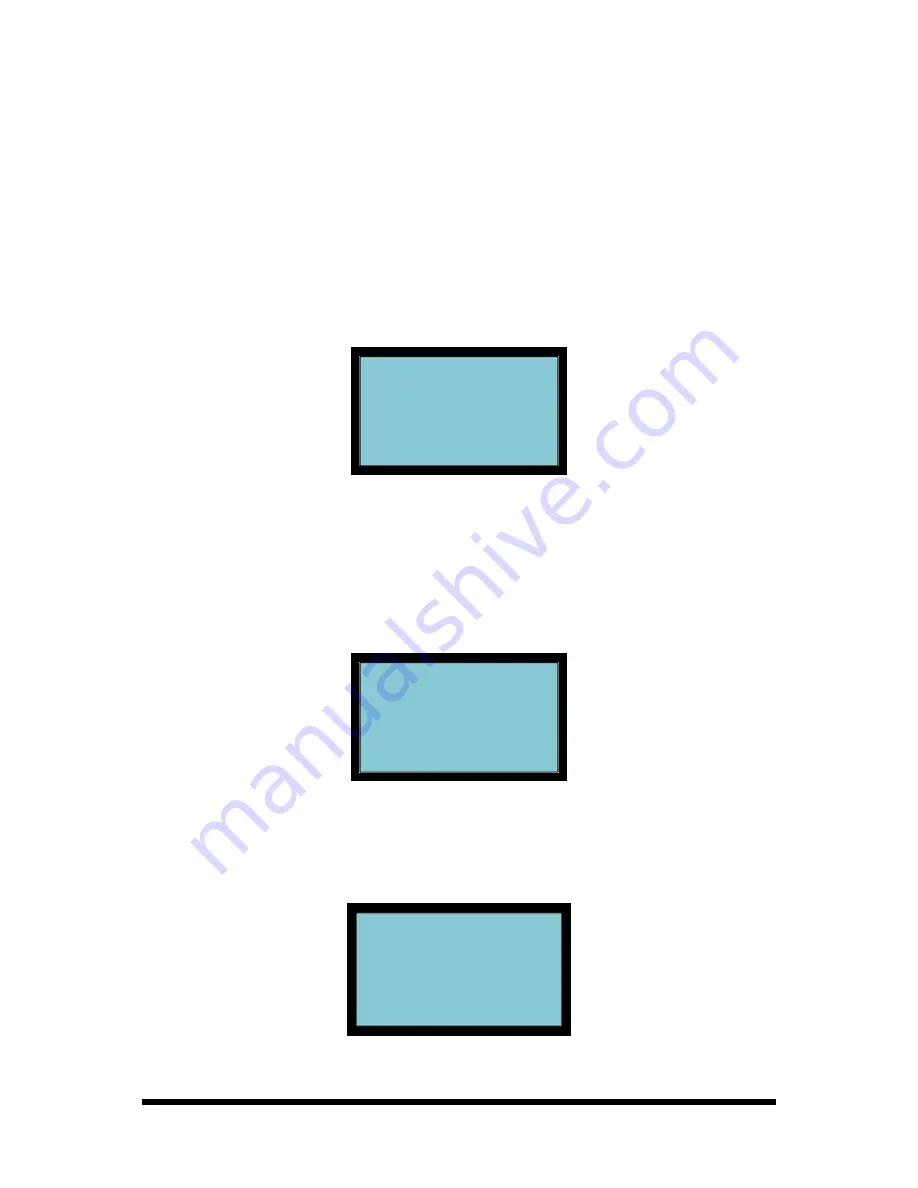
FPT-40 Fingerprint Terminal Installation & Operation Guide
Page 2-35
Note:
The screen will display "
No Enroll!
" if an invalid user ID is
entered.
7. Press
OK
to confirm the User ID, or press
ESC
to return to the User
Manage menu.
8. Press
OK
to begin the deletion process. The sequence of any
deletion is: 1
st
the fingerprint (see figure), 2
nd
the password, and last
the User ID (see figure). The items deleted will depend upon what
the user has created. First press
OK
to delete the fingerprint. or
press
ESC
to exit the deletion process, and return to the User
Manage menu.
Del Fingerprint
00002-0
ESC
OK
Figure 2-86 Delete Fingerprint
Note:
If the user has multiple finger templates the sequence of deletion
will be the last finger template to first, next the password, etc.
9. Next
press
OK
to delete the password, or press
ESC
to exit the
password deletion process, and return to the User Manage menu.
Del Password
00002 - P
ESC
OK
Figure 2-87 Delete Password
10. Finally press
OK
to delete the user, or press
ESC
to exit the user
deletion process, and return to the User Manage menu.
Del User
00002
ESC
OK
Figure 2-88 Delete User ID






























