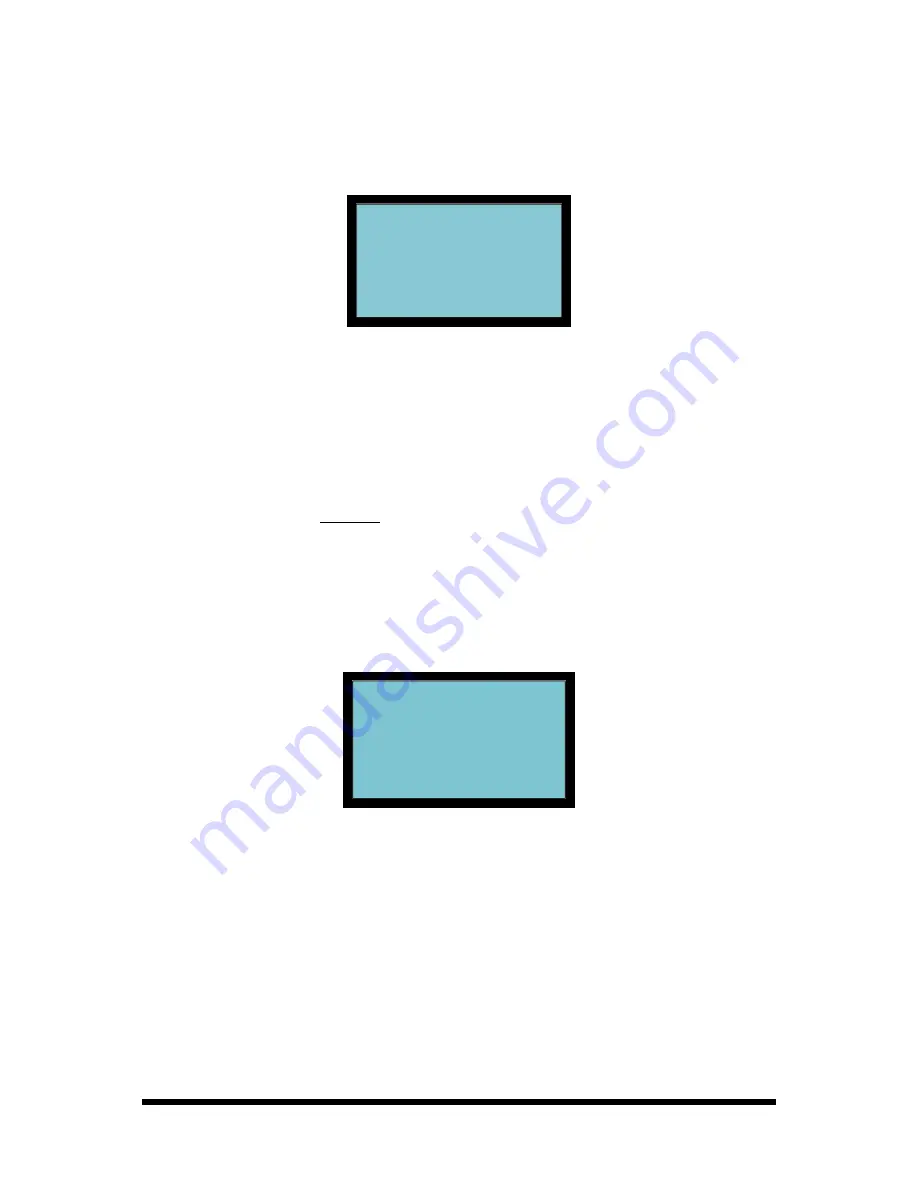
Page 2-12
FPT-40 Fingerprint Terminal Installation & Operation Guide
6. Press
OK
to proceed and display "
New Enroll Place Finger…
"
(see figure). Follow the on screen prompts for a total of 3 finger
presses to complete the process, or press
ESC
to exit to the Enroll
User menu.
New Enroll
04535-0
Place Finger
ESC/Exit
+ + +
Figure 2-18 Place Finger 1st Pass
Note:
The system may prompt you with voice and on screen warnings
if errors in the FP enrollment process occur. For example, if that
ID already has the same finger enrolled, the voice prompt will
say "
Duplicate Finger
" while the screen will display "
FP Enrolled
Alrd
" [for fingerprint enrolled already].
Note:
The system will not allow duplicate enrollment of the same finger
for the same or different User IDs. You must enroll a different
finger.
7. After the 3
rd
successful finger press, the display will show the User ID
followed by “
– 0
” (see figure) to indicate that one (1) finger template
exists for this ID.
New Enroll
00002-0
ESC
OK(Save)
Figure 2-19 Save User ID with FP Template






























