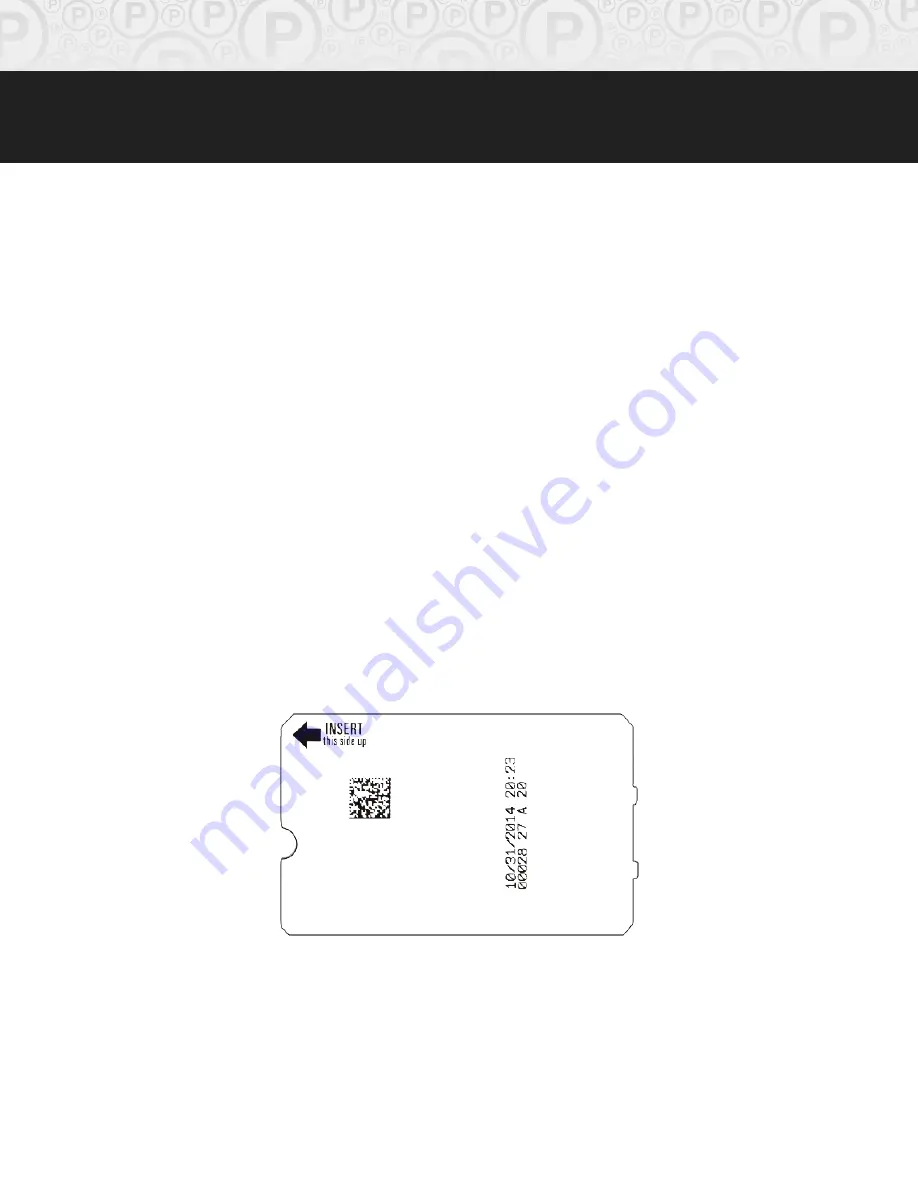
Page
11
of
37
© Copyright 2015 Amano McGann, Inc. 4000_Operations_06122015
OPUS-4000 Series
Operations
Manual
Transactions
2.1 Overview of the Transaction Process
The OPUS-4000 Series Exit Terminal automatically calculates parking fees by
processing parking ticket information. The OPUS-4000 REPM™ accepts data
matrix ticket technology only.
The Exit Terminal will automatically read the entry information encoded on the
barcode of a parking ticket and calculate the fee. Payments are accepted in the
form of barcode validations (with the FlexScan option) and credit cards (OPUS-
4700/4800 only).
After a transaction has been completed, the Exit Terminal will vault the ticket in
a box while vending the gate for the customer to exit.
2.1.1 Entry Ticket
An entry ticket is the ticket the parker receives from the OPUS-2000 Series Entry
Terminal upon entering the parking facility.
[Fig. 2.1A] OPUS-2000 Series entry ticket
From left to right, the entry information is printed on the ticket in the following
manner:
Entry Date, Entry Time
Ticket Number, Entry Terminal Number, Rate Code, Lot Number












































