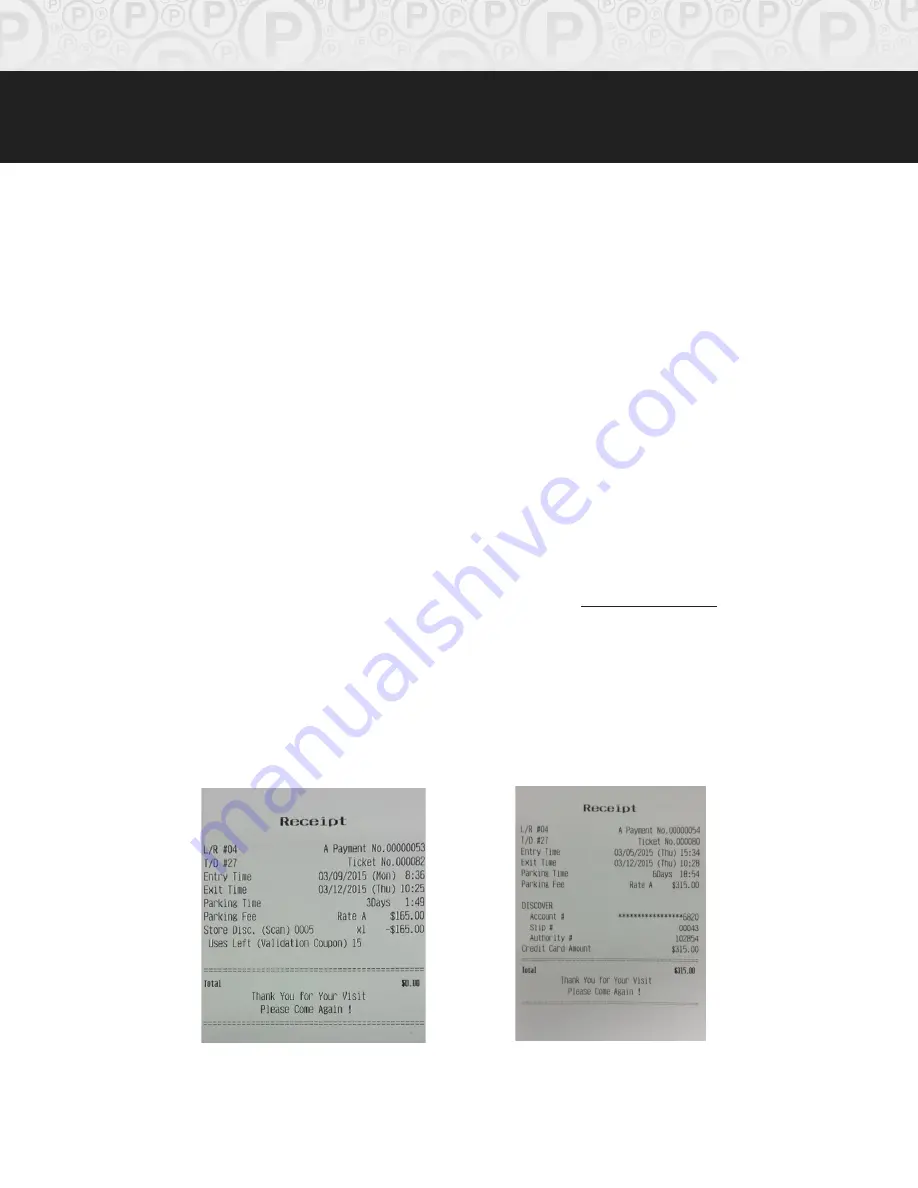
Page
12
of
37
© Copyright 2015 Amano McGann, Inc. 4000_Operations_06122015
OPUS-4000 Series
Operations
Manual
2.1.2 Cancellation Ticket
A cancellation ticket is created when a customer pushes the
Cancel
button
during the course of a transaction. The entry ticket that was inserted will be
reissued as a
Cancellation Ticket
. Any validation coupons that have been
applied to the fee will be included on the cancellation ticket and processed as
configured.
2.1.3 QR Barcode (with FlexScan Barcode Imager Option)
QR Barcodes can be used in multiple ways at the Exit Terminal.
The first method is to use the QR code as a pass using the eFlexPass software.
eFlexPass is responsible for generating QR passes that a parker may use to
enter and exit the facility for a number of uses and/or a period of time.
The second method is to use the QR code as a validation coupon using the
eFlexPrint software. eFlexPrint is responsible for generating QR barcodes that a
patron may use as a discount to their stay. See section
3.4
Discount Types
for a
detailed explanation of each discount available to a validation printed from the
eFlexPrint module.
2.2 Receipt
Receipts can be configured to be printed automatically or upon request. Only
one receipt is printed per ticket.
[Fig. 2.2A] FlexScan validation (left) and credit card payment (right)



























