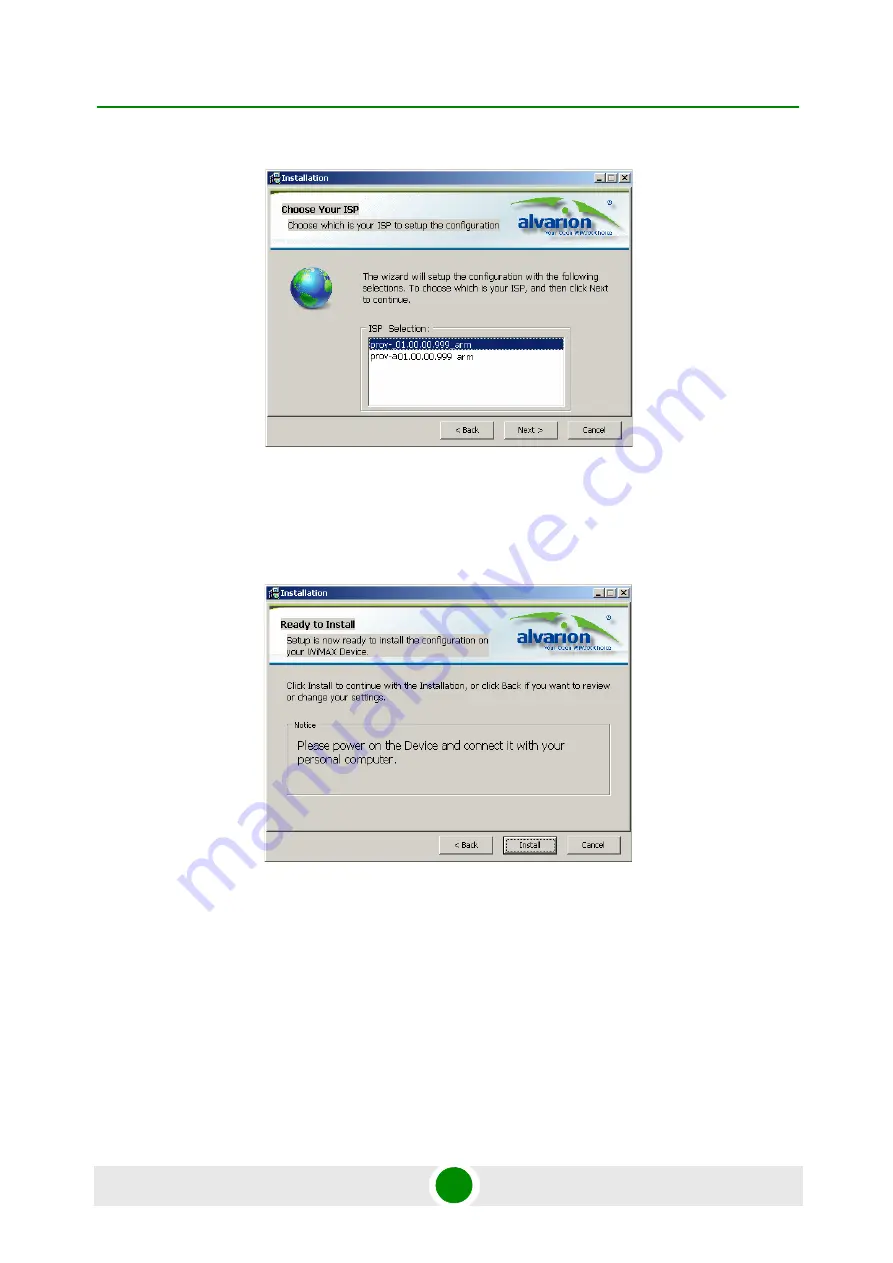
Chapter 3 - Commissioning
Configuring the CPE Using the WiMAX Modem Application CD
BreezeMAX Si 4000 CPE
37
User Manual
3
Choose the ISP (Internet Service Provider) ConfigFile from the list and click
Next
. The Ready To Install window is displayed.
4
Click
Install
. If your CPE is powered up, click
OK
for performing system
reboot. If not, power on the CPE and click
OK
.
The tool starts the auto-configuration process of the unit settings. It will
change default settings by using the *.ipk file, and then run “reset to factory
default” by using default configuration in the file.
Figure 3-4: Choose Your ISP Window
Figure 3-5: Ready To Install Window
Summary of Contents for BreezeMAX Si 4000 CPE
Page 9: ...Safety Information BreezeMAX Si 4000 CPE ix User Manual...
Page 16: ...Contents BreezeMAX Si 4000 CPE xvi User Manual Chapter 10 Troubleshooting 105 Glossary 110...
Page 17: ...1 Chapter Product Description zzAlvarion_ page...
Page 31: ...2 Chapter CPE Installation zzAlvarion_ page...
Page 45: ...3 Chapter Commissioning zzAlvarion_ page...
Page 57: ...4 Chapter Configuring Setup Parameters zzAlvario...
Page 68: ...5 Chapter Configuring WiFi Parameters zzAlvarion_ page...
Page 78: ...6 Chapter Configuring Local Address Parameters zzAlvarion_ page...
Page 84: ...7 Chapter Setting Advanced Parameters zzAlvarion_ page...
Page 101: ...8 Chapter Displaying Status Details zzAlvarion_ page...
Page 116: ...9 Chapter Configuring Telephony Parameters zzAlvarion_ page...
Page 121: ...10 Chapter Troubleshooting zzAlvarion_ page...
Page 126: ...Glossary zzAlvarion_ page...






























