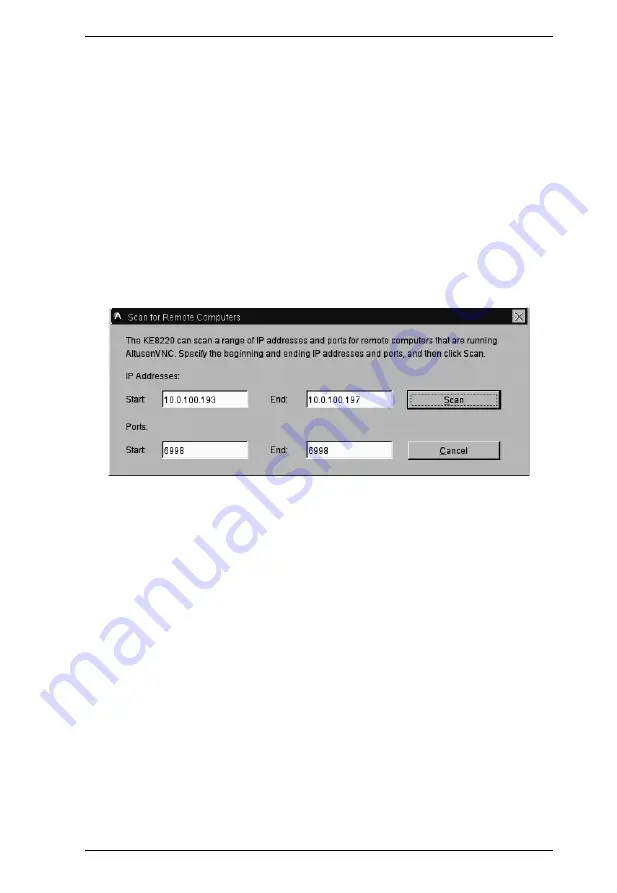
Chapter 5. Remote Computer Operation
61
4. Type the IP address of the remote computer and the port that the KE8220
will use to communicate with AltusenVNC. If you are not sure which are
the correct IP address and port, check the AltusenVNC settings on the
remote computer.
5. Click
OK
to save your changes. Or, click
Cancel
to close the dialog box
without saving changes.
To scan the network for remote computers:
1. Select the
Remote Computers
menu. The
Connect
dialog box appears.
2. Under
Manage Remote Computers
, click
Scan
. The
Scan for Remote
Computers
dialog box appears.
3. Under
IP Addresses
, type the beginning and ending IP addresses for the
range that you wish to search.
4. Under
Ports
, type the beginning and ending ports for the range that you
wish to search.
5. Click
Scan
to begin scanning the network for remote computers running
AltusenVNC. When the KE8220 finishes scanning, it will inform you how
many remote computers were found and add them to the Manage Remote
Computers list. Or, click
Cancel
to close the dialog box without scanning
the network.






























