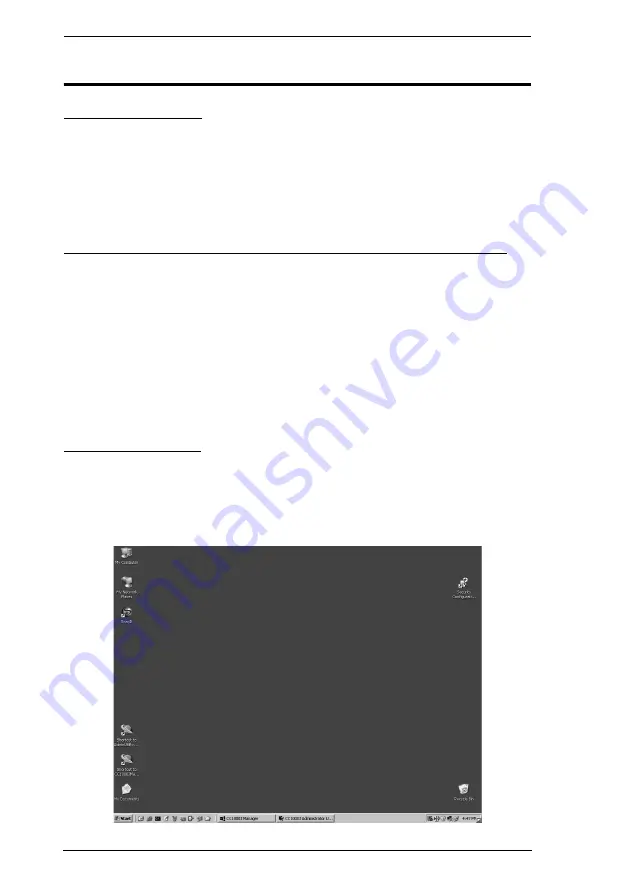
KE8220 User Manual
56
Remote Computer Display and Control
The VNC Console
The VNC Console displays the remote computers and allows you to control
them. Each remote computer appears in a separate window within the VNC
Console. (If you cannot see the remote computer’s full display, use the scroll
bars to scroll up and down and side to side until you can see the relevant portion
of the screen.)
Switching Between the Graphical OSD and VNC Console
You can use the hotkey to switch between the VNC Console and the graphical
OSD, and back again. The connection to the remote computer will not be
affected by switching between the graphical OSD and the VNC console.
To switch between the VNC Console and graphical OSD:
1. Press the selected hotkey twice within 1 second. The display will switch
between the VNC Console and graphical OSD.
2. Press the hotkey twice again to switch back to the previous screen.
Full Screen mode
Full Screen mode is the default display mode when connecting to 1 remote
computer. In this mode, you can control the remote computer just as if you
were sitting right in front of it. In addition, window borders are removed and
the remote computer is displayed at the maximum resolution possible.






























