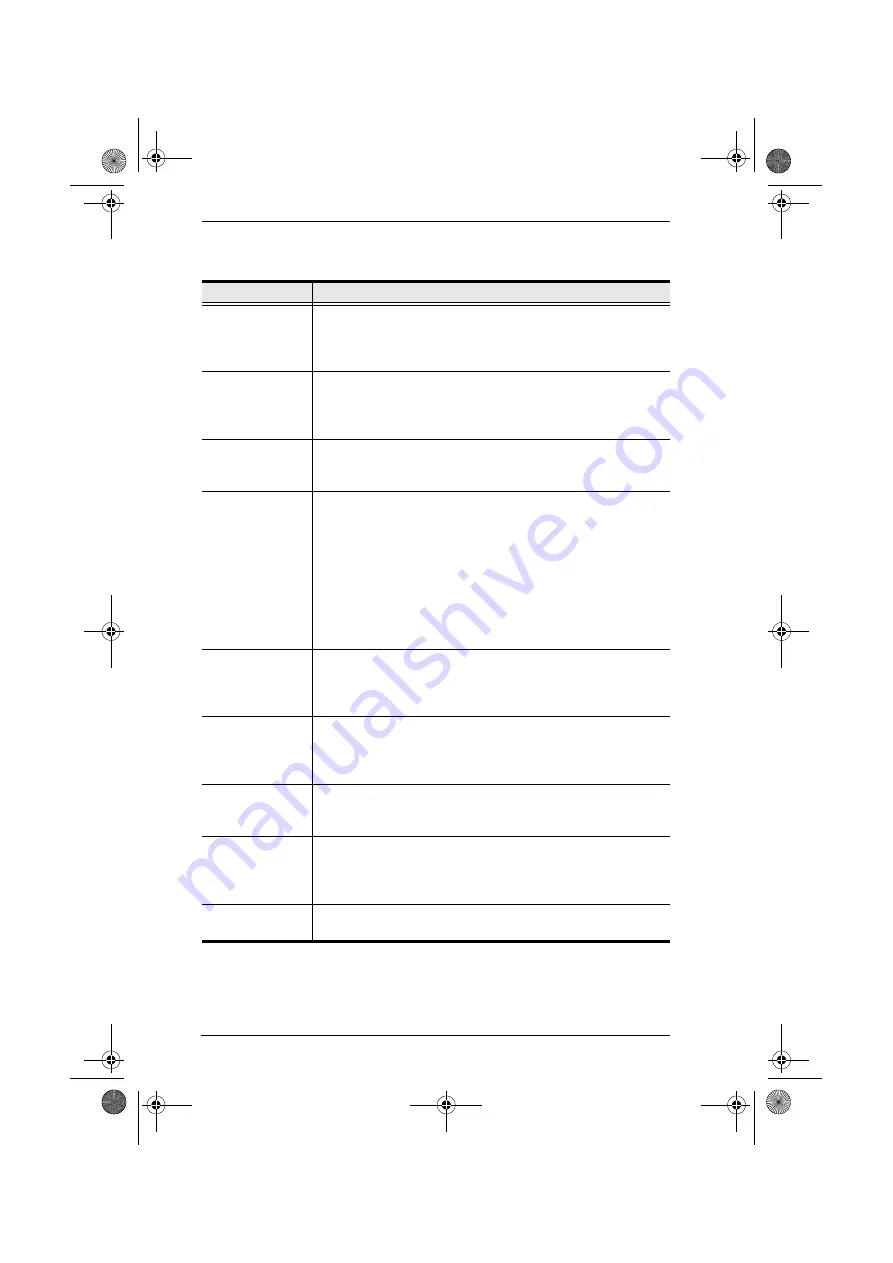
KN2108 / KN2116 User Manual
80
The Configuration page settings are explained in the following table:
Setting
Function
OSD Hotkey
Selects which Hotkey controls the OSD function: [Scroll Lock]
[Scroll Lock], or [Ctrl] [Ctrl]. Since the Ctrl key combination may
conflict with programs running on the computers, the default is the
Scroll Lock combination.
ID Display
Selects how the Port ID is displayed: the Port Number alone
(PORT NUMBER); the Port Name alone (PORT NAME); or the
Port Number plus the Port Name (PORT PORT
NAME). The default is PORT PORT NAME.
ID Duration
Determines how long a Port ID displays on the monitor after a port
change has taken place. You can choose an amount from 1 ~ 255
seconds. The default is 3 Seconds.
Scan Select
Selects which computers will be accessed under Auto Scan Mode
(see
, page 64). Choices are: ALL - All the Ports
which have been set Accessible (see
POWERED ON - Only those Ports which have been set
Accessible and are Powered On; QUICK VIEW - Only those Ports
which have been set Accessible and have been selected as Quick
View Ports (see
, page 29); QUICK VIEW +
POWERED ON - Only those Ports which have been set
Accessible and have been selected as Quick View Ports and are
Powered On. The default is ALL.
Scan Duration
Determines how long the focus dwells on each port as it cycles
through the selected ports in Auto Scan Mode (see
, page 64). Key in a value from 1 ~ 255 seconds. The
default is 5 seconds; a setting of 0 disables the Scan function.
Screen Blanker
If there is no input from the console for the amount of time set with
this function, the screen is blanked. Key in a value from 1 ~ 30
minutes. A setting of 0 disables this function. The default is 0
(disabled).
Logout Timeout
If there is no Operator input for the amount of time set with this
function, the Operator is automatically logged out. A login is
necessary before the KN2108 / KN2116 can be accessed again.
Beeper
When set to ON, the beeper sounds whenever a Port is changed;
when activating the Auto Scan function (see
page 64); or an invalid entry is made on an OSD menu. The
default is ON.
Change Password Clicking this button brings up a dialog box that allows users to
change their passwords.
kn2116.book Page 80 Thursday, July 10, 2008 4:05 PM






























