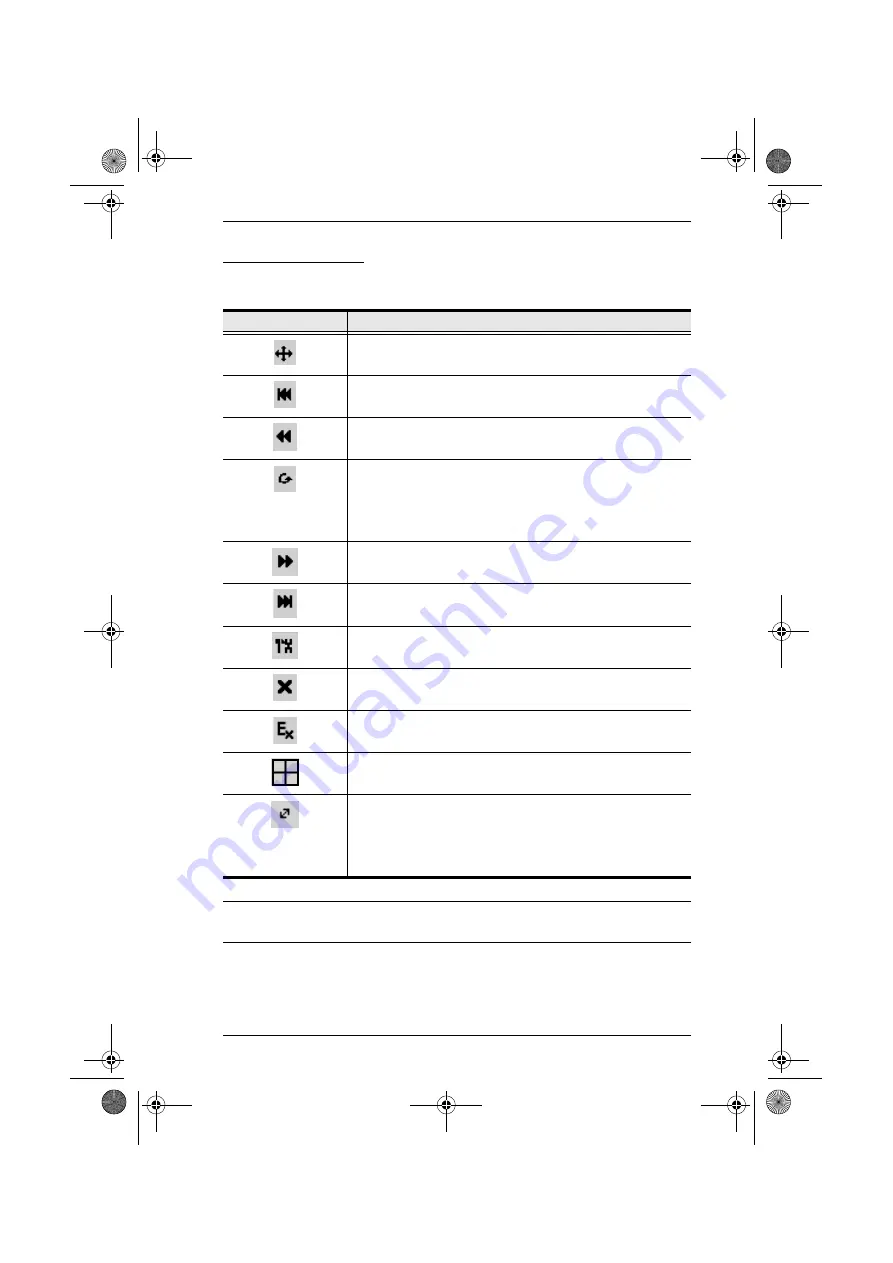
Chapter 5. The Windows Client
63
The Toolbar Icons
The meanings of the toolbar icons are explained in the table below.
Note:
The administrator selects which ports are accessible to each user with
the User Management function, (see p. 36 for details).
Icon
Purpose
Drag this icon to move the toolbar to a different location.
Click to skip to the first accessible port on the entire installation
without having to invoke the OSD.
Click to skip to the first accessible port previous to the current
one without having to invoke the OSD.
Click to begin Auto Scan Mode. The KN2108 / KN2116
automatically switches among the ports that were selected for
Auto Scanning under the Scan Select function (see page 80).
This allows you to monitor their activity without having to switch
among them manually.
Click to skip from the current port to the next accessible one
without having to invoke the OSD.
Click to skip from the current port to the last accessible port on
the entire installation without having to invoke the OSD.
Click to bring up the OSD.
Click to close the toolbar.
Click to logout and exit the Windows Client application.
Click to invoke Panel Array Mode (see
Clicking this button cycles you through the I/O module's
compensation mode choices (Short, Medium, Long) depending
on the length of cable used to connect a device to the KN2108 /
KN2116. The length of the line in the icon changes to indicate
which choice is selected.
kn2116.book Page 63 Thursday, July 10, 2008 4:05 PM
















































