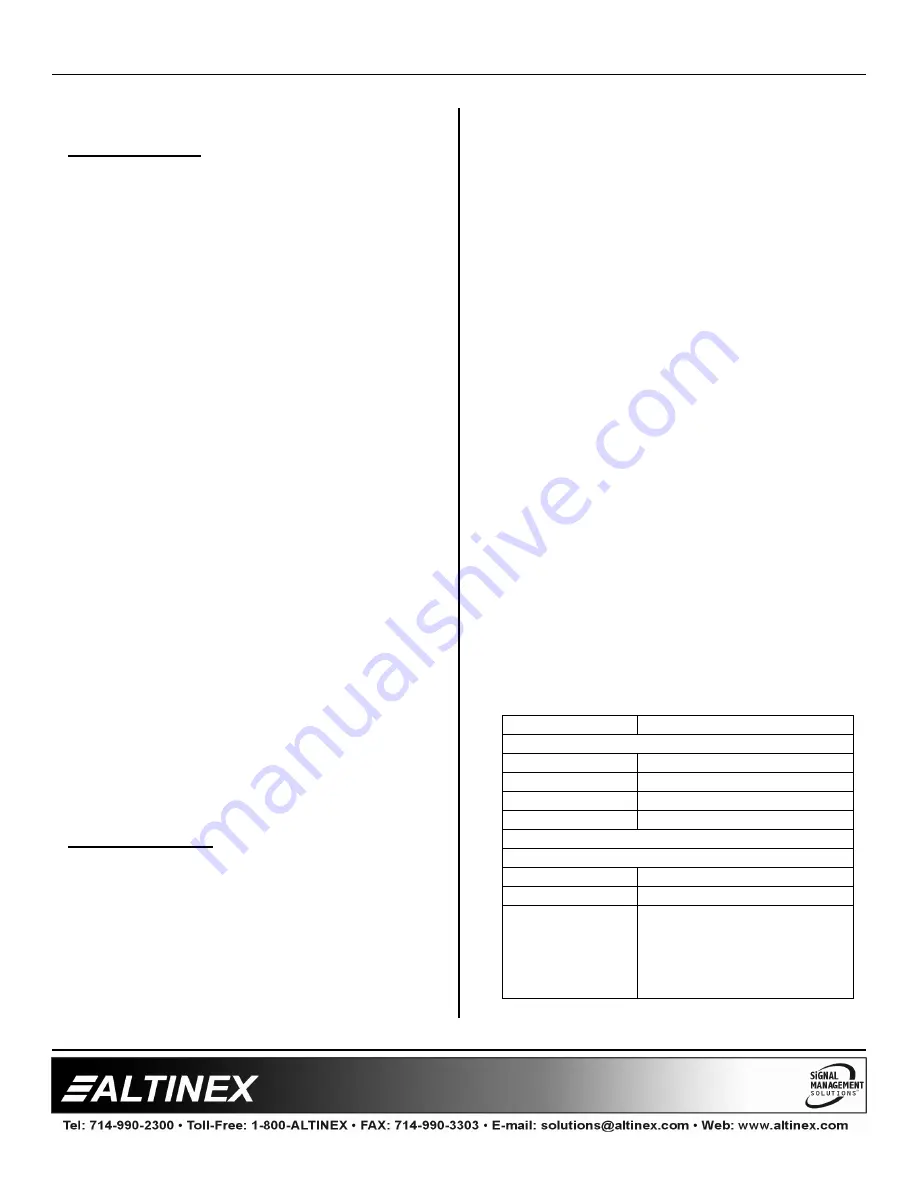
MULTI-TASKER™
400-0082-005
17
17
7.3 SUMMARY OF COMMANDS
Card Commands
1)
[VER]
Receives software version
2)
[C]
Receives status of the card
3)
[C
n
S]
Save card settings
4)
[?]
Show system cards
5)
[?C]
Show card information
6)
[STA]
Enable/disable auto feedback
7)
[ON]
Turn output ON for card/group
8)
[OFF]
Turn output OFF for card/group
9)
[…S]
Save card settings
10) […F]
Display command feedback
11) […P]
Sets the path, preload for [SW]
12) [SW]
Switch preloaded output buffer
13) [SIG]
Signal Detect
14) [AUTO]
Auto-Switching control
15) [CLR]
Reset card to default values
16) [TEST]
Test internal memory IC's
17) [FBD]
Feedback delay on/off
18) [RSI]
Reset Card ID’s
19) [SIDn]
Set all Card ID’s
20) [SIDnCi] Set one Card ID
21) [SID+n]
Set Card ID offset
22) [RSN]
Read Card slot number
23) [HELP]
Display available commands
Group Commands
24) [WR]
Groups multiple cards
25) [RMC] Remove members from group
26) [RMG] Delete group
27) [RD]
Displays group members
28) [CLM]
Delete group
7.4 MENU MODE
MENU MODE commands are RS-232 commands
that allow virtually the same functionality as
programming commands. Unlike the programming
commands in the previous sections, 7.2 and 7.3,
MENU commands prompt the user to select from a
list of available options. The system then responds
based upon selections made by the user.
MENU commands may be issued in response to
prompts from within MTSetup™ or other RS-232
communication software.
The MENU driven commands are only available
with Multi-Tasker™ Front Panel systems that have
the following firmware:
690-0122-015 = Version 015 or later.
690-0123-004 = Version 004 or later.
690-0124-018 = Version 018 or later.
NOTE: In MTSetup™, send the command [VER]
from the Terminal Window. The system will
respond with feedback similar to the following:
[690-0122-015 690-0123-004 690-0124-018]
Check the last three digits against those above to
determine if the MENU MODE option is available.
7.4.1 MENU COMMAND DEFINITIONS
Refer to section 7.2 for details on functions and
examples. Following is a cross-reference of
menu mode versus programming functions.
MENU
COMMAND
Control
Select
n/a
Save
[CnS], [..S]
Clear
[CLR], [CLRG]
Switch
[ON], [OFF]
Setup
Group
[WR], [CLM], [RMC], [RMG]
Status
[VER], [C]
Help
[HELP]
Not Available
[?], [?Cn], [...F], [...P],
[AUTO], [FBD], [RDG], [RSI],
[RSN], [SID], [SIDnCi],
[SID+n], [SIG], [STA], [SW],
[TEST]





































