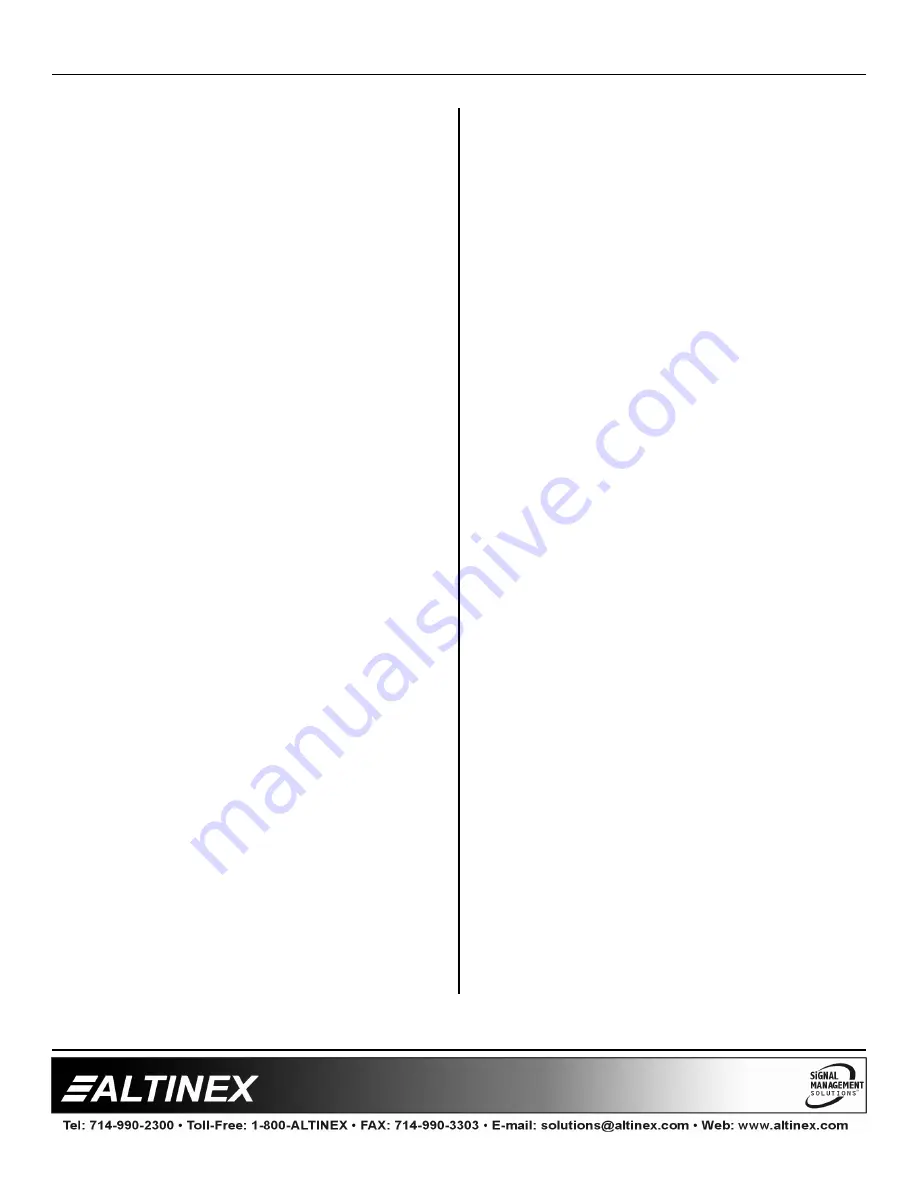
MULTI-TASKER™
400-0082-005
10
10
Example:
A Multi-Tasker™ has a front panel with part
number MT101-101 and contains an
MT104-100
. Send the command [?] and receive
the following feedback:
[+MT101-101U0+MT104-100C01]
MT101-101U01 = Panel Number and Unit ID
MT104-100C01 = An MT104-100 is in slot 1
5. [?Cn]
This command will return general information
about the card and its status. It is a function of
both the card and the front panel and is only
available with Multi-Tasker™ Front Panel
systems that have the following firmware:
690-0122-015
= Version 015 or later.
690-0123-004
= Version 004 or later.
690-0124-018
= Version 018 or later.
NOTE: In MTSetup™, send the command
[VER] from the Terminal Window. The system
will respond with feedback similar to the
following:
[690-0122-015 690-0123-004 690-0124-018]
Check the last three digits against the numbers
above to determine if the option is available.
Command Format: [?CnUi]
Cn = Card ID (n = # from 1 to max slots)
Ui
= Unit ID (i = from 0 to 9)
Example:
The MT104-100 in slot #4 has Input 4 selected
and the output is ON. Send the command [?C4]
to receive the feedback status.
Each status field begins with a '+' and ends with
the card slot number (ex: C04). The feedback
will be similar to the following:
[+MT104-VR690-0158-IN4C04]
MT104-100
= Card Type
VR690-0158-004
= Firmware version
IN4
= Input 4 Selected
The selected input shows the number of the
selected input if the card output is on. If the
output is off, the line will not show any input
number and would be as follows:
+INC04
6.
[STA]
This command enables/disables automatic
feedback from the front panel. The command
affects any card with auto-feedback capability,
not just the
MT104-100/103
. The default at
power on or reset is STA0, OFF.
Command Format [STA1] = ON
Command Format [STA0] = OFF
Feedback Prefix Definitions:
+VR =
Firmware Version
+IN
=
Input Selected
Example:
Command =
[ON1C4]
Feedback =
[+IN1C04]
+IN =
Input Select
1
=
Selected Input
C04 =
Card slot number
7.
[ON]
This command enables one input of a single
card or a group of cards. There are 8 inputs for
the MT104-100 and 6 inputs for the MT104-103.
On the MT104-100, Inputs 7 and 8 are internal
inputs.
[ONmCnUi]: Single Card
This command enables input “m” and disables
all other inputs.
m
= Input Number (m = 1 to max inputs)
Cn = Card ID (n = slot # from 1 to max slots)
Ui
= Unit ID (i = 0 to 9)








































