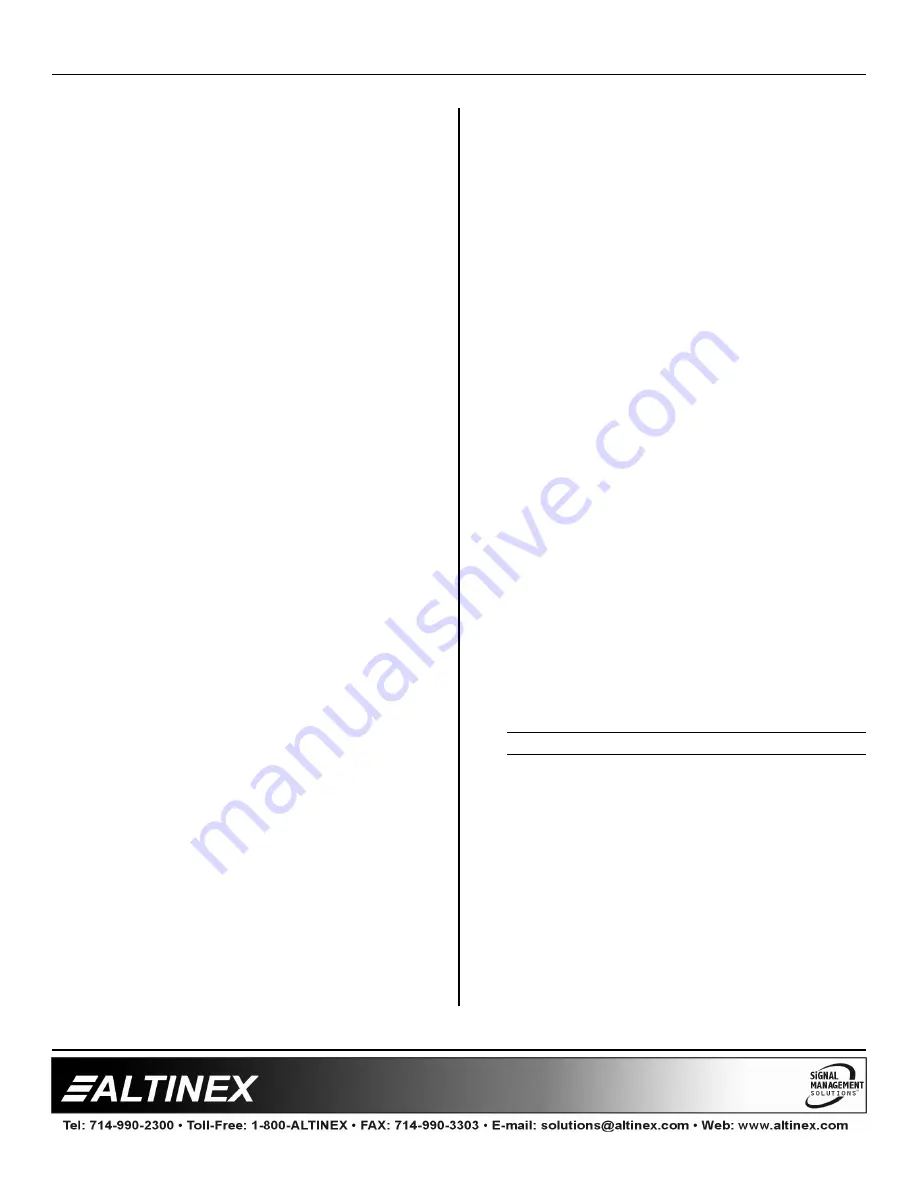
MULTI-TASKER™
400-0082-005
13
13
14.
[AUTO]
– MT104-100 Only
This command is used to enable or disable the
auto-switching feature. In auto-switch mode, the
first input with a signal detected will be
connected to the output. Use this where only
one active source is expected at a time.
CAUTION: Auto-switch mode disables manual
control of input selection.
Command Format: [AUTO=xCnUi]
x
= Auto Mode (0 = Manual, 1 = Auto)
Cn = Card ID (n = # from 1 to max slots)
Ui
= Unit ID (i = # from 0 to 9)
Example:
Send the command [AUTO=1C4] to place the
MT104-100
in slot #4 in auto-switch mode. A
status of the card, [C4], will produce feedback
similar to the following:
ON 2 AUTO C04
15.
[CLR]
This command resets the card configuration to
the factory defaults. After the [CLR] command,
Input 1 will be selected and ON.
Command Format: [CLRCnUi]
Cn = Card ID (n = # from 1 to max slots)
Ui
= Unit ID (i = # from 0 to 9)
Example:
Send the command [CLRC4] to reset the card in
slot #4 to its factory defaults. The feedback after
sending the status command, [C4], will be as
follows:
ON 1 C04
16.
[TEST]
This command performs a test on the internal
memory. Upon completion, the system will
display the results. If there are no problems, the
system will display the following:
MEMORY IS GOOD
Otherwise, failures will be indicated.
Command Format: [TESTCnUi]
Cn = Card ID (n = slot # from 1 to max slots)
Ui
= Unit ID (i = # from 0 to 9)
Example:
There is an
MT104-100
in slot #4. In order to
test the internal memory, send the command
[TESTC4].
17.
[FBD]
This command turns feedback delay on or off .
It is necessary when installing some newer
cards in older systems. If the system does not
receive all of the feedback from the card, the
card may be communicating too fast. This
command will slow down the card's
communication rate.
Command Format: [FBDmCnUi]
m
= Delay (0= no delay, 1= delay 100mS)
Cn = Card ID (n = # from 1 to max slots)
Ui
= Unit ID (i = from 0 to 9)
Example:
The command [HELPC4] is sent to the card in
slot #4. Some of the HELP file is displayed on
the screen, but most is missing. Send the
command [FBD1C4] to slow down the rate at
which the card sends feedback to the system.
CARD ID COMMANDS
The default Card ID is the same as the card slot
number. The next several commands allow the
user to change the Card ID to a value other than
the slot number.
The ID commands work with all Multi-Tasker™
Front Panel systems. However, front panels that
have firmware releases prior to the following will
not be able to address Card ID's greater than
the number of slots in the system:






















