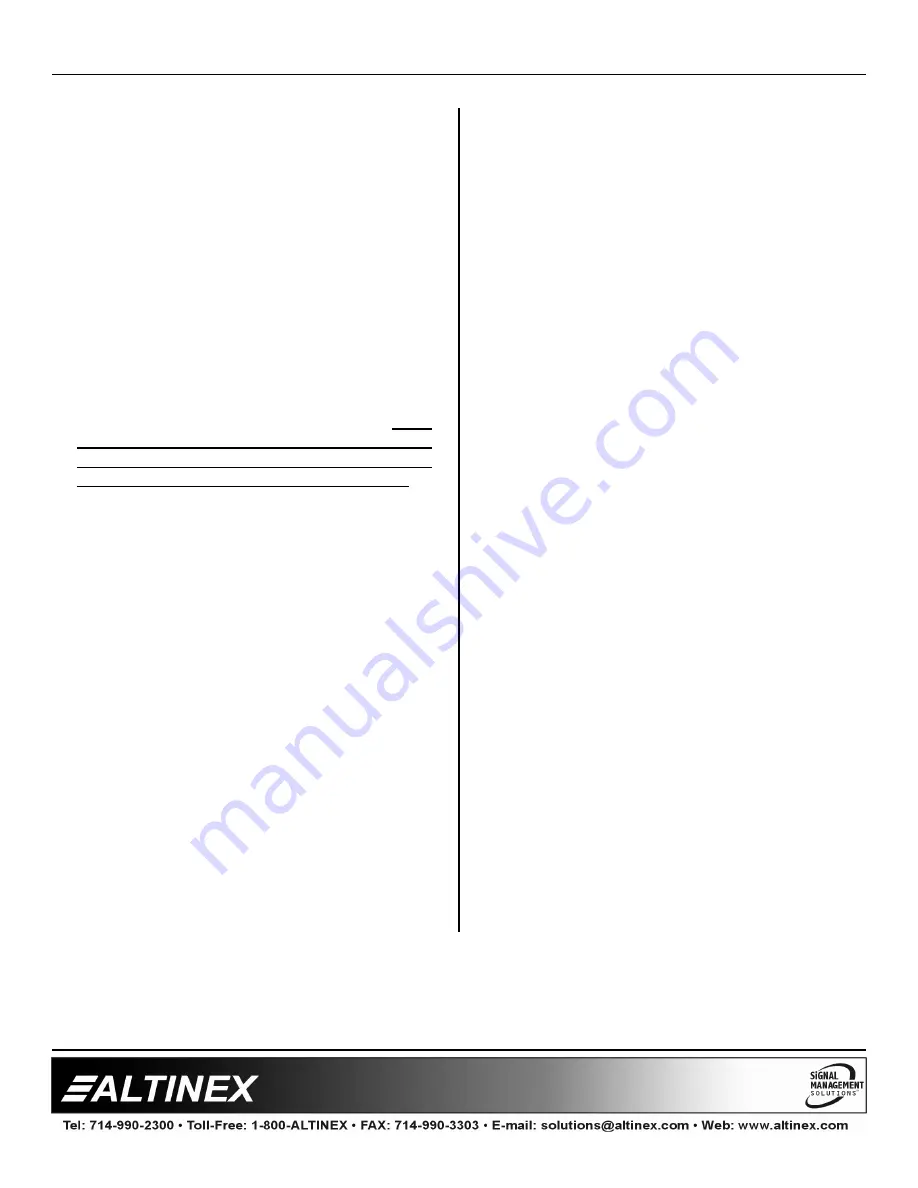
MULTI-TASKER™
400-0082-005
9
9
The Card ID is an assigned value. It is equal to
the enclosure slot number in which the card is
installed. The value can range from 1 to 4 up to
1 to 20 depending on the enclosure.
Card ID 0 (C0) is used for the controller. See
the MT100-100 User’s Guide for details.
The Group ID is a number representing a group
of cards defined with the [WR] command. When
using the Group ID, all cards in the group will
perform the given instruction.
Changing the position of a card will significantly
affect the commands recorded on software
definitions or third party control systems.
The Unit ID has a value from 0 to 9. Unit ID 0
should be used for single unit operation. If the
Unit ID is set to zero, each command may be
used without Ui. Use the command [SETU0],
as explained in the MT100-100 User’s Guide.
Example:
[VERC3]:
For Unit ID Zero
[VERC3Ui]: For Unit ID other than Zero
[VERC3]:
Equivalent to [VERC3U0]
1.
[VER]
This command receives the software version
and card type for the
MT104-100/103
card.
Command Format: [VERCnUi]
Cn = card ID (n = # from 1 to max slots)
Ui = Unit ID (i = # from 0 to 9)
Example:
There is one
MT104-100/103
card is in slot #2
of unit 3. Send the command
[VERC2U3]
, and
the Multi-Tasker™ Enclosure will return:
MT104-100 690-0158-004
MT104-100 = card type
690-0158-004 = software version
2.
[C]
This command receives the status of the card.
Command Format: [CnUi]
Cn = Card ID (n = # from 1 to max slots)
Ui
= Unit ID (i = # from 0 to 9)
Example:
There is one
MT104-100
card in slot #4.
Sending the command [C4]
to the
Multi-Tasker™ will yield the following feedback:
ON 4 C04
ON 4
= Output 4 is selected and enabled
C04
= The card is in slot 4
If there is no card in slot #4, sending the [C4]
command will not return any feedback.
3.
[CnS]
This command saves the current status of the
card. This configuration will be restored after
system is reset or powered off then on.
Cn = card number (n = #1 to max slots)
S = save configuration
If Input 1 is enabled, the feedback after sending
the command [C4S], for slot 4, would be:
ON:1 C04 Saved
4. [?]
This command will return general information
about the Multi-Tasker™ and cards installed in
the unit.
Command Format: [?Ui]
Cn = Card ID (n = # from 1 to max slots)
Ui
= Unit ID (i = from 0 to 9)








































