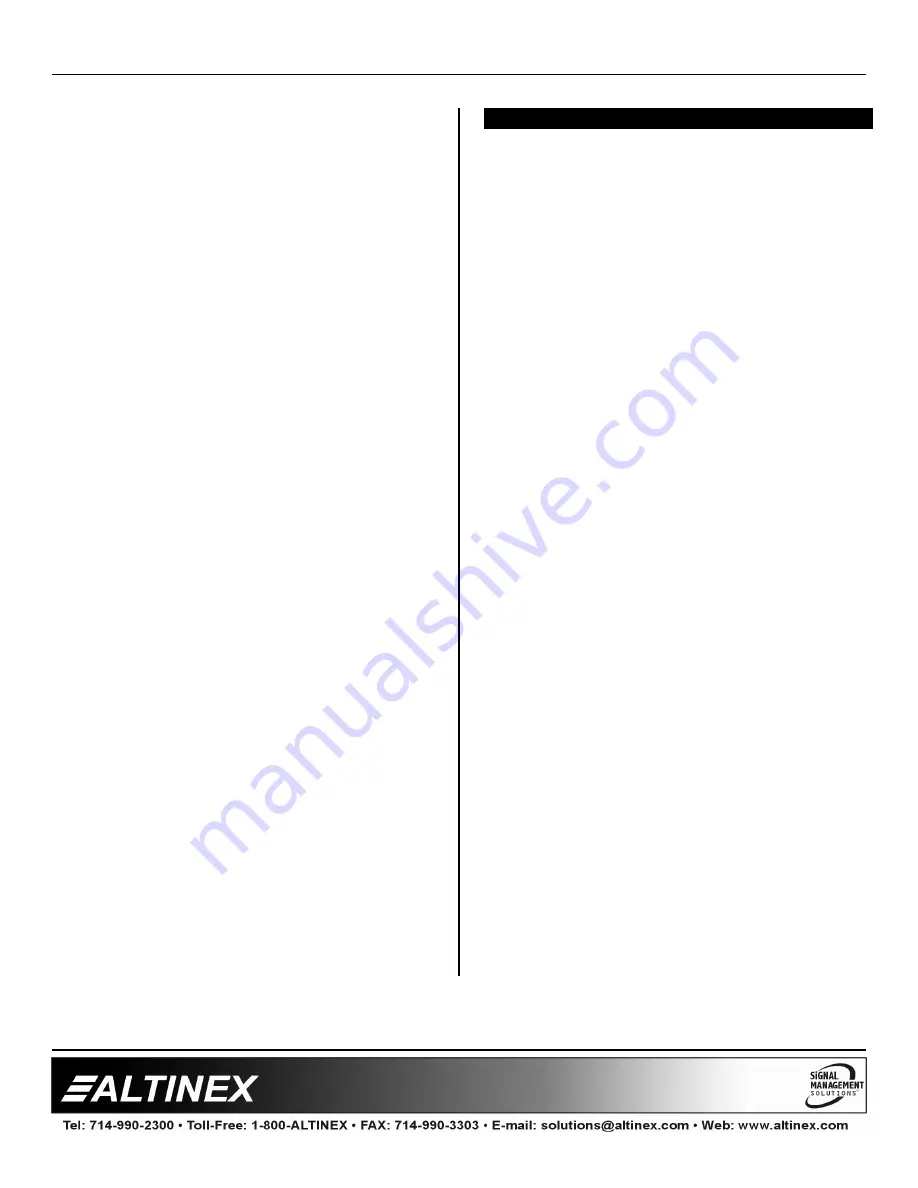
MULTI-TASKER™
400-0082-005
20
20
1. Select Input 2
Follow the keystrokes below to select Input 2 as
the source input.
Enter
List available cards
04
Select MT104-100 in slot #4
1
Select CONTROL Menu
4
Select SWITCH control
2
Select Input 2
ESC
Return to CONTROL Menu
ESC
Return to the MAIN Menu
2. Save the card setting
Starting from the main menu, save the card
settings. Follow the keystrokes below.
1
Select Control Menu
2
Select SAVE control
1
Answer YES to save
ESC
Return to the MAIN Menu
3. Assign to Group 2
Starting from the main menu, assign the
MT104-100 in slot #3 to Group 2. Follow the
keystrokes below.
2
Select SETUP Menu
1
Select SET GROUP ID
1
Assign GROUP ID
2
Assign to Group 2
The contents of Group are displayed.
ESC
Return to SET GROUP ID menu
ESC
Return to CONTROL menu
ESC
Return to the MAIN Menu
4. Display Card Status
Starting from the
Main Menu, follow the
keystrokes below.
3
Displays card status
NOTE:
The status will be displayed, followed
by the Main Menu being redisplayed.
TROUBLESHOOTING GUIDE
8
We have carefully tested and have found no
problems in the supplied
MT104-100/103
; however,
we would like to offer suggestions for the following:
8.1 LED IS NOT ON
Cause 1:
Card cage is not plugged in.
Solution:
Plug card cage in. If the LED lights,
the problem is solved. If the LED is
still not on, see Cause 2.
Cause 2:
Card is not plugged in all the way.
Solution:
Push the card in all the way. If the
LED is still not lit, see Cause 3.
Cause 3:
Card cage slot has a problem.
Solution 1:
Test the card in other slots of the
card cage. If the slot was damaged,
the card may work in other slots. If
other slots work and the LED lights,
the problem is the card cage slot.
The card cage may require service.
Call ALTINEX at (714) 990-2300. If
the other slots do not work and the
LED is still not on, see Solution 2.
Solution 2:
Take any other known good card
with an LED. Insert the good card
into the slot in question. If the LED
lights, then the original card may be
the source of the problem. Call
ALTINEX at (714) 990-2300.
8.2 LED IS BLINKING RED
Cause 1:
The CPU on the card is not
working properly.
Solution 1:
Look at the card and verify that
there is no damage. If there is no
damage, see Solution 2.
Solution 2:
Verify that all IC’s are seated in their
sockets. If the LED is still blinking
red, see Solution 3.
Solution 3:
Call ALTINEX at (714) 990-2300.


































