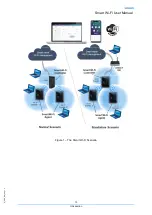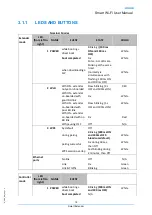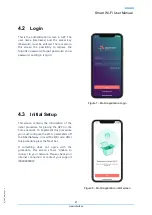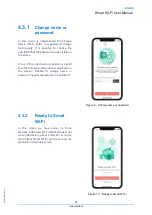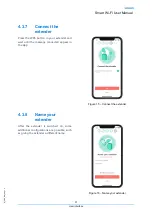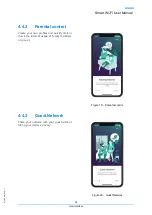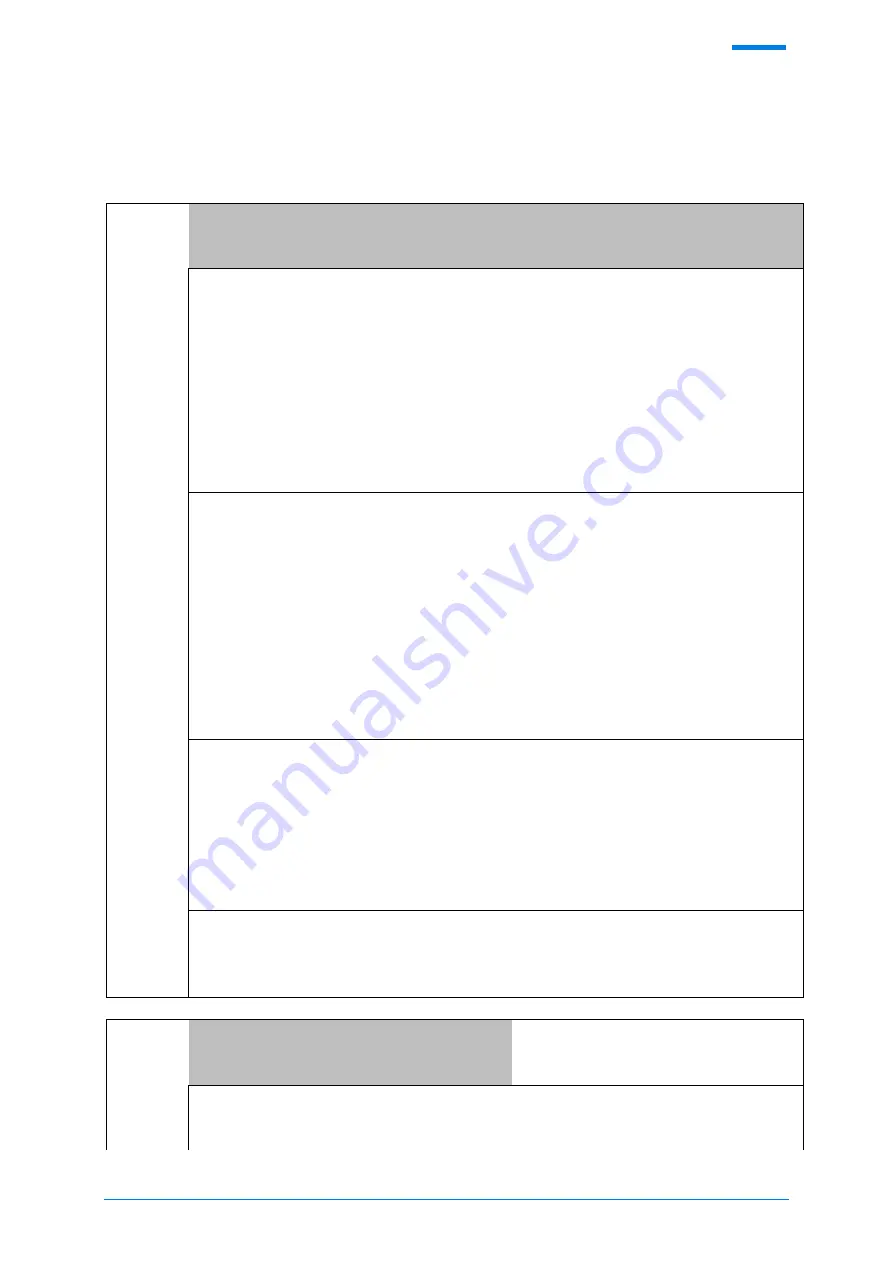
Q
_
P
D
S
_
D
M
_0
9
_V
1
.2
Smart Wi-Fi User Manual
18
Smart Extender
3.1.1
LEDS AND BUTTONS
Nominal Modes
Extender
mode
LED
(from left to
right)
NAME
EVENT
STATE
COLOR
1 POWER
while b
driver boot
Blinking (
(100 ms
ON and 100 ms
OFF)
White
boot completed
Fix
White
when downloading a
FW
Pulse : ALL LEDs are
blinking at the same
time!
(normally is
simultaneous with
flashing: 100 ms ON
and 100 ms OFF)
White
2 Wi-Fi
Wifi ON - extender
not yet on-boarded
Slow blinking (3s
OFF and 100ms ON)
RED
Wifi ON - extender
on-boarded with
good BH link
Fix
White
Wifi ON - extender
on-boarded with
poor BH link
Slow blinking (5s
OFF and 100ms ON)
White
Wifi ON - extender
on-boarded with no
BH link
Fix
Red
Wifi pausing OFF
Off
N/A
3 WPS
by default
Off
during paring
Blinking
(200 ms ON
and 100ms OFF:
broadcom default)
White
paring successful
Fix during 30 sec,
then Off
White
WPS session overlap
Fast blinking during
2 minutes, then Off
White
Ethernet
ports
No link
Off
N/A
Link
Fix
Green
Link & Traffic
Blinking
Green
Controller
mode
LED
(from left to
right)
NAME
EVENT
1 POWER
while b
driver boot
Blinking
(100 ms ON
and 100 ms OFF)
White
boot completed
N/A
Summary of Contents for D2260G
Page 1: ...ALTICE LABS MANUAL Smart Wi Fi User Manual D2260G Version 1 3 2020 08 ...
Page 2: ......
Page 6: ......
Page 8: ......
Page 13: ...Q_PDS_DM_09_V1 2 Smart Wi Fi User Manual 13 Introduction Figure 1 The Smart Wi Fi Scenario ...
Page 14: ......
Page 16: ......