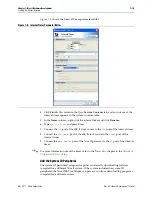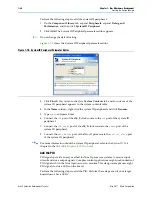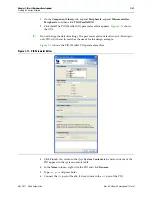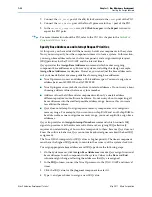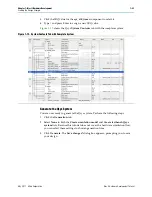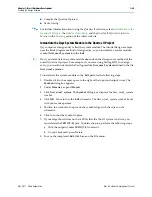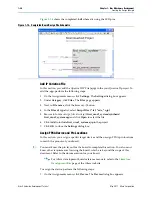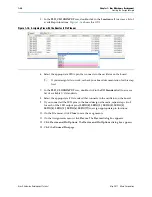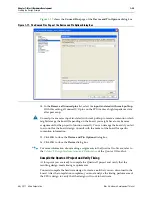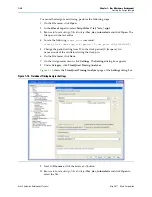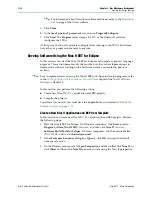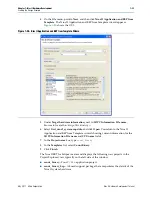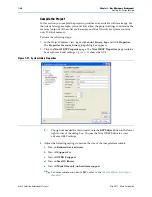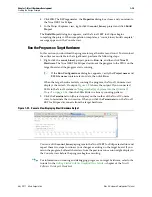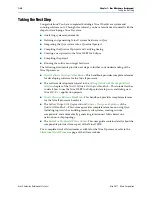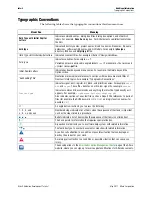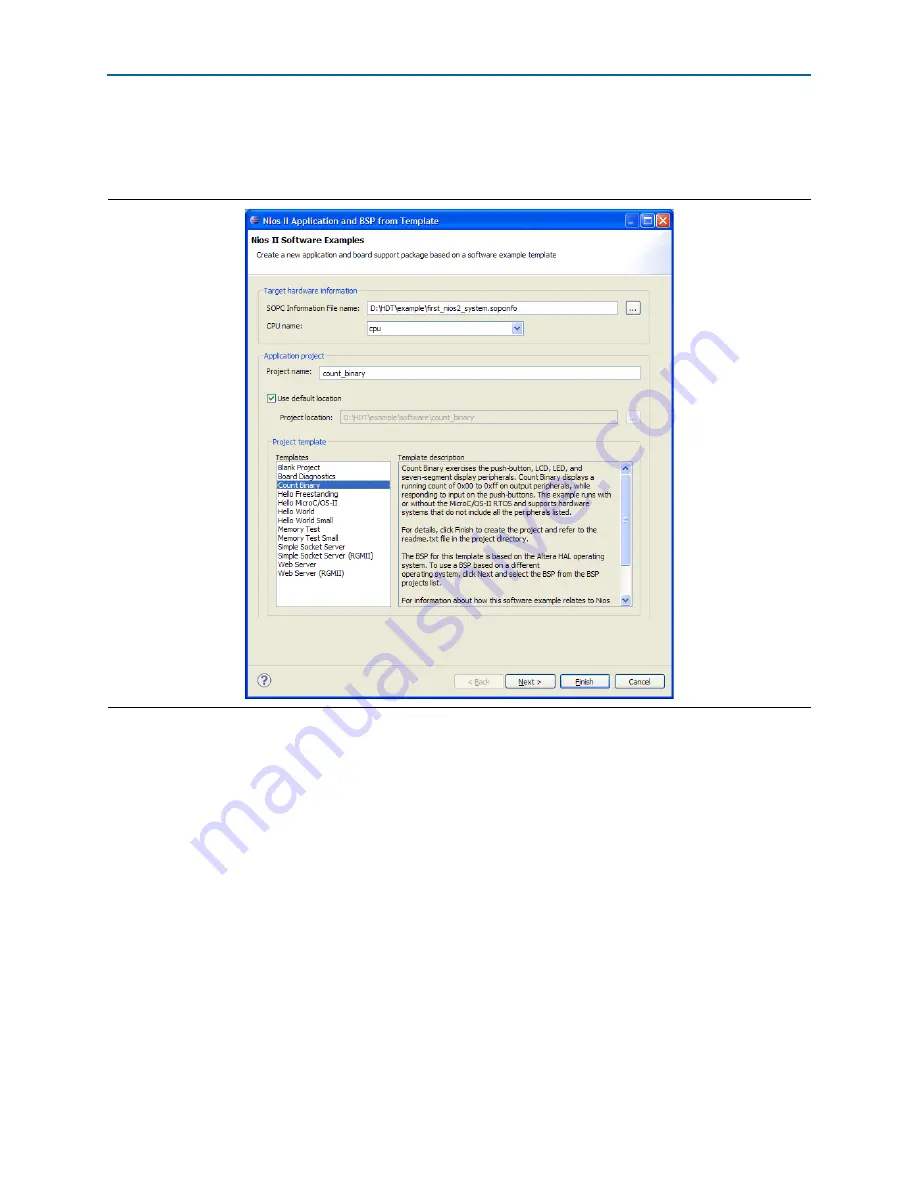
Chapter 1: Nios II Hardware Development
1–33
Creating the Design Example
May 2011
Altera Corporation
Nios II Hardware Development Tutorial
4. On the File menu, point to
New
, and then click
Nios II Application and BSP from
Template
. The Nios II Application and BSP from Template wizard appears.
shows the GUI.
5. Under
Target hardware information
, next to
SOPC Information File name
,
browse to locate the
<design files directory>
.
6. Select
first_nios2_system.sopcinfo
and click
Open
. You return to the Nios II
Application and BSP from Template wizard showing current information for the
SOPC Information File name
and
CPU name
fields.
7. In the
Project name
box, type
count_binary
.
8. In the
Templates
list, select
Count Binary
.
9. Click
Finish
.
The Nios II SBT for Eclipse creates and displays the following new projects in the
Project Explorer view, typically on the left side of the window:
■
count_binary
—Your C/C++ application project
■
count_binary_bsp
—A board support package that encapsulates the details of the
Nios II system hardware
Figure 1–20. Nios II Application and BSP from Template Wizard