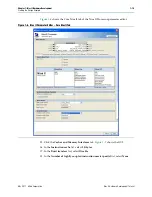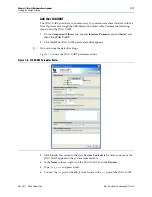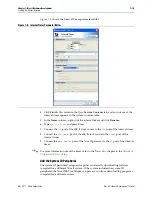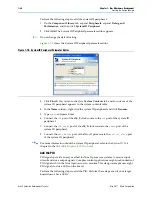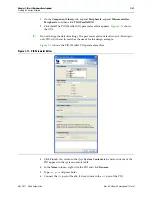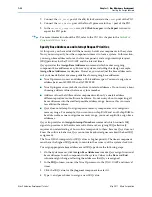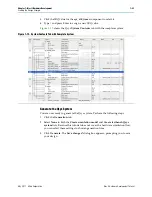1–8
Chapter 1: Nios II Hardware Development
Creating the Design Example
Nios II Hardware Development Tutorial
May 2011
Altera Corporation
f
Altera provides several working Nios II reference designs which you can use as a
starting point for your own designs. After installing the Nios II EDS, refer to the
<Nios II EDS install path>
/examples/verilog
or the
<Nios II EDS install path>
/
examples/vhdl
directory. Demonstration applications are also available in newer
development kit installations.
Verifying the System with Hardware Simulation Tools
You can perform hardware simulation of software executing on the Nios II system,
using tools such as the ModelSim
®
RTL simulator. Hardware simulation is useful to
meet certain needs, including the following cases:
■
To verify the cycle-accurate performance of a Nios II system before target
hardware is available.
■
To verify the functionality of a custom component or a Nios II custom instruction
before trying it on hardware.
A hardware simulation step is not shown in
. If you are
building a Nios II system based on the standard components provided with the
Nios II EDS, the easiest way to verify functionality is to download the hardware and
software directly to a development board.
f
For information about performing hardware simulation for Nios II system, refer to
Simulating Nios II Embedded Processor Designs
Creating the Design Example
This section guides you through the Nios II development flow to create a working
design example. You perform the following steps:
1.
“Install the Design Files” on page 1–8
2.
“Analyze System Requirements” on page 1–9
.
3.
“Start the Quartus II Software and Open the Example Project” on page 1–9
.
4.
“Create a New Qsys System” on page 1–10
.
5.
“Define the System in Qsys” on page 1–11
.
6.
“Integrate the Qsys System into the Quartus II Project” on page 1–24
7.
“Download Hardware Design to Target FPGA” on page 1–31
8.
“Develop Software Using the Nios II SBT for Eclipse” on page 1–32
9.
“Run the Program on Target Hardware” on page 1–35
Install the Design Files
Before you proceed, you must install the Quartus II software and the Nios II EDS. You
must also download tutorial design files from the Altera web site. The design files
provide a ready-made Quartus II project to use as a starting point.
f
The design files appear next to this document on the
page of the Altera website
.