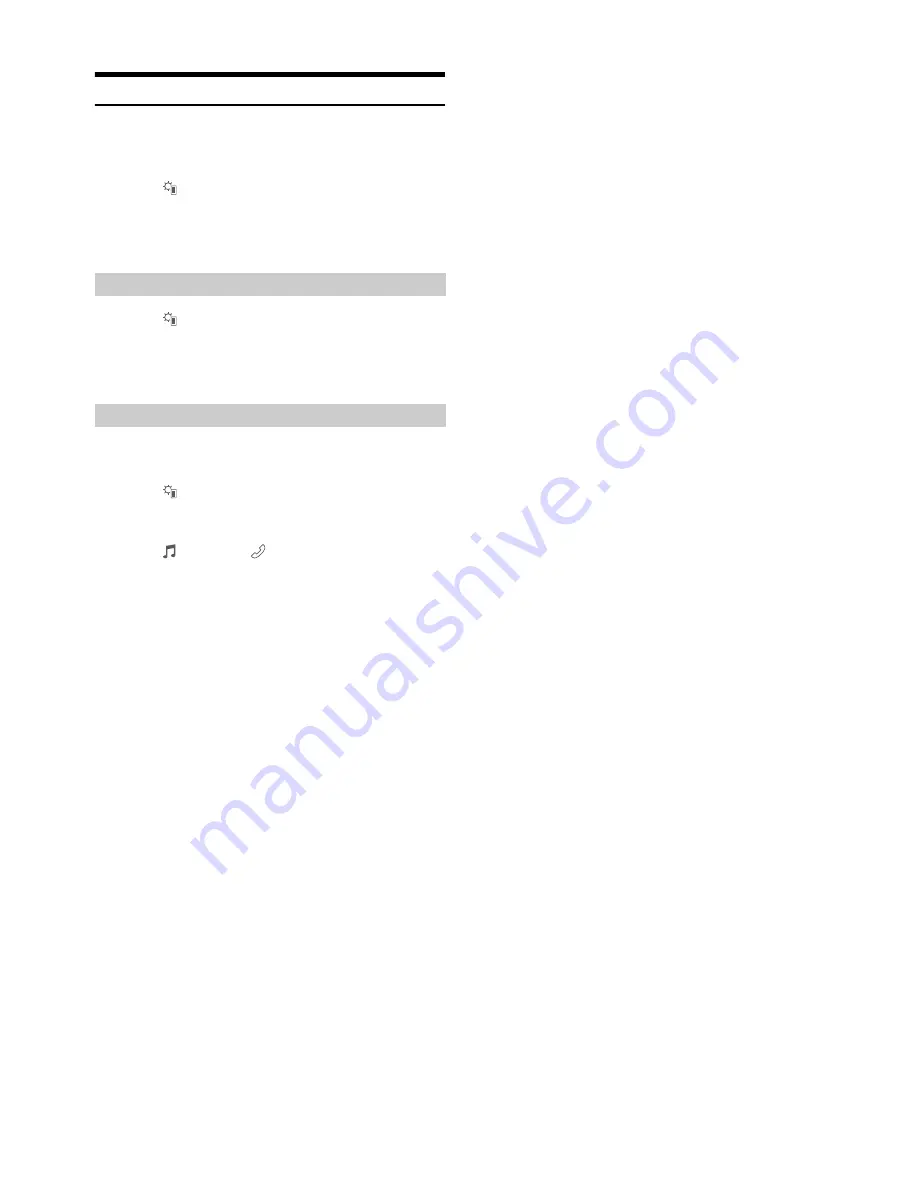
80
-EN
Connecting a Bluetooth Device
Registering a Bluetooth device in the unit enables automatic connection.
If it does not connect automatically, run through the connection
procedure again.
1
Touch
[
] (Phone Setting)
.
The Device Setting select pop up screen is displayed.
2
Touch
[Reconnect]
.
Bluetooth connection will start.
1
Touch
[
] (Phone Setting)
.
The Device Setting select pop up screen is displayed.
2
Touch
[Disconnect]
.
The Bluetooth connection is disconnected.
If multiple Bluetooth devices are registered in this device, you can
change the connection among the registered devices.
1
Touch
[
] (Phone Setting)
.
2
Touch
[Change Phone]
.
3
Touch
[
] (Audio)
or
[
] (Hands-free)
of the selected
device.
The connection will transfer to the selected device.
Disconnecting the Bluetooth Connection
Changing the connecting Bluetooth Device






























