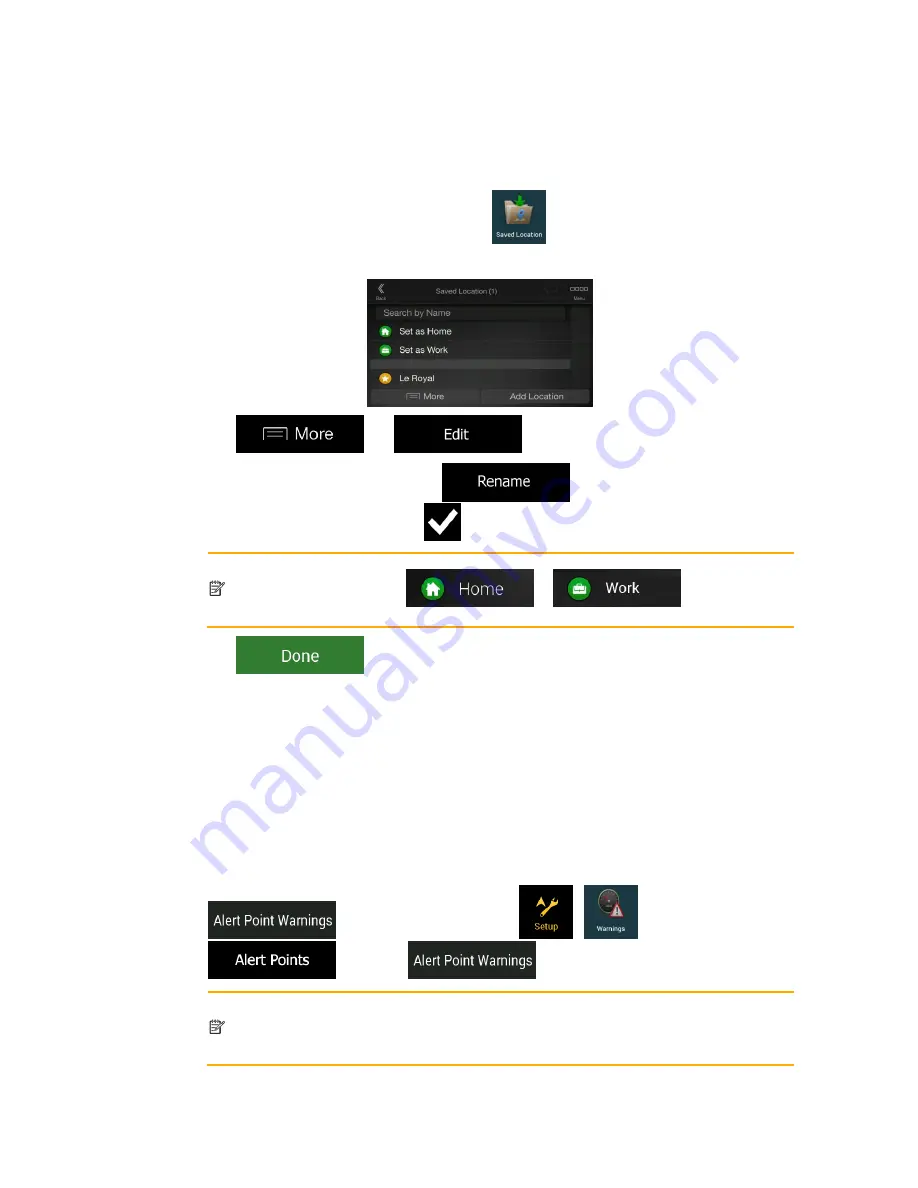
3.5.1 Editing a Saved Location
To edit a location that you have already added as a Saved Location, perform the following
steps:
1. Press the navigation hardkey button, and tap
.
2. The list of Saved Locations is displayed.
3. Tap
and
.
4. Tap the location you want to edit, tap
and enter the name of the
location on the keyboard, then tap
.
Note!
In Saved Locations, Home and Work cannot be renamed. To change your home
or work location, tap
or
, and confirm the
address change.
5. Tap
.
Adding a location to the list of Saved Locations is described on page 48.
3.6 Adding an Alert Point
You can save any map location as an Alert Point, for example a speed camera or a school
zone.
1. If you would like to save an Alert Point for the first time, switch on the
. In the Navigation menu, tap
,
, then
. Switch on
and confirm your selection.
Note!
The warning for road safety cameras is disabled when you are in a country where
road safety camera warning is prohibited. However, you must make sure that
using this feature is legal in the country where you intend to use it.
















































