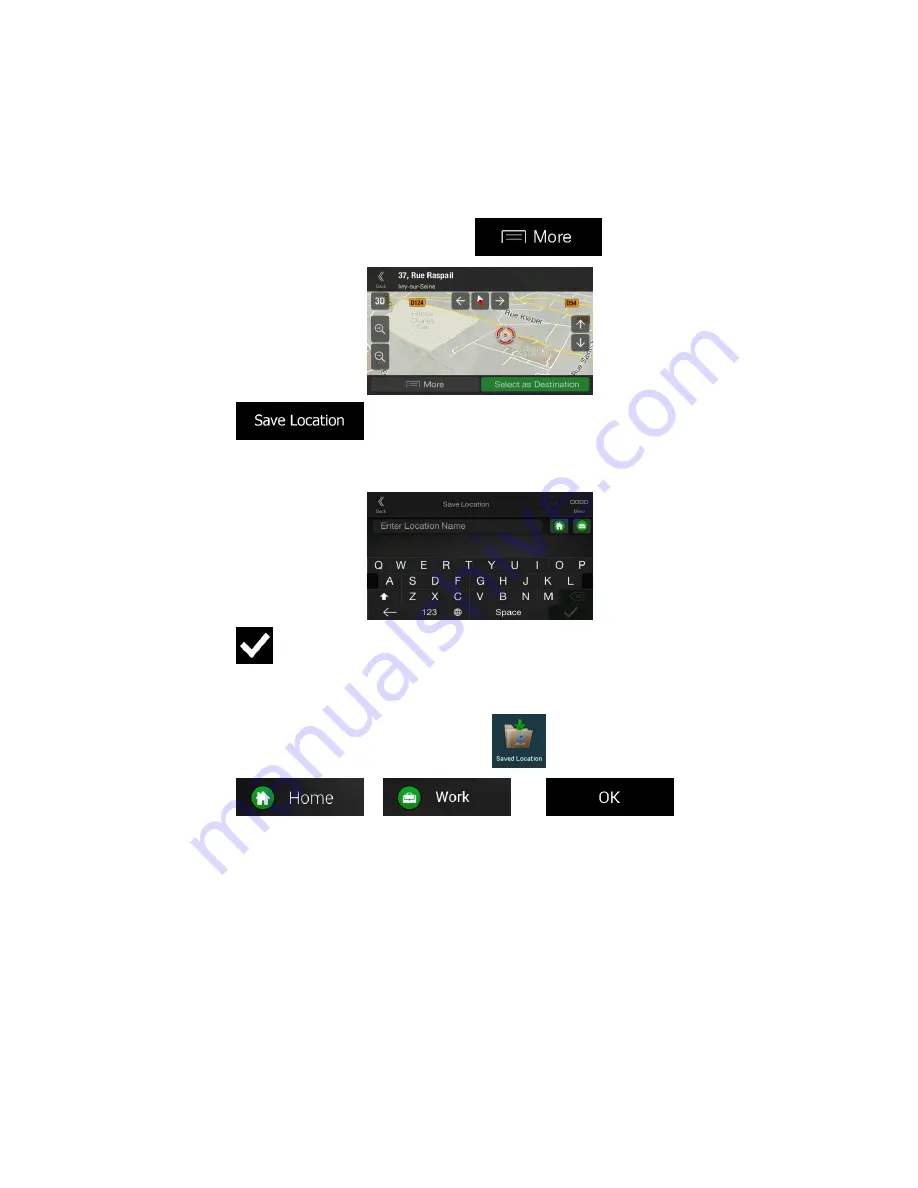
48
3.5 Saving a location
To add any location to the saved locations (the list of frequently used destinations), perform
the following steps:
1. Select a destination as described before. It can be an address, a Place, any location
on the map, a previously used destination from History, and so on.
2. When the map appears with the route, tap
.
3. Tap
.
4. (optional) Using the keyboard, you can change the name offered for the Saved
Location.
5. Tap
to save the location.
To add your home and work address to the saved locations, perform the following steps:
1. Press the navigation hardkey button, and tap
on the Navigation view .
2. Tap
or
. Tap
to confirm
your selection.
3. You can search for the address as described on page 22.
Planning a route to one of the saved locations is described on page 35.






























