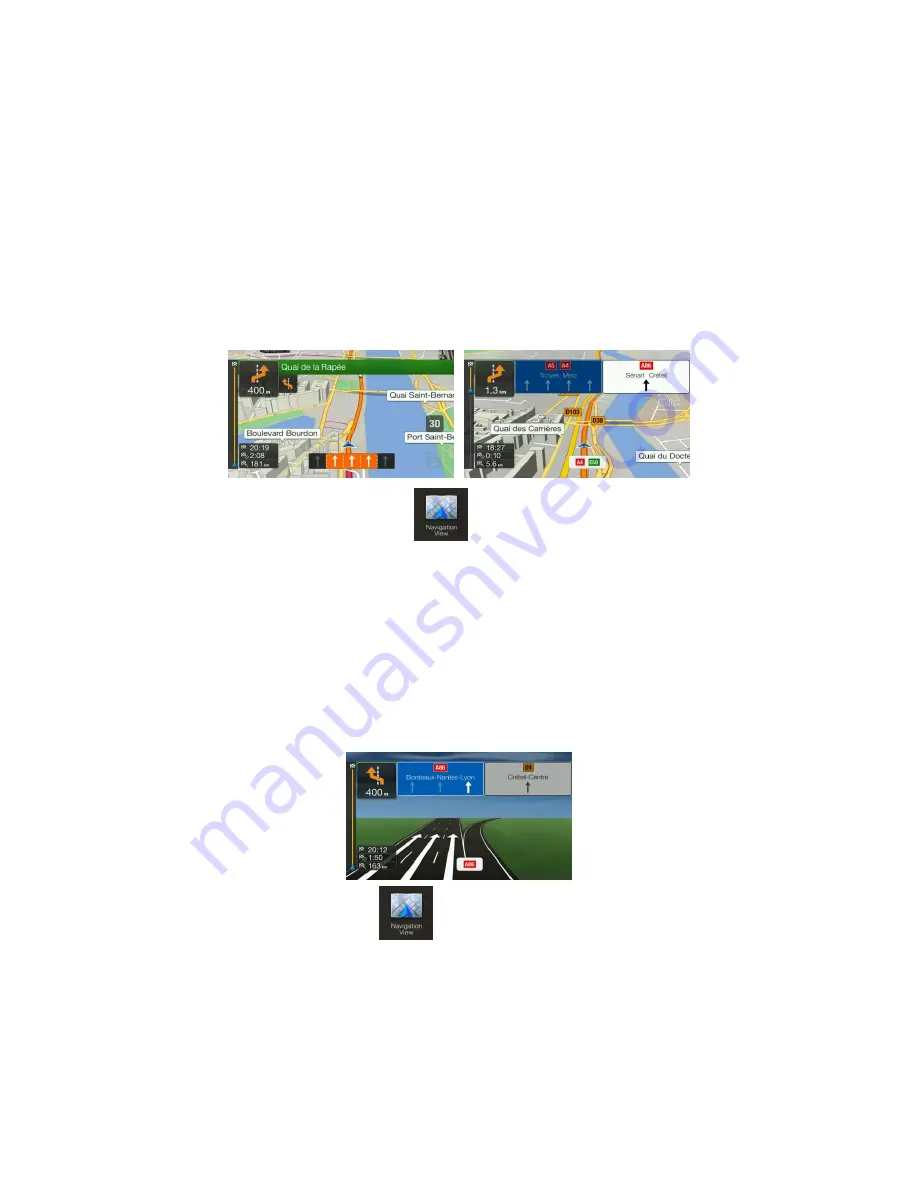
2.3.6 Lane information and signposts
When navigating on multi-lane roads, it is important to take the appropriate lane in order to
follow the planned route. If lane information is available in the map data, Alpine Navigation
System displays the lanes and their directions using small arrows at the bottom of the map.
Highlighted arrows represent the lanes and the direction you need to take.
Where additional information is available, arrows are replaced by signposts. Signposts are
displayed at the top of the map. The colour and style of the signposts are similar to the real
ones you can see above roads or by roadsides. They show the available destinations and the
road numbers.
All signposts look similar when cruising (when there is no planned route). During navigation
only the signpost that points to the lane(s) to be taken is highlighted; all the others are darker.
If you want to hide the currently displayed signposts, tap any of them and the normal
Navigation view returns until new signpost information is received.
You can modify the signpost settings in
. See page 71.
2.3.7 Junction view
If you are approaching a motorway exit or a complex intersection and the needed information
exists, the map is replaced with a 3D view of the junction. The lanes you need to take are
displayed with arrows. At the top of the screen, road signs show you additional information.
If you want to hide the currently displayed junction and return to the Navigation view, tap the
picture.
Junction view can be turned off in
. See page 71.
















































