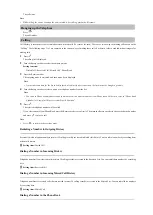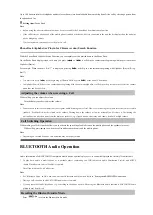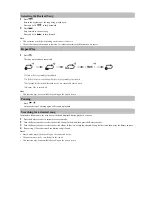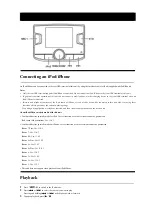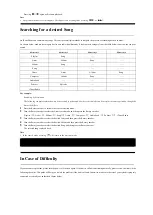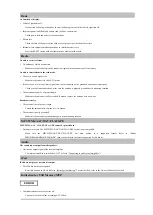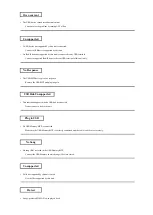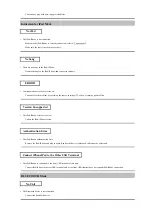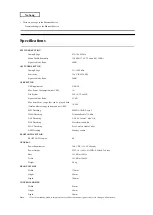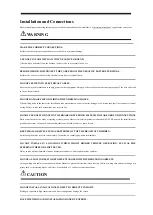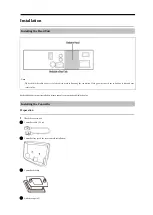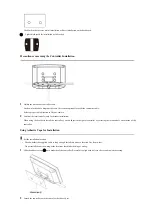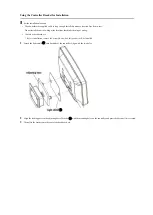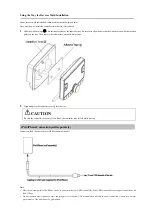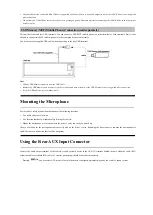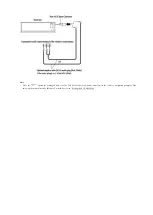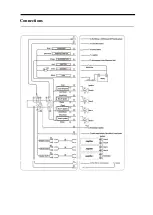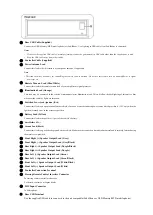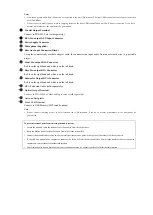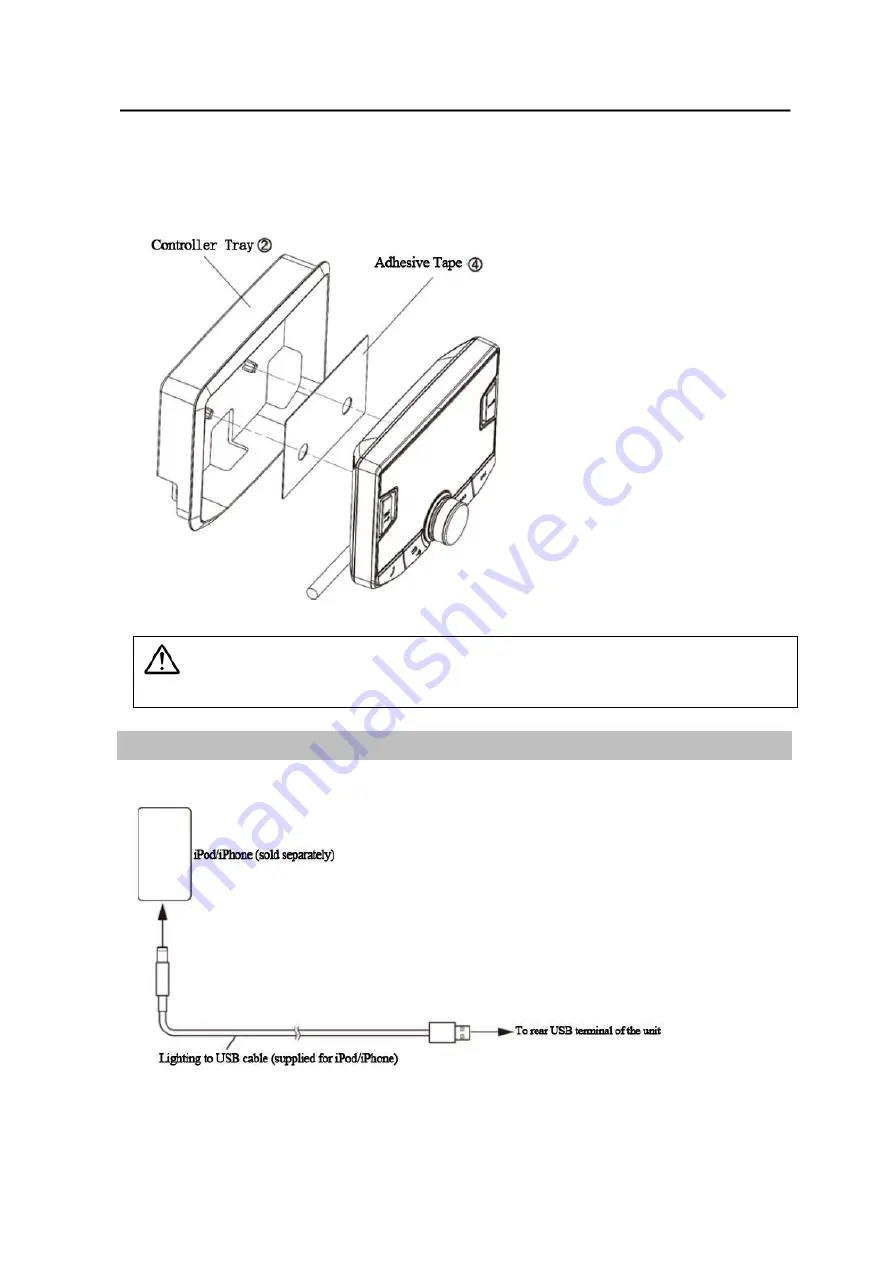
Using the Tray for Reverse Mold Installation
About reverse mold installation, consult your authorized Alpine dealer.
Here, only how to install the controller onto the tray is introduced.
1
Affix the Adhesive tape
④
onto the inner surface of the controller tray. Be careful to align the holes on the Adhesive tape with the location
pillars on the tray. Then remove the release liner on the Adhesive tape.
2
Align and press the controller securely into the tray.
CAUTION
Be sure the controller is securely fixed. If not, the controller may fall off while driving.
iPod/iPhone Connection (sold separately)
Connect an iPod/iPhone to the rear USB terminal of the unit.
Note
• Only the unit compatible iPod/iPhone can be connected to the rear USB terminal. The front USB terminal does not support connection with
iPod/iPhone.
• Do not connect a mobile phone or other charging device to the front USB terminal when an iPod/iPhone is connected. If you do so, normal
performance of the unit cannot be guaranteed.
Summary of Contents for UTX-A09
Page 46: ...Connections ...