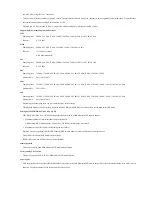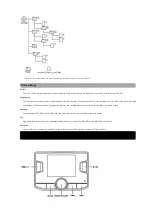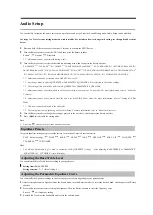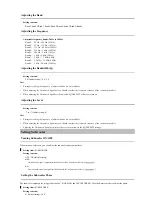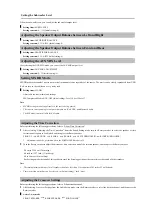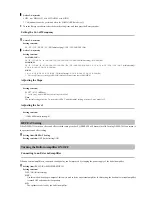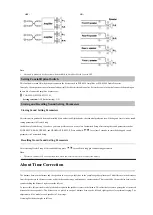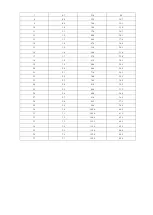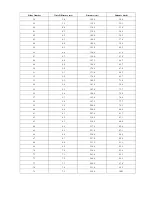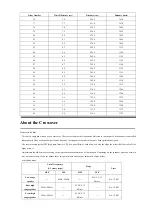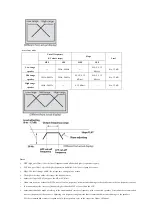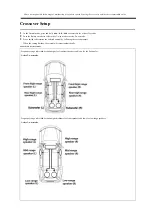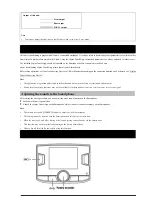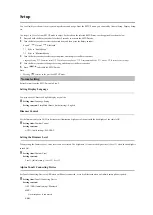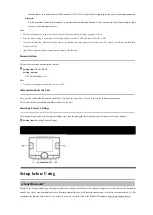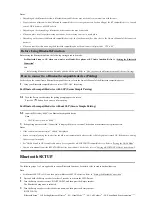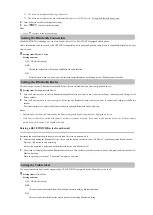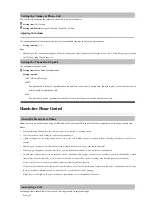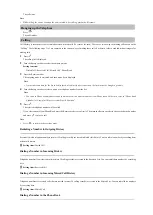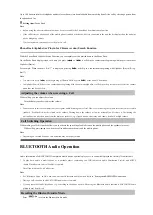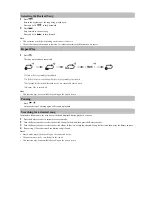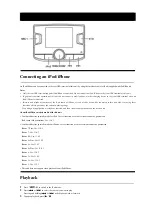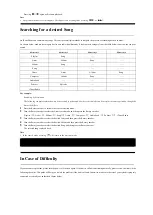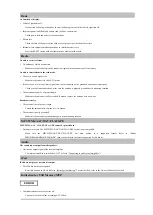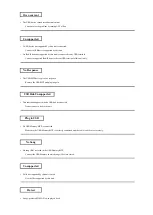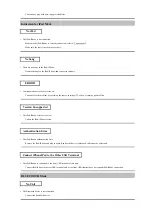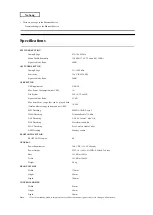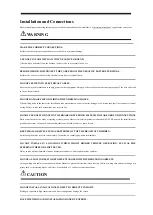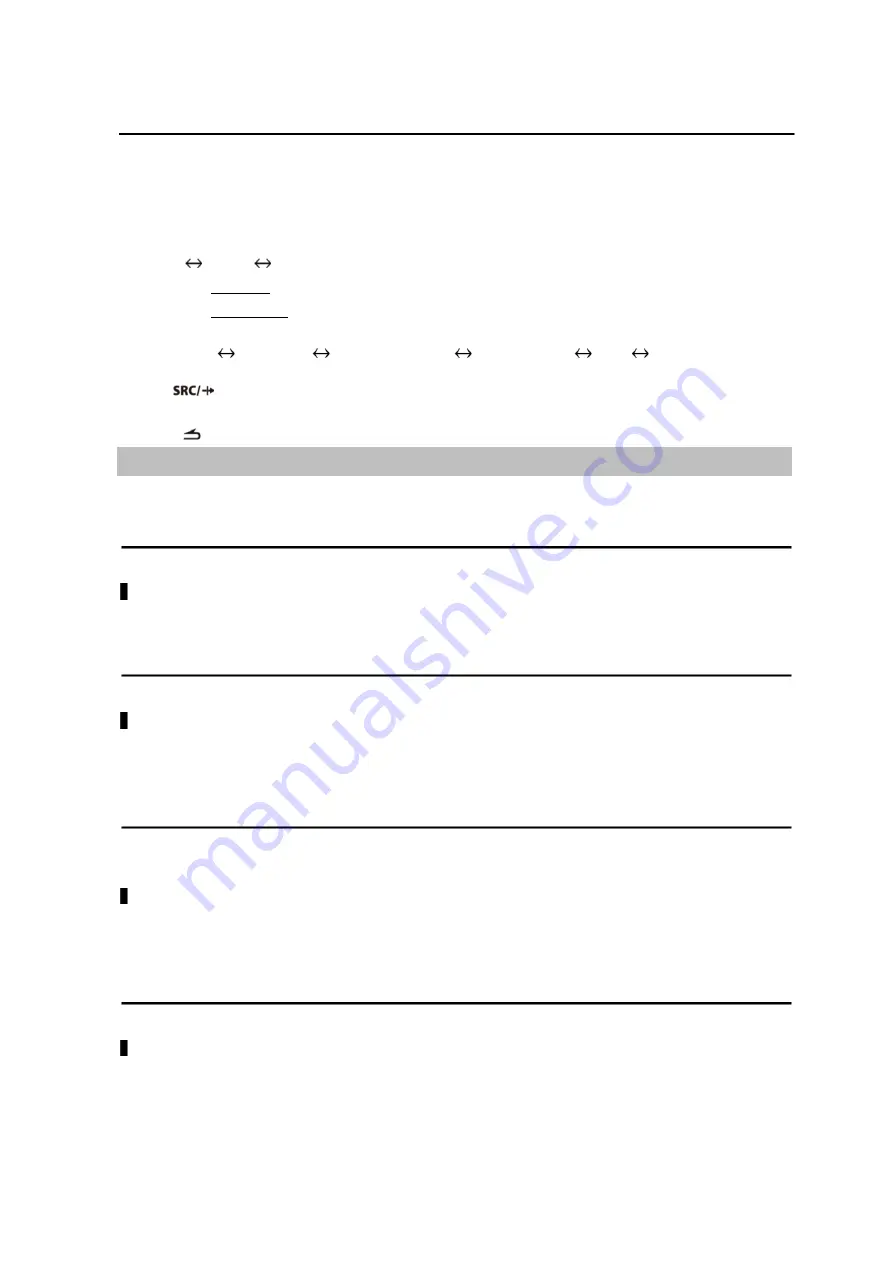
Setup
You can flexibly set the unit to suit your own preference and usage. From the SETUP menu, you can modify General Setup, Display Setup,
etc.
Use steps 1 to 5 to select any SETUP mode to adjust. For details on the selected SETUP item, see the applicable sections below.
1
Press and hold the Rotary encoder for at least 2 seconds to activate the SETUP mode.
2
Turn the Rotary encoder to select the desired item, and then press the Rotary encoder.
Sound
*1
Normal
Bluetooth
*2
*1 Refer to “Audio Setup”.
*2 Refer to “Bluetooth Setup”.
3
Turn the Rotary encoder to select the setting item, and then press the Rotary encoder.
Language Setting
Dimmer Control
TuneIt Connecting Device
Demonstration Mode
About
Restore Factory Settings
4
Turn the Rotary encoder to change the setting, and then press the Rotary encoder.
5
Press
to disable the SETUP mode.
Note
• Pressing
returns to the previous SETUP mode.
Normal setting
Select Normal from the SETUP menu in Step 2.
Setting Display Language
You may choose Chinese or English display as you like.
Setting item:
Language Setting
Setting contents:
Simplified Chinese (Initial setting) / English
Dimmer Control
Set the Dimmer control to AUTO to decrease the illumination brightness of the unit with the head lights of the vehicle ON.
Setting item:
Dimmer Control
Setting contents:
AUTO (Initial setting) / MANUAL
Setting the Dimmer Level
When setting the Dimmer Level, three levels can be selected. The brightness is lowest at the highest level (Level 3) when the headlight is
turned ON.
Setting item:
Dimmer Level
Setting contents:
Level 1 (Initial setting) / Level 2 / Level 3
Alpine TuneIt Connecting Device
Set TuneIt Connecting Device to USB when an iPhone is connected, or set it to Bluetooth when an Android smart phone is paired.
Setting item:
TuneIt Connecting Device
Setting contents:
OFF / USB (Initial setting) / Bluetooth
OFF:
No smart phone is connected.
USB:
Summary of Contents for UTX-A09
Page 46: ...Connections ...