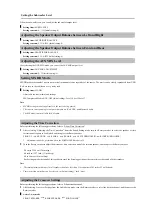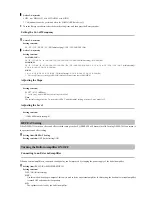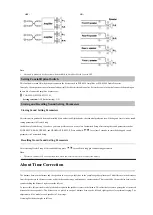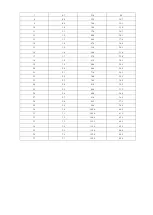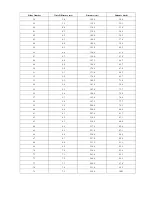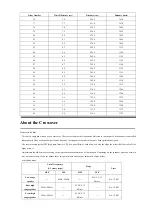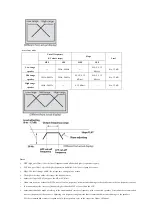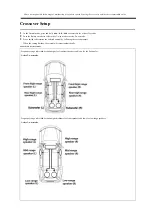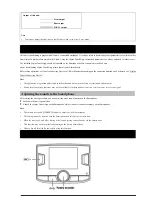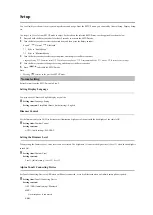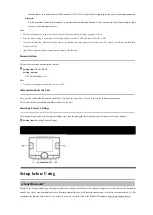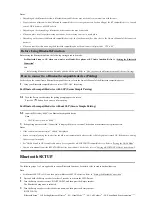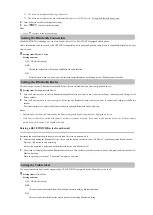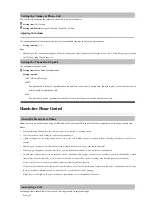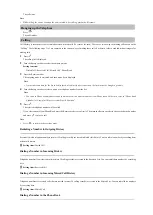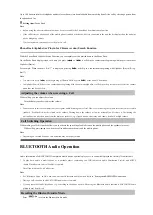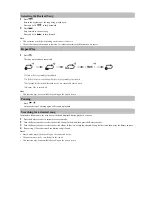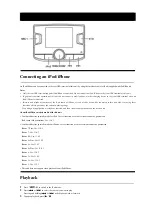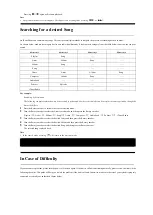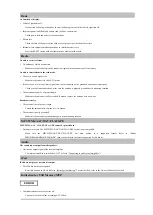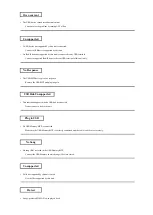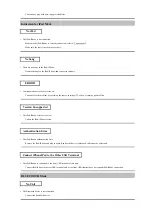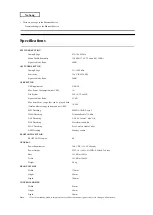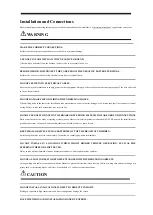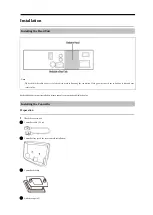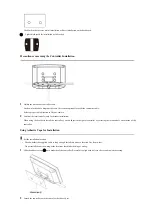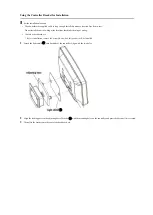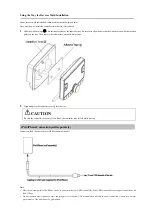Setting the Volume of Phone Call
You can flexibly customize the volume of phone call to fit your preferences.
Setting item:
Call Volume
Setting sub-item:
Incoming Call Volume / Ring Tone Volume
Adjusting the Volume
You can emphasize or weaken the volume level of phone call and ring tone to fit your own preferences.
Setting contents:
1~11
Note
• Depending on the connected Smartphone, the battery charge and signal strength may be displayed on screen. The initial setting of Incoming
Call Volume / Ring Tong Volume is 5.
Setting the Phone Book Update
You can update the phone book.
Setting item:
Phone Book Synchronization
Setting contents:
OFF / ON (Initial setting)
OFF:
The phone book will not be synchronized to the unit. You cannot select a person from the unit to place a call. A number can be
dialed from the mobile phone only.
ON:
The phone book will be synchronized to the unit. You can select a person from the unit to place a call.
Hands-free Phone Control
About the Hands-Free Phone
Hands-free calls are possible when using a HSP (Head Set Profile) and HFP (Hands-Free Profile) compatible mobile phone with this unit.
Notes
• Avoid performing a hands-free call in heavy traffic or on narrow or winding streets.
• Close the windows while calling to reduce background noise.
• If both calling parties are using hands-free devices, or the call is made at a noisy location, difficulty hearing the other person’s voice is
normal.
• Depending on telephone line conditions or certain mobile devices used, voices may sound unnatural.
• When using a microphone, speak as directly as you can into the microphone to pick up the best sound quality.
• Certain mobile phone features are dependent on the capabilities and settings of your service provider’s network. Additionally, certain
features may not be activated by your service provider, and/or the provider’s network settings may limit the feature’s functionality.
Always contact your service provider about feature availability and functionality.
All features, functionality, and other product specifications, as well as the information contained in the Owner’s Manual are based upon
the latest available information and are believed to be accurate at the time of printing.
Alpine reserves the right to change or modify any information or specifications without notice.
Answering a Call
Incoming calls are announced by the received call ring tone and a displayed message.
Press
.
Summary of Contents for UTX-A09
Page 46: ...Connections ...