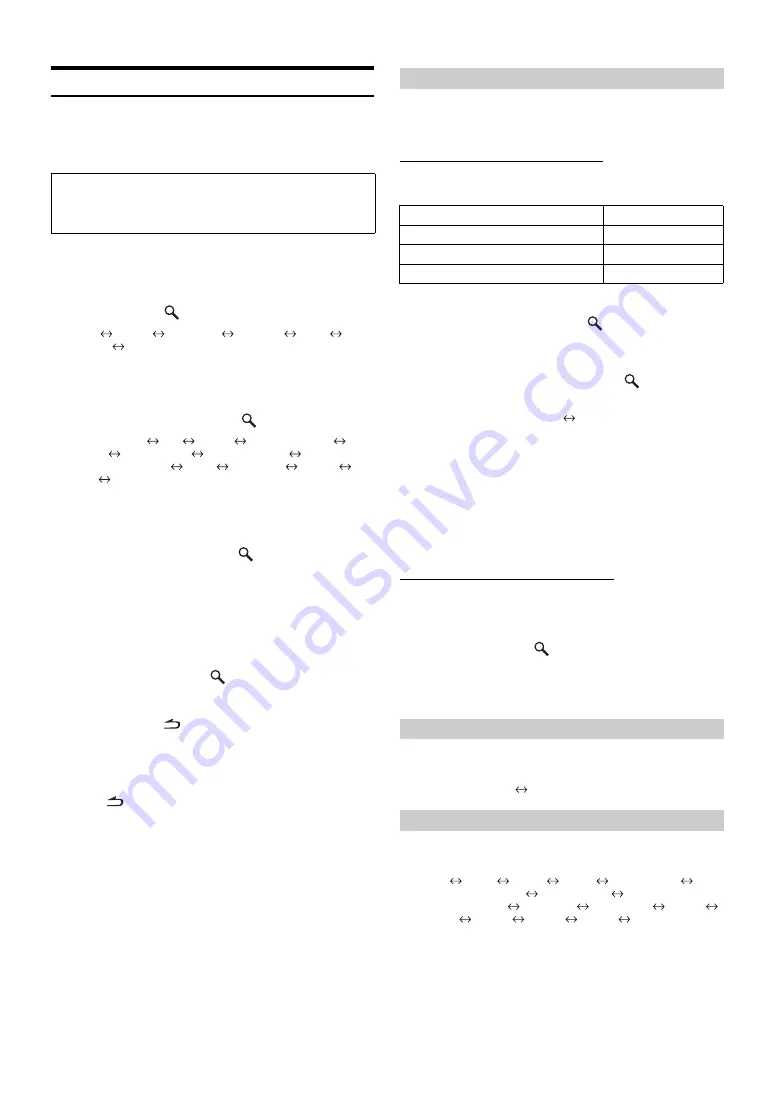
26
-EN
Adjusting Sound Setting in Manual Mode
You can change these sound settings to create your own preference
when the MultEQ mode is set to MultEQ off (Manual Mode).
However, subwoofer in the subwoofer system can be set to ON/OFF
regardless of whether the MultEQ setting is ON or OFF.
1
Press and hold
FUNCTION/SETUP
for at least 2
seconds to activate the SETUP selection mode.
2
Turn the
Double Action encoder
to select AUDIO,
and then press
/ENTER
.
BT
*
1
AUDIO
GENERAL
DISPLAY
IPOD
TUNER
BT
*
1
Displayed only when INT MUTE is set to OFF, and the mode is set to
other than BT AUDIO.
3
Turn the
Double Action encoder
to select the
desired item, and then press
/
ENTER
.
USER PRESET
MX
FR-EQ
SOUND FIELD
*
2
SUBW
SUBW SYS
*
3
SUBW PHASE
*
3
SUBW CHANNEL
*
3
TW
*
4
EQ MODE
FILTER
TCR
MX LEVEL
*
5
(e.g. Select SUBW)
*
2
In step 3, three sound adjustment items (PARAMETRIC EQ/
GRAPHIC EQ, TIME CORRECTION, X-OVER) can be selected in
Sound Field Adjustment mode, turn the
Double Action encoder
to
select the desired item, and then press
/
ENTER
to continue to
step 4.
*
3
These functions are inoperable when Subwoofer is set to OFF.
*
4
This function can be operable only when PXA-H100 (sold separately)
is connected and 2.2ch (3WAY) mode is set. For details, refer to the
Owner’s Manual of PXA-H100.
*
5
This function is inoperable when MX is set to OFF.
4
Turn the
Double Action encoder
to change the
setting, and then press
/
ENTER
.
(e.g. Select SUBW ON or SUBW OFF)
5
Press and hold
for at least 2 seconds to return to
normal mode.
•
Media Xpander, Factory’s EQ, Parametric EQ/Graphic EQ
Adjustment, EQ Mode and MX Level Adjustment are inoperable
when DEFEAT is set to ON.
•
Pressing
returns to the previous Sound menu mode.
•
If no operation is performed for 60 seconds, Sound menu mode is
cancelled.
•
If IMPRINT audio processor is connected, you can make more
detailed settings for the audio setting. For details, refer to “IMPRINT
Operation (Optional) (iDA-X313 only)” (page 25).
Storing the Audio Adjustment Level
You can store up to 3 adjusted/set contents on this unit.
All of the following adjusted/set items are stored in a preset memory.
1
Turn the
Double Action encoder
to select a preset
number, and press and hold
/ENTER
for at least
2 seconds.
2
Turn the
Double Action encoder
to select
PROTECT YES/NO, and then press
/
ENTER
to
store the adjusted contents.
PROTECT YES (Initial setting)
PROTECT NO
•
If YES is selected, the adjusted contents are protected and stored into
the preset numbers. When you want to store the parameter into a
protected preset number, “REPLACE NO/YES” can be selected.
•
If PROTECT NO is selected, the preset is stored.
•
While perform this operation, all adjusted contents of Parametric
EQ/Graphic EQ, Time Correction and X-Over will be stored in the
preset number.
•
The stored contents are not deleted even when resetting the unit or
disconnecting the battery.
Recalling the Audio Adjustment Level
You can recall the contents stored in “Storing the Audio Adjustment
Level” (page 26).
1
Turn the
Double Action encoder
to select a preset
number, and press
/ENTER
.
Adjusted/set contents of the selected number are recalled.
•
The User Preset screen can also be recalled in normal mode by
pressing and holding
PRESET
for at least 2 seconds.
When the Media Xpander is on, you can adjust the Media Xpander level
(refer to page 30).
OFF (Initial setting)
ON
10 typical equalizer settings are preset at the factory for a variety of
musical source material.
FLAT
POPS
ROCK
NEWS
JAZZ&BLUES
ELECTRICAL DANCE
HIPHOP&RAP
EASY LISTENING
COUNTRY
CLASSICAL
USER1
USER2
USER3
USER4
USER5
USER6
•
By selecting User’s 1 to 6, you can recall the stored preset number in
“Adjusting the Graphic Equalizer Curve” (page 27) or “Adjusting
the Parametric Equalizer Curve” (page 27).
Use steps 1 to 5 to select one of the Sound menu
modes to modify. See the applicable section below for
details about the selected item.
USER PRESET
Items to be adjusted/set
Reference page
EQ ADJ (Parametric EQ/Graphic EQ)
TCR
X-OVER
Turning Media Xpander ON/OFF
Equalizer Presets (Factory’s EQ) (FR-EQ)
Summary of Contents for iDA-X311
Page 2: ......





























