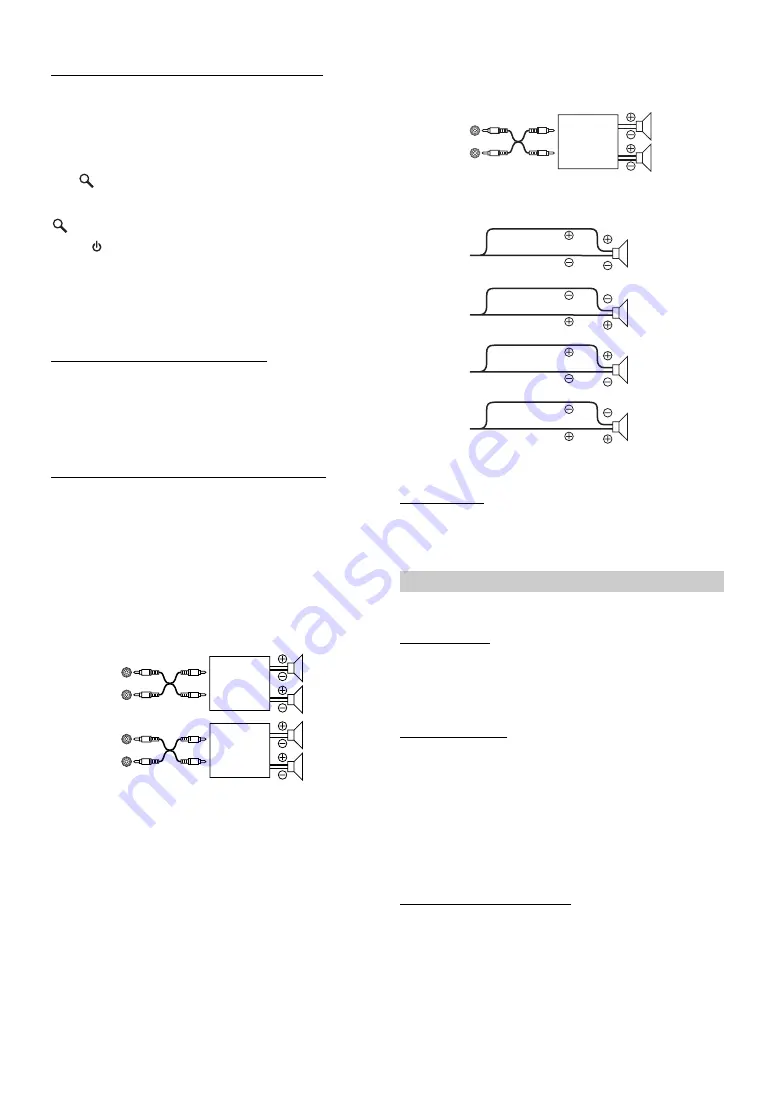
24
-EN
Setting the External Digital Input (DIGITAL AUX)
When an ALPINE Ai-NET compatible digital audio processor
(PXA-H701) and a DVD player (DVE-5207) not compatible with
Ai-NET are connected, set DIGITAL AUX to ON to enjoy 5.1-channel
surround sound.
You can change the D-AUX Name when DIGITAL AUX is set to ON.
Press
/ENTER
when DIGITAL AUX is set to ON, and select
D-AUX NAME by turning
Double Action encoder
(iDA-X313 only)
or
Rotary encoder
(iDA-X311/iDA-X311RR only), then press
/ENTER
.
•
Press
SOURCE
, and select the D-AUX mode, and adjust the
volume, etc.
•
After input selection is completed, turn the ignition off and back on
again. Setting of the optical digital input switch is completed.
•
Depending on the connected audio processor, DVD player sound
may continue to be output, even though the source is changed to
another one. If this occurs, set the DVD player’s power to OFF.
Setting the AUX+ Level (AUX IN GAIN)
After setting to ON in “Setting the AUX+ Mode”, this setting can be
carried out.
Connecting to an External Amplifier (POWER IC)
When an external amplifier is connected, sound quality can be improved
by stopping the power supply of the built-in amplifier.
•
No sound is produced by the system when the POWER IC is set to
OFF.
Demonstration
This unit has a Demonstration feature for the display.
•
To quit Demo mode, set to DEMO OFF.
DISPLAY is selected on the setup main menu in step 2.
Dimmer Control
Set the Dimmer control to AUTO to decrease the illumination
brightness of the unit with the head lights of the vehicle ON. This mode
is useful if you feel the unit’s backlighting is too bright at night.
Scroll Type Setting
Choose from two scrolling methods.
Select the type you prefer.
Scroll Setting (TEXT SCROLL)
You can set a scroll type such as song title or file name on the source
screen. If the search mode screen displays fills with text, the display
scrolls.
DIGITAL AUX ON / DIGITAL AUX OFF (Initial setting)
LOW (Initial setting) / HI
LOW:
Decreases the external input audio level.
HI:
Increases the external input audio level.
ON (Initial setting) / OFF
POWER IC OFF :
Use this mode when the front pre-amplifier of the
unit is used to drive an external amplifier
connected to the speakers. In this setting, the
head unit’s internal amplifier has no output to
drive speakers.
iDA-X313 :
Amplifier
Amplifier
Front
left
Front
right
Rear
left
Rear
right
Speakers
iDA-X311/iDA-X311RR :
POWER IC ON :
The speakers are driven by the built-in amplifier.
DEMO ON / DEMO OFF (Initial setting)
Display Setting
MANUAL / AUTO (Initial setting)
TYPE1 / TYPE2 (Initial setting)
TYPE1:
The characters scroll from right to left, a single
character at a time.
TYPE2:
Words are built up from left to right, a single character
at a time. When the display is filled, it is cleared and
the remaining words are displayed the same way until
all words of the title have been shown.
AUTO / MANUAL (Initial setting)
TEXT SCROLL AUTO :
Text information are scrolled
automatically.
TEXT SCROLL MANUAL :
The first display scrolls text
information one time only.
Amplifier
Rear
left
Front
right
Speakers
Speakers
SPEAKER
RIGHT FRONT
Front
right
SPEAKER
RIGHT REAR
Rear
right
SPEAKER
LEFT REAR
Rear
left
SPEAKER
LEFT FRONT
Front
left
Summary of Contents for iDA-X311
Page 2: ......






























