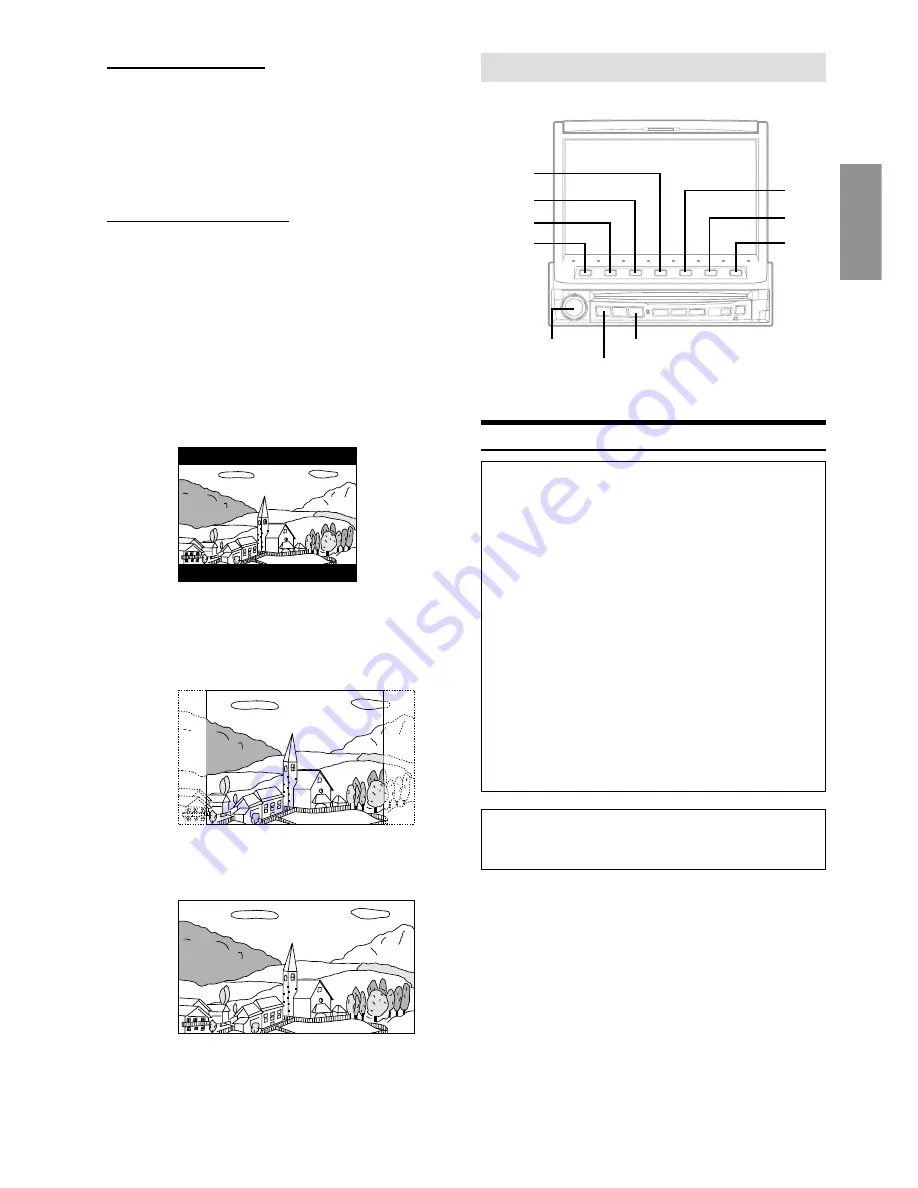
31
-EN
Setting the Digital Output
To connect an audio processor using the optical digital output, set to
“ON” by the following procedure.
Setting item: OPT.OUT
Setting contents: OFF / ON
• Afterwards, set ACC to OFF once, then turn it ON again. The
setting of Digital Output is decided.
Setting the TV Screen Setting
Use the procedure described below to set the output screen according
to the type of TV monitor (rear monitor) being used.
Setting item: TV SCREEN
Setting contents: 4:3 LB / 4:3 PS/ 16:9
• For some discs, the picture may not be set to the selected screen
size. (For details, refer to the explanation on the disc’s jacket.)
4:3 LB
:
Select this when connected to a conventional 4:3 size (normal
TV aspect ratio) monitor. There may be black stripes visible at
the top and bottom of the screen (when playing a 16 : 9 size
movie). The width of these stripes will depend upon the
original aspect ratio of the theatrical release of the movie.
4:3 PS
:
Select this when connected to a conventional 4:3 size monitor.
The picture will fill the entire TV screen. However, due to the
mismatch in aspect ratio, parts of the movie at the extreme left
and right sides will not be visible (when playing a
16 : 9 size movie).
16:9
:
Select this when connected to a wide screen TV. This is the
factory setting.
GENERAL Setup
General Setup Operation
To display the General mode screen:
To watch a video source, your vehicle must be parked with
the ignition key in the ACC or ON position. To do this, follow
the procedure below.
1. Bring your vehicle to a complete stop at a safe
location. Engage the parking brake.
2. Keep pushing the foot brake and release the parking
brake once then engage it again.
3. When the parking brake is engaged for the second
time, release the foot brake.
•
For automatic transmission vehicles, place the
transmission lever in the Park position.
Now, the locking system for the General mode operation
has been released. Engaging the parking brake can
reactivate the General mode, as long as the car's ignition
has not been turned off. It is not necessary to repeat the
above procedure (1 through 3), of “To display the General
mode screen.”
Each time the ignition is turned OFF, perform the procedure
of “To display the General mode screen.”
The following steps 1 to 6 are common operations to each
“Setting item” of GENERAL Setup. Refer to each section for
details.
1
Press
SOURCE/POWER
.
The main menu is displayed.
2
Press
6
(
SETUP
).
The Setup mode screen appears.
3
Turn the
Rotary encoder
to select “GENERAL,”
then press the
Rotary encoder
.
The GENERAL list is displayed.
Continued
Rotary encoder
SOURCE/POWER
V.SEL
7
6
2
4
1
3
5
















































