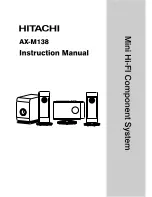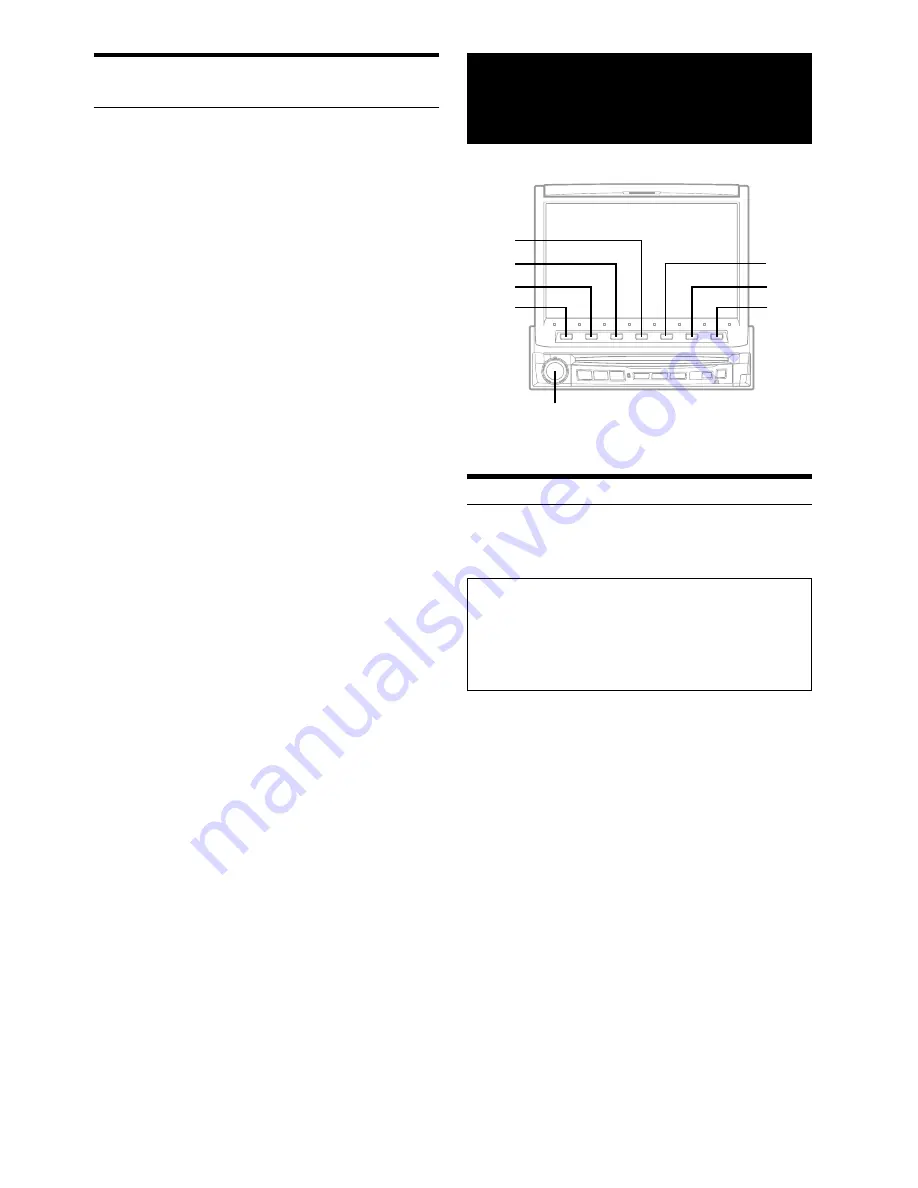
40
-EN
MobileHub™ Link
(Optional)
About MobileHub™ Link (Optional)
Connect a separately sold junction box and a portable telephone
(available from Nokia) to control the incoming and outgoing calls of
the portable telephone.
CAUTION
•
Even with hands-free operation, a driver can be distracted
during telephone operation or receiving a call. For the
sake of safety, drivers are requested to refrain from
operating the telephone while driving.
•
For the sake of safety, operations other than incoming
calls and Speed-Dial outgoing calls cannot be used.
•
If a portable telephone is connected, its address book, incoming
and outgoing history, short message history and standardized
sentences are downloaded to the junction box.
Please refer to the instruction manual of the junction box.
•
When a portable telephone is not connected, “NO PHONE” is
displayed for at least 5 seconds, then the mode returns to the
original source mode.
•
When the portable telephone is taken off the junction box during an
incoming or outgoing call, or during a hands-free call, the call will
be treated as an ordinary one by the portable telephone.
•
When there is an incoming call while the power of IVA-D900 is
OFF, the power of IVA-D900 will turn ON automatically for a
hands-free call.
•
Even if the power of the portable telephone is OFF, when IVA-
D900 is set to the telephone mode, the power of the portable
telephone will be turned ON.
•
Even if the ACC power of the vehicle is turned OFF (the engine is
stopped) during a hands-free call, the call is not disconnected, and
an ordinary call by the portable telephone is possible.
•
If there is an incoming call during operation (except an outgoing
call or talking), operation mode will end and switch to the
incoming or talking mode.
•
An outgoing call from a portable telephone is also possible.
However, you cannot perform different operations at the same time
from a portable telephone and IVA-D900 as malfunction can result.
Rotary encoder
7
6
4
3
2
1
Displaying the Category/Channel Name Title
List
1
In XM mode, press
LIST/INPUT
.
The category title list is displayed.
2
Turn the
Rotary encoder
to move the cursor to
the desired category.
3
Press the
Rotary encoder
.
The lowest channel in the selected category is tuned.
To display the channel name list
1 While the title List is displayed in step 2 above, press
6
(
NEXT
:
).
The channel name in the selected category is switched
to the list display.
By pressing
5
(
;
BACK
), the display returns to the
previous category title list.
2 Turn the
Rotary encoder
to select the desired channel
name.
3 Press the
Rotary encoder
.
The selected channel name program is tuned.
5