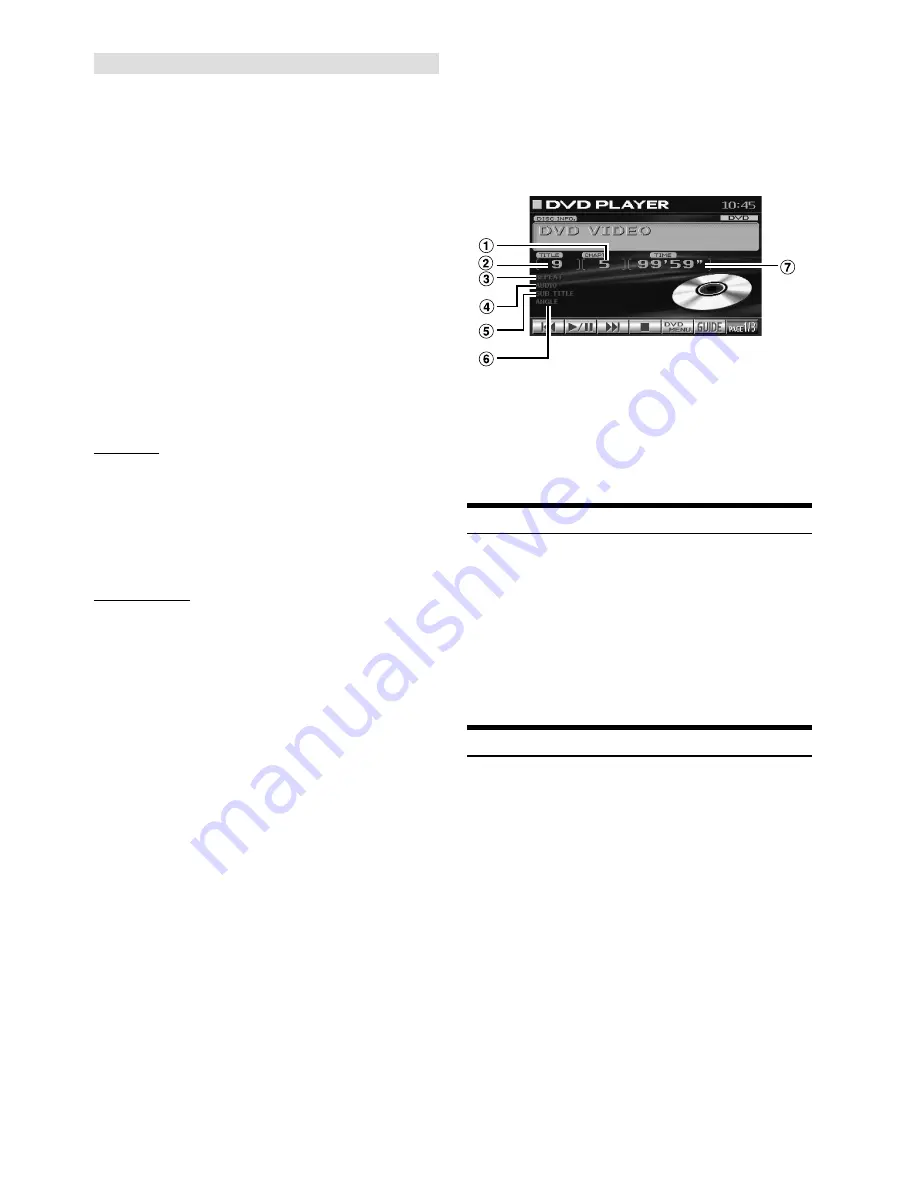
16
-EN
If a menu screen appears
On DVDs and Video CDs with playback control (PBC), menu
screens may appear automatically. If this happens, perform
the operation described below to start playback.
In some discs, the DVD menu screen can be displayed.
Operation from the remote control:
Press
MENU
, or press and hold
TITLE
for more than 2
seconds.
Operation from the main unit buttons
I
:
1 When DVD mode is selected, press
5
(
DVD MENU
).
The Function Guide is switched.
2 Press
1
(
'
),
2
(
.
),
3
(
/
),
4
(
;
) or
5
(
ENTER
) to
set the item.
Operation from the main unit buttons
II
:
1 When DVD mode is selected, press
7
(
PAGE 1/3
).
The Function Guide is switched.
2 Press
5
(
TITLE MENU
).
3 Press
1
(
'
),
2
(
.
),
3
(
/
),
4
(
;
) or
5
(
ENTER
) to set the item.
• By pressing
6
(
DVD RETURN
), the screen returns to
the previous one.
DVD menu
1 Press
7
(
PAGE 1/3
) twice.
The Function Guide is switched.
2 Use
1
(
'
),
2
(
.
),
3
(
/
) or
4
(
;
) to select the desired
item, then press
5
(
ENTER
).
• For some discs it is possible to select items directly from the menu
screen using the number buttons (“0” to “9”) on the supplied
remote control. Then, press
ENTER
.
Video CD menu
Use the number buttons (“0” to “9”) on the supplied
remote control to select the desired number. Then, press
ENTER
.
When the PBC function is set to OFF, the menu screen is
not displayed. In this case, set the PBC function to ON.
Operation from the remote control:
Press
MENU
.
Each pressing switches PBC ON and OFF.
Operation from the main unit button:
1 When the Video CD mode is selected, press
5
(
PBC
).
Each pressing switches PBC ON and OFF.
2 Press
1
(
g
) or
3
(
f
) to select a menu item.
To check the disc working status during play
1 Press
V.SEL
when your vehicle stops.
Each pressing switches the visual source.
The menu screen of the DVD mode is displayed.
Then disc working status can be checked.
2 Press
V.SEL
again to return DVD screen.
Each pressing switches the visual source.
1
Current chapter number
2
Current title number
3
Repeat setting (Default setting-disc repeat)
4
Current audio stream
5
Current subtitle language
6
Current angle number
7
Title playback time
Stopping Playback (PRE-STOP)
Press the stop button during playback to stop playback. That position
is stored in the memory.
1
Press
4
(
L
) once during playback.
“PRE STOP” is displayed.
2
Press
2
(
:
/
J
) in the PRE STOP mode.
Playback starts from the position at which it was stopped.
•
For some discs, the position at which playback was stopped may
not be accurate.
Stopping Playback
Press
4
(
L
) twice or for more than 2 seconds during
playback.
“STOP” is displayed, and playback stops.
•
Playback stops even when
L
on the supplied remote control is
pressed for more than 2 seconds.
•
Playback starts from the beginning when
2
(
:
/
J
) is pressed
while playback is stopped.
< ex. DVD display >
















































