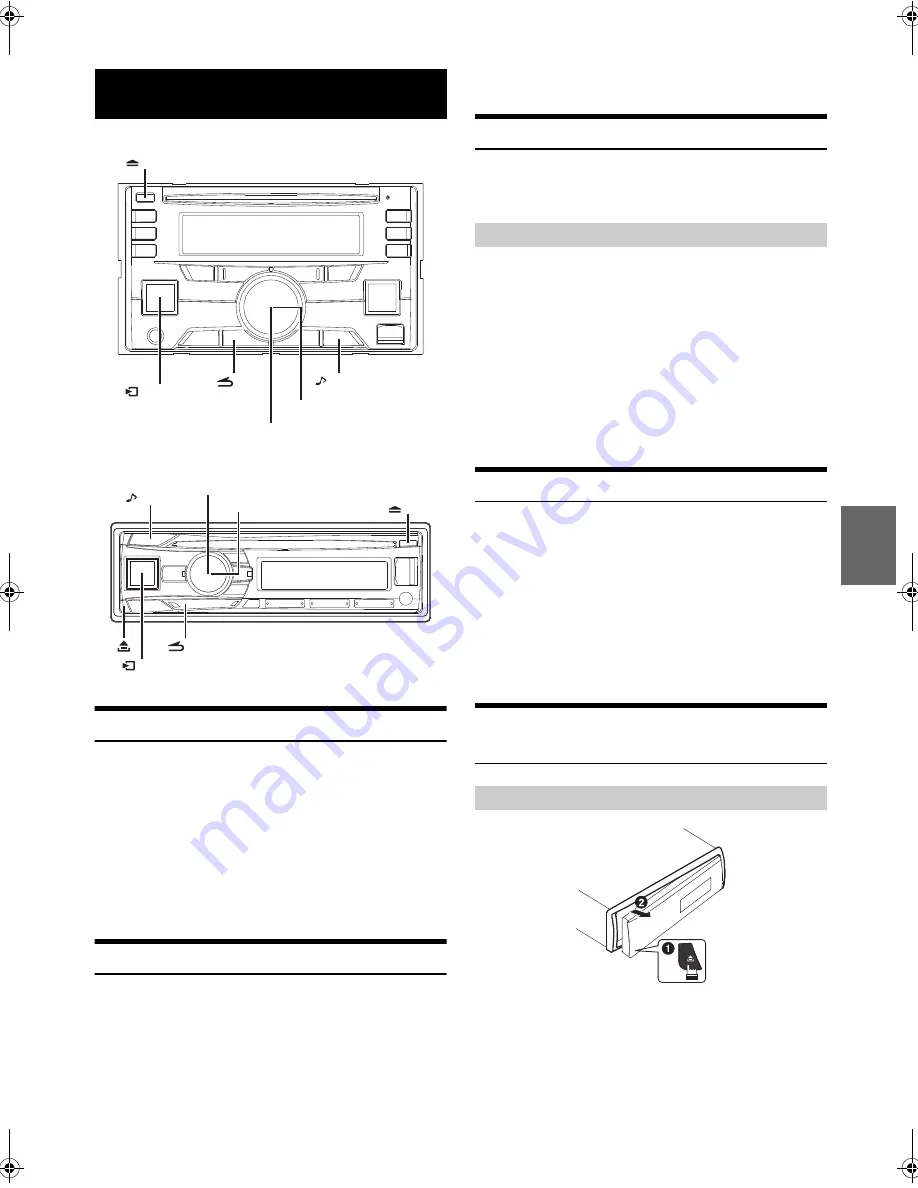
9
-EN
CDE-W265EBT
CDE-164EBT
Accessory List
• Head Unit ..................................................................................1
• Power Cable ..............................................................................1
• Microphone ..............................................................................1
• Mounting Sleeve ......................................................................1
• Carrying Case
*
..........................................................................1
• Bracket Key ...............................................................................2
• Screw (M5 × 8) ..........................................................................4
• Remote Control ........................................................................1
• Owner’s Manual..................................................................1 set
*
Only for CDE-164EBT.
Turning Power On and Off
Press
t
to turn on the unit.
Note
• The unit can be turned on by pressing any other button except
and
e
*
(Release).
*
Only for CDE-164EBT.
Press and hold
t
for at least 2 seconds to turn off the
unit.
Note
• The first time power is turned on, the volume will start from level 0.
Demonstration Function
This unit will enter a demonstration mode to display its various
functions. When Demo mode is set to ON (initial setting), the unit starts
the demonstration if there is no operation for 30 seconds.
There are two methods to close the demonstration mode.
Method 1:
When installing this unit in a car for the first time, the DEMO OFF screen
will be displayed for 20 seconds after turning on the unit. Press
ENTER
within 20 seconds to put the demonstration mode into
standby state
*
.
Method 2:
Setting DEMO MODE to OFF (standby state
*
) or QUITE OFF (completely
closed state
*
) in Setup menu.
*
For details about standby state and completely closed state, please refer
to “Demonstration” on page 27.
Source Selection
Press
V
SOURCE
to change the source.
TUNER
DISC
USB AUDIO/iPod
*1
BT AUDIO
*2
PANDORA
*3
AUXILIARY
*4
TUNER
*1
Displayed only when the iPod/iPhone is connected.
*2
Displayed only when BT IN is set to ON, refer to “Setting the
Bluetooth Connection (BT IN)” on page 30.
*3
Not displayed when ALPINE APP is set to OFF, refer to “Setting
the communication mode with a Smartphone (ALPINE APP)”
on page 28.
*4
Refer to “Using the Front AUX Input Terminal” on page 23.
Detaching and Attaching the Front Panel
(Only for CDE-164EBT)
Notes
• The front panel may become hot in normal usage (especially the
connector terminals on the back of the front panel). This is not a
malfunction.
• To protect the front panel, place it in the supplied carrying case.
• When detaching the front panel, do not apply excessive force as it may
result in malfunction.
Getting Started
/SOURCE
/DIM.
/SETUP
/
/ENTER
Rotary encoder
/
/ENTER
/SETUP
/SOURCE
/DIM.
Rotary encoder
Turning the Demonstration mode Off
Detaching
00ALPINE.book Page 9 Thursday, October 23, 2014 4:15 PM








































