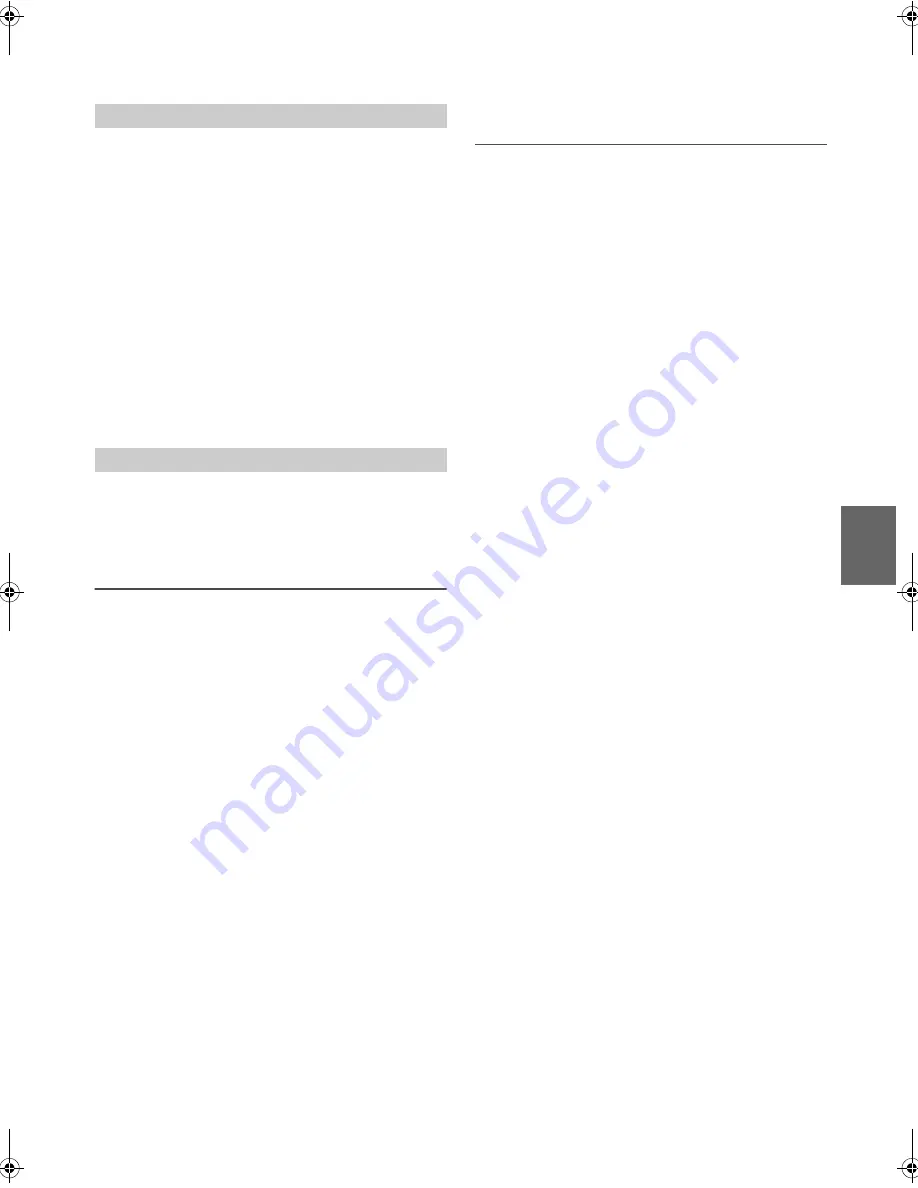
25
-EN
• Some TuneIt functions may not be available if the Smartphone is not in
a service area or receives no signal.
After setting the above procedure, the
indicator lights up, and then
you can adjust the unit’s sound function on the Smartphone.
1
Make sure the unit is powered on.
2
Launch the TuneIt App on the Smartphone. Adjust the
unit’s sound accordingly on the Smartphone.
During sound setting, the
indicator may blink.
Notes
• Volume level cannot be adjusted via the Smartphone.
• The setting cannot be done on both the Smartphone and this unit at the
same time. While the sound function of this unit is set via the
Smartphone, sound function settings on CDE-W265EBT/CDE-164EBT
will be displayed as “APPCONNECT”.
• In some situations, such as the unit is powered off, during a call etc.,
sound setting cannot be done via the Smartphone.
• This function may not be available depending on the paired
Smartphone.
• Please obey all local traffic laws while using this function.
Some functions may be available in a future version of TuneIt.
Note
• Depending on the paired Smartphone, the following functions may not
be available even though the TuneIt version is updated.
Receiving Notification
When the Smartphone connected to this unit receives notification from
Facebook, the unit’s back lighting and the
V
indicator blinks
(depending on the TuneIt settings on the phone). At the same time, the
user’s name is shown in the display (20 characters maximum). Play back
the notification via TTS (Text To Speech) by the following procedure.
1
While receiving Notification from Facebook, press
V
SOURCE
button.
Notification Menu screen is displayed.
2
Turn the
Rotary encoder
to select the desired mode, and
then press
ENTER
.
LIKE
*1
REPLAY
NEXT
PREVIOUS
TTS VOLUME
*2
*1
Not displayed when the received Notification is Message type.
*2
It can also be set in SETUP section. For details, refer to “Setting
the TTS (Text To Speech) volume” on page 28.
Notes
• Press
t
to return to the previous mode.
• A new received Notification prompt will last for 30 seconds. If there is
no operation within 30 seconds, the unit will return to normal mode.
• In some situations, such as the unit is powered off or during a call etc.,
notification of the Smartphone will not be prompted by this unit.
• In 3WAY mode, the TTS sound is output from all of speaker in car. In
2WAY mode, the TTS sound is only output from Front Left/Right
speaker.
Displaying Notification List
You can view the received Notification from Facebook in the connected
Smartphone via this unit.
1
Press and hold
V
SOURCE
for at least 2 seconds.
The received Notification will be displayed according to when it
was posted.
2
Turn the
Rotary encoder
to select the desired Notification,
and then press
ENTER
.
3
Then go to step 2 of “Receiving Notification”.
Notes
• When there is no Notification, “NO NOTIF” will be displayed.
• The displayable amount of the Notification list depends on the
connected Smartphone.
• If no operation is performed for 60 seconds, the unit will return to
normal mode automatically.
Adjusting the sound via the Smartphone
Facebook Notification Function
LIKE:
The Smartphone feedbacks to Facebook with “Like”,
and meanwhile, the received Wall Posts or
Comments are played back by TTS (Text To
Speech).
REPLAY:
To play back Notification by TTS (Text To Speech)
again.
NEXT:
To select the next Notification.
PREVIOUS:
To select the previous Notification.
TTS VOLUME:
To adjust the playback volume of TTS (Text To
Speech).
00ALPINE.book Page 25 Thursday, October 23, 2014 4:15 PM






























