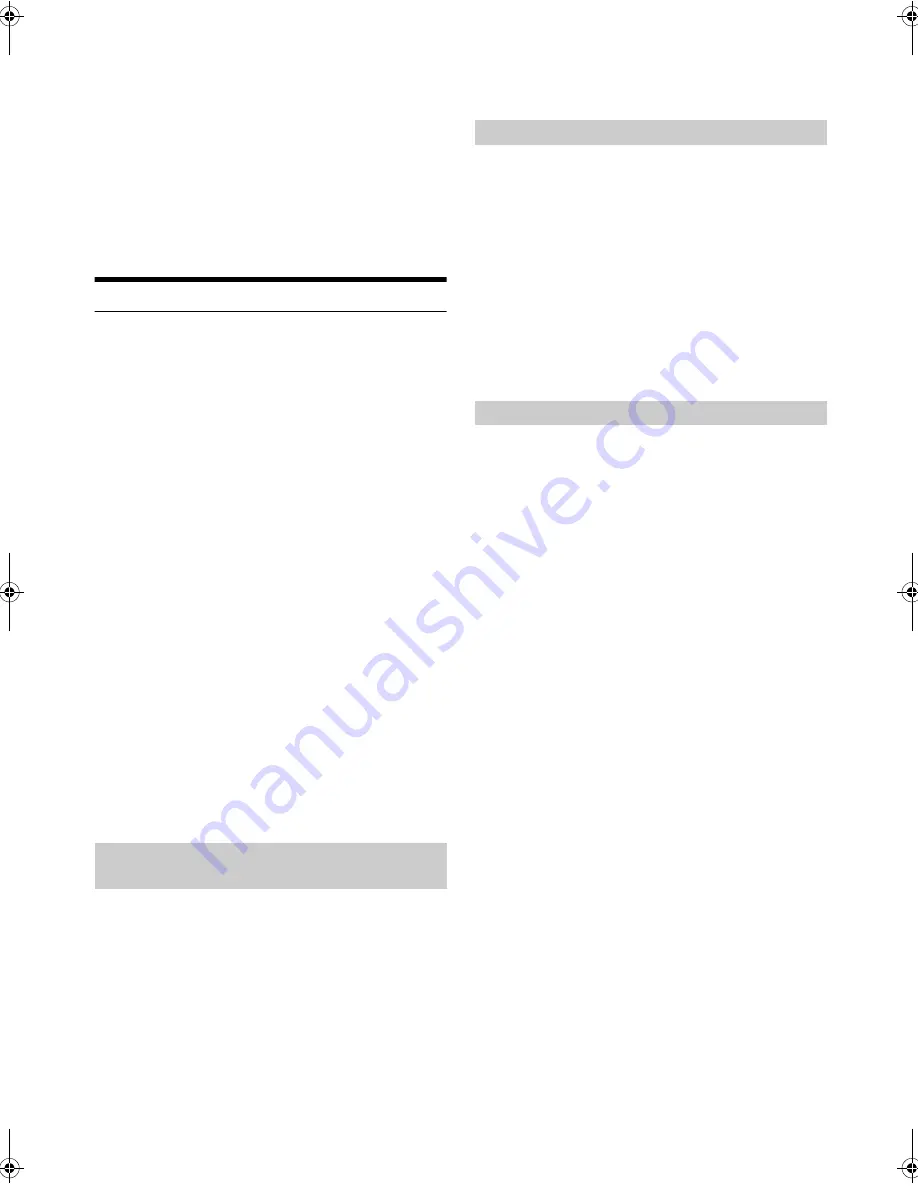
30
-EN
4
If pairing is successful, “CONNECTED” is displayed for a
few seconds. The head unit then returns to its previous
state.
Notes
• If the device has been paired with this unit previously, it will not USB
Pair automatically.
• If the connection is unsuccessful, “FAILED” is displayed.
• After a successful pairing, the device and this unit should connect
automatically whenever the vehicle’s ignition is turned ON. If the auto
reconnect fails, try to connect manually.
• Set “VISIBLE M” to ON, so this unit is visible to other Bluetooth
compatible devices. Refer to “Setting the Visible Mode” on page 31.
Bluetooth SETUP
The following steps 1 to 5 are common to the various Bluetooth
functions. For details, refer to each individual function.
Note
• Set BT IN to ON, and then perform Bluetooth SETUP operation. Refer
to “Setting the Bluetooth Connection (BT IN)” on page 30.
1
Press and hold
Y
SETUP
for at least 2 seconds to
activate the SETUP mode.
2
Turn the
Rotary encoder
to select “BLUETOOTH”, and then
press
ENTER
.
The Bluetooth setup mode is activated.
3
Turn the
Rotary encoder
to select the desired items, and
then press
ENTER
.
BLUETOOTH:
BT IN
*1
USB PAIR
PAIRED DEV
VISIBLE M
CALL SOUND
CALLER ID
PB UPDATE
*1
PB ORDER
SPEAKER SL
*2
FW VERSION
FW UPDATE
*1
BT IN
*1
The items are not displayed during a phone call.
*2
Not displayed when 2WAY/3WAY system mode is set to
3WAY.
4
Turn the
Rotary encoder
to change the settings.
5
Press and hold
Y
SETUP
for at least 2 seconds.
The SETUP mode is canceled.
Notes
• Press
t
to return to the previous mode.
• If no operation is performed for 60 seconds, the unit will return to
normal mode automatically.
With Bluetooth technology, you can place a hands-free call by a
Bluetooth-equipped Smartphone.
Audio information of a Bluetooth compatible Smartphone, a portable
audio player, etc., is controllable/playable wirelessly from this unit.
Setting item:
BT IN
Setting contents:
OFF / ON (Initial setting)
OFF:
Hands-Free Phone function and Bluetooth Audio function are
disabled.
ON:
Select when you want to pair your Bluetooth compatible phone
with this unit or use Bluetooth Audio function.
Note
• When BT IN is set to OFF, the indicators related to Hands-free phone
(
C
battery charge and
i
signal strength) will not be displayed.
By setting this item to ON, the unit will auto pair when an iPod/iPhone
is connected to this unit via the USB port.
Setting item:
USB PAIR
Setting contents:
OFF / ON (Initial setting)
OFF:
Turn off the auto pair function.
ON:
Auto pair when an iPod/iPhone is connected to this unit via the
USB port.
Note
• USB Auto-Pairing cannot take place if either device has been paired
previously. Make sure the device name of both has been deleted
from each device.
Select one of 5 connected Bluetooth compatible devices that you
previously registered.
Setting item:
PAIRED DEV
1
Turn the
Rotary encoder
to select a Bluetooth compatible
device you want to use (you want to change connection),
and then press
ENTER
.
2
Turn the
Rotary encoder
to select “CONNECT” to connect
the selected device.
The connected device is marked with “
l
”. Select “DISCONNECT”
to disconnect this device. Select “CLEAR” when you want to clear
the device from the device list.
Notes
• If the connection is successfully changed, “CONNECTED” is displayed
for 2 seconds and the
indicator lights up, then the display returns to
the SETUP screen.
• If a Smartphone is connected to this unit successfully, the
C
indicator
lights up to show the battery charge of the connected Smartphone. The
X
indicator lights up when the battery charge is about 50%, the
Z
indicator lights up when the battery charge is not enough, and it blinks
as a low level warning. The
Z
indicator goes out when the battery is
drained. At this time, the Bluetooth function is unavailable due to the
Smartphone powered off.
• Indicator
i
(Signal Strength):
The indicator will display the current signal strength of your service
provider. The
I
indicator blinks when the signal of the connected
Smartphone is very weak. The
I
indicator goes out when the
Smartphone is not in service area or receives no signal.
• Depending on the connected Smartphone, the
C
(battery charge),
and
i
(signal strength) indicators may not be displayed.
• A total of 5 devices can be registered. If a 6th device is registered, the
earliest registered device will be deleted automatically.
Setting the Bluetooth Connection
(BT IN)
Setting the Auto Pairing with iPod/iPhone
Setting the Bluetooth Device
00ALPINE.book Page 30 Thursday, October 23, 2014 4:15 PM






























