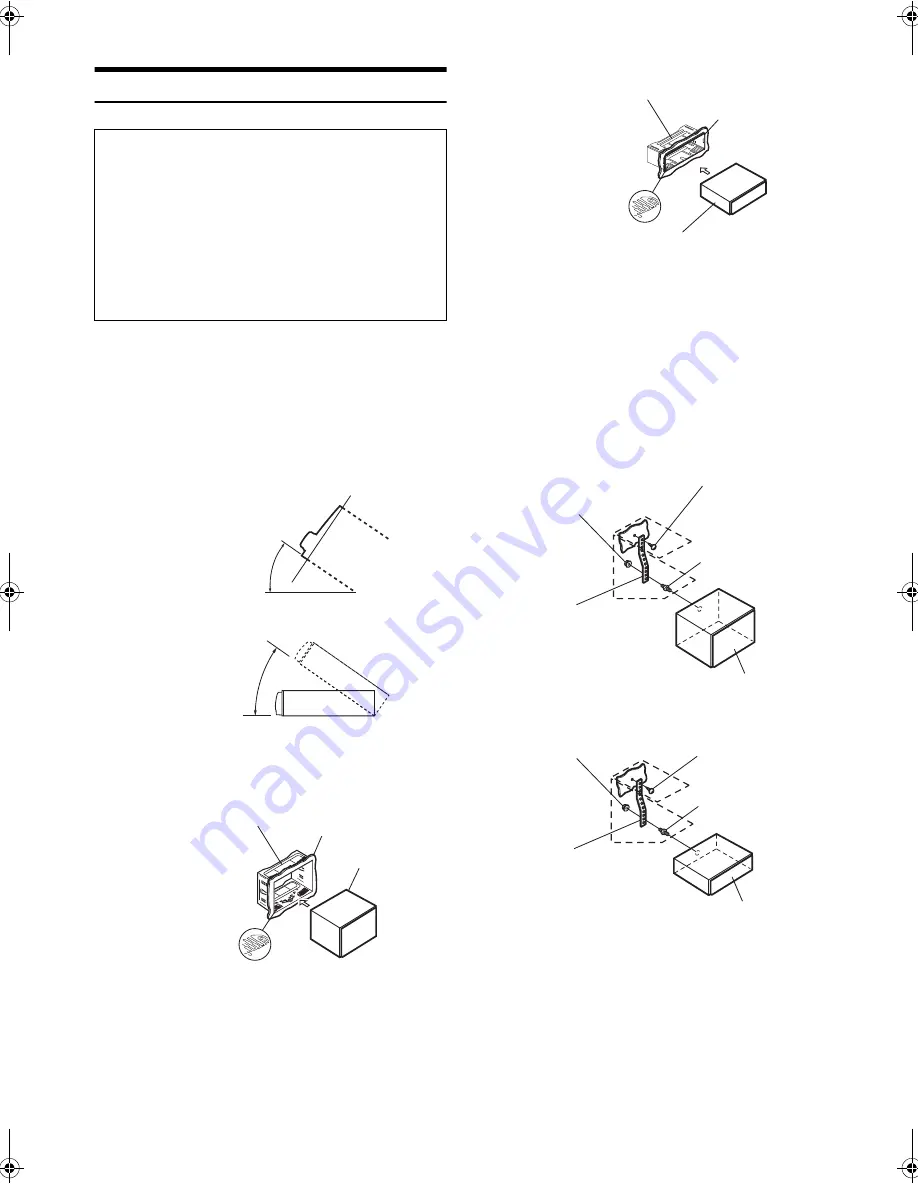
48
-EN
Installation
CAUTION
When you install this unit in your car, do not remove the
detachable front panel.
If the detachable front panel is removed during installation, you
might press too hard and warp the metal plate that holds it in
place.
The main unit must be mounted within 35 degrees of the
horizontal plane, back to front.
CDE-W265EBT
CDE-164EBT
1
Remove the mounting sleeve from the main unit (refer to
“Removal” on page 49).
CDE-W265EBT
CDE-164EBT
*
If the installed mounting sleeve is loose in the dashboard, the
pressure plates may be bent slightly to remedy the problem.
2
Reinforce the head unit with the metal mounting strap
(not supplied). Secure the ground lead of the unit to a
clean metal spot.
Connect each input lead coming from an amplifier to the
corresponding output lead coming from the left rear of the
CDE-W265EBT/CDE-164EBT. Connect all other leads of the
CDE-W265EBT/CDE-164EBT according to details described in the
CONNECTIONS section.
CDE-W265EBT
CDE-164EBT
Note
• For the screw marked “
*
”, use an appropriate screw for the chosen
mounting location.
3
Slide the CDE-W265EBT/CDE-164EBT into the dashboard
until it clicks. This ensures that the unit is properly locked
and will not accidentally come out from the dashboard.
Install the detachable front panel.
To prevent external noise from entering the audio system.
•
Locate the unit and route the leads at least 10 cm away from the
car harness.
•
Keep the battery power leads as far away from other leads as
possible.
•
Connect the ground lead securely to a bare metal spot (remove
any paint, dirt or grease if necessary) of the car chassis.
•
If you add an optional noise suppressor, connect it as far away
from the unit as possible. Your Alpine dealer carries various
noise suppressors, contact them for further information.
•
Your Alpine dealer knows best about noise prevention
measures so consult your dealer for further information.
Less than 35°
Less than 35°
Dashboard
Mounting Sleeve (Included)
Pressure Plates
*
This unit
Dashboard
Mounting Sleeve (Included)
Pressure Plates
*
This unit
*
Bolt Stud
Hex Nut (M5)
Metal
Mounting
Strap
Screw
This unit
*
Bolt Stud
Hex Nut (M5)
Metal
Mounting
Strap
Screw
This unit
00ALPINE.book Page 48 Thursday, October 23, 2014 4:15 PM





































