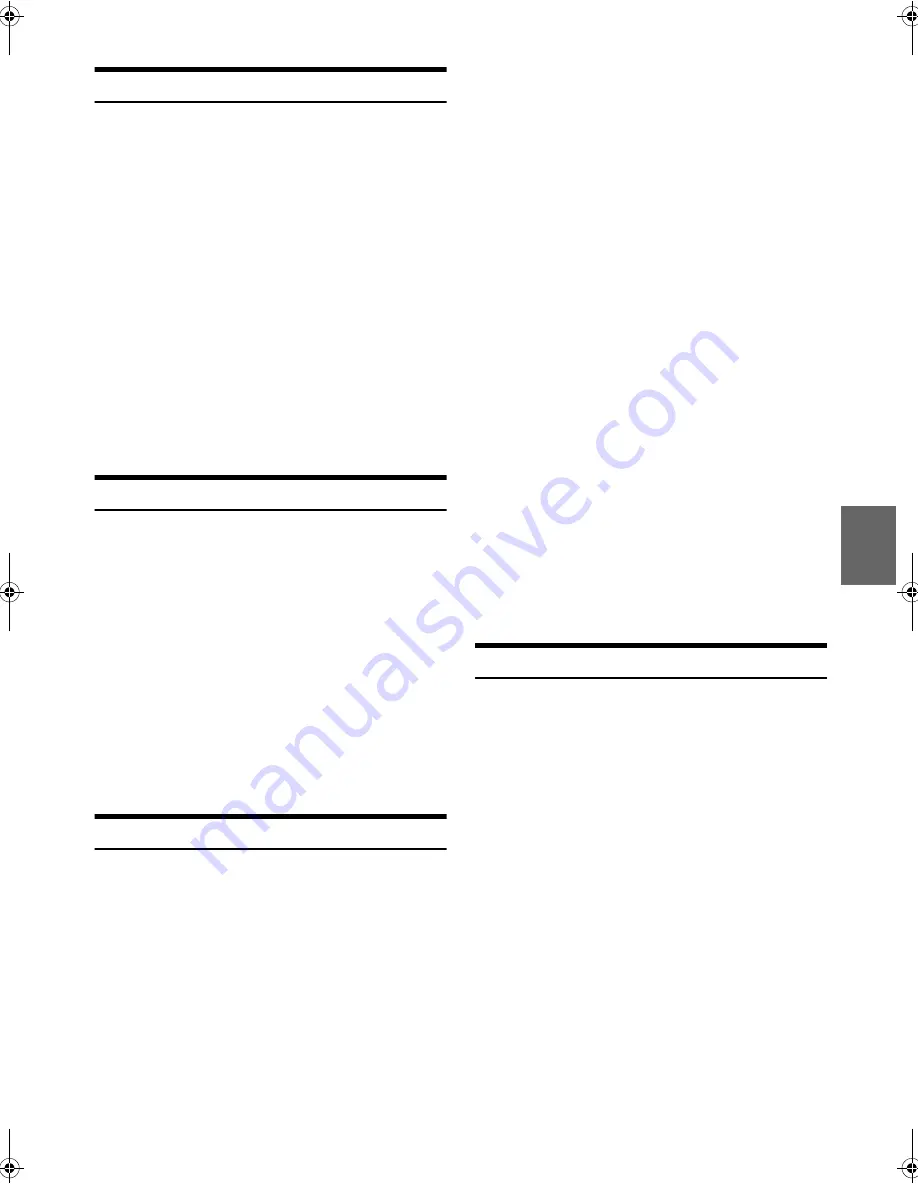
41
-EN
Listening to Pandora
®
1
Connect a Smartphone with the latest version of
Pandora
®
installed.
2
Press
V
SOURCE
to switch to the PANDORA mode.
3
To pause playback, press
.
Pressing
again will resume playback.
4
To skip to the next song, press
.
Notes
• The operation to replay a previous song is not available.
• Pandora
®
limits the number of skips allowed on their service. If you
attempt to skip songs beyond the limit, “SKIP LIMIT REACHED” is
displayed.
• The unit remembers the source just before turning off the power. If
Pandora
®
is the last SOURCE to be played, it will appear as the
SOURCE the next time the unit is power up even if the app is not
launched on your iPhone.
• Pandora
®
audio could drop out in areas with poor phone coverage.
• The display content varies when ads are received.
• The playback time may not be correctly displayed.
“Thumbs” Feedback
You can personalize your stations with “THUMBS UP” or “THUMBS
DOWN” feedback, which the system takes into account for future music
selections.
During playback, press
u
or
d
for thumbs up or thumbs
down.
Note
• In some situations, “THUMBS” feedback may not be available.
“PLEASE TRY AGAIN” will be displayed.
Searching for a Desired Station
You can display your station list and select stations directly from this
unit.
1
Press
ENTER
to activate the Search mode.
Alphabet Search:
2
Turn the
Rotary encoder
to select “A-Z”, and then press
ENTER
.
The “A-Z” search mode is activated and the station names are
listed alphabetically.
3
Turn the
Rotary encoder
to select the desired station, and
then press
ENTER
.
Pandora
®
will play that station.
Search by Date Added:
2
Turn the
Rotary encoder
to select “BY DATE”, and then
press
ENTER
.
The “BY DATE” search mode is activated and the station names
are listed by the date they were added to the account.
3
Turn the
Rotary encoder
to select the desired station, and
then press
ENTER
.
Pandora
®
will play that station.
Genre Search:
2
Turn the
Rotary encoder
to select “GENRE”, and then press
ENTER
.
The “GENRE” search mode is activated and all the genre types
are listed.
3
Turn the
Rotary encoder
to select the desired genre type,
and then press
ENTER
.
The stations of the desired genre are listed.
4
Turn the
Rotary encoder
to select the desired station, and
then press
ENTER
.
Pandora
®
will play that station.
Notes
• The shared station is marked with “
H
” in search list. The current
station is marked with “
K
” in the search list. And then if the current
station is a shared station, the station will be marked with “
J
”.
• If any one of the
preset buttons (1 through 6)
is pressed in the
search mode, a search can be made quickly by skipping the specified
number of channels. For details, refer to “Direct Search Function” on
page 38.
• When the desired station can’t be found, turn to SHUFFLE mode to
select station randomly.
Shuffle
Use Shuffle to create a playlist based on two or more of your Pandora
®
stations. Edit your Shuffle station selections on the Pandora
®
Compatible Application for iPhone when it is not connected to this unit.
1
Press
ENTER
to activate the Search mode.
2
Turn the
Rotary encoder
to select “A-Z” or “BY DATE”, and
then press
ENTER
.
The “A-Z” or “BY DATE” search mode is activated and the station
name is displayed.
3
Press
ENTER
while selecting “SHUFFLE”.
Notes
• The songs from the created stations are played back in random
sequence.
• Select another station during search mode to cancel Shuffle.
• During search list mode, the
s
icon will be displayed when the
current station belongs to SHUFFLE.
u
:
The “
u
” icon appears in the display. Pandora
®
will add
similar music to your station.
d
:
The “
d
” icon is displayed. Pandora
®
will ban that song
from your station, and the current song is skipped. If the
number of skips allowed has reached its limit, the current
song continues to play back.
00ALPINE.book Page 41 Thursday, October 23, 2014 4:15 PM


























