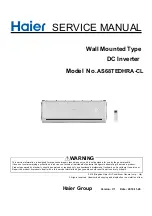Page
14
to
62
OPERATION
Power ON/OFF
Once the unit has been properly installed and the batteries are connected well, simply press On/Off switch (located
on the LCD module) to turn on the unit.
Operation and Display Panel
The operation and the LCD module, shown in the chart below, includes six indicators, six function keys, on/off
switch and a LCD display, indicating the operating status and input/output power information.
Setting LED 2
LCD display
Setting LED 1
Function keys
Setting LED 3
Status indicators
Function keys
On/off switch
Indicators
LED Indicator
Color
Solid/Flashing
Messages
Setting LED 1
Green
Solid On
Output powered by utility
Setting LED 2
Green
Solid On
Output powered by PV
Setting LED 3
Green
Solid On
Output powered by battery
Status
indicators
Green
Solid On
Output is available in line mode
Flashing
Output is powered by battery in battery mode
Green
Solid On
Battery is fully charged
Flashing
Battery is charging.
Red
Solid On
Fault mode
Flashing
Warning mode