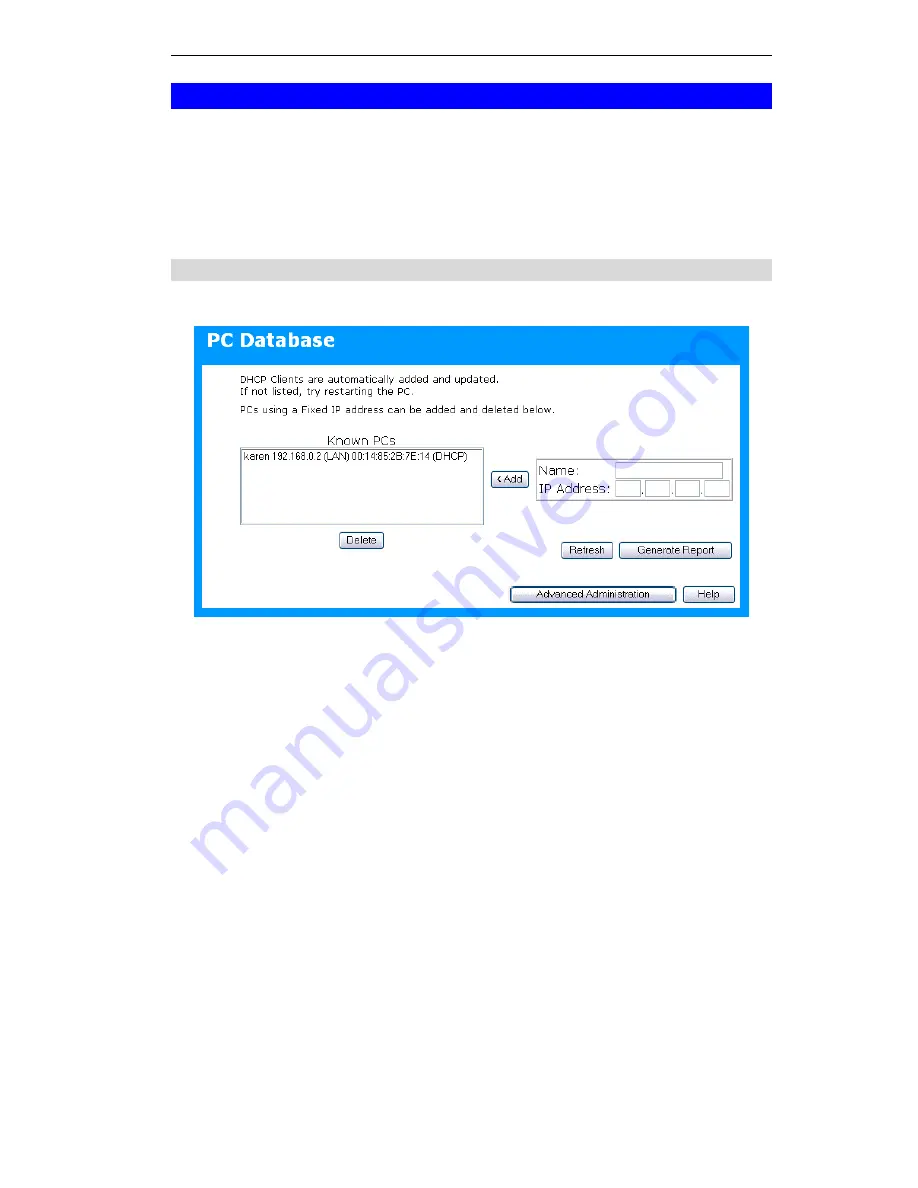
Advanced Administration
PC Database
The PC Database is used whenever you need to select a PC (e.g. for the "DMZ" PC).
•
It eliminates the need to enter IP addresses.
•
Also, you do not need to use fixed IP addresses on your LAN.
However, if you do use a fixed IP address on some devices on your LAN, you should enter
details of each such device into the PC database, using the PC Database screen.
PC Database Screen
An example
PC Database
screen is shown below.
Figure 47: PC Database
•
PCs which are "DHCP Clients" are automatically added to the database, and updated as
required.
•
By default, non-Server versions of Windows act as "DHCP Clients"; this setting is called
"Obtain an IP Address automatically".
•
The ADSL2/2+ Broadband Router uses the "Hardware Address" to identify each PC, not
the name or IP address. The "Hardware Address" can only change if you change the PC's
network card or adapter.
•
This system means you do NOT need to use Fixed (static) IP addresses on your LAN.
However, you can add PCs using Fixed (static) IP Addresses to the PC database if
required.
67
















































