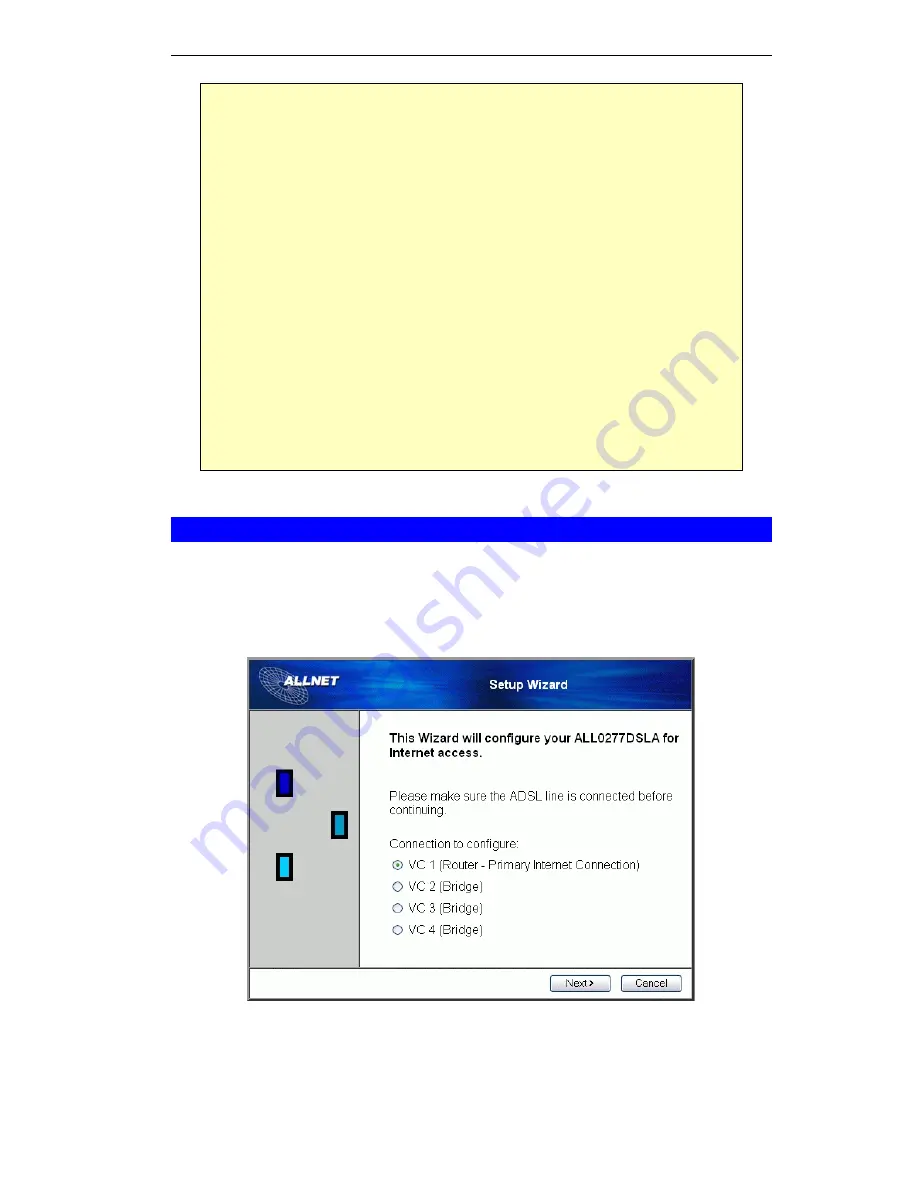
Setup
If you can't connect
If the ADSL2/2+ Broadband Router does not respond, check the following:
•
The ADSL2/2+ Broadband Router is properly installed, LAN connection is
OK, and it is powered ON. You can test the connection by using the "Ping"
command:
•
Open the MS-DOS window or command prompt window.
•
Enter the command:
ping 192.168.0.1
If no response is received, either the connection is not working, or your
PC's IP address is not compatible with the ADSL2/2+ Broadband Router's
IP Address. (See next item.)
•
If your PC is using a fixed IP Address, its IP Address must be within the range
192.168.0.2 to 192.168.0.254 to be compatible with the ADSL2/2+ Broadband
Router's default IP Address of 192.168.0.1. Also, the
Network Mask
must be
set to 255.255.255.0. See
Chapter 4 - PC Configuration
for details on
checking your PC's TCP/IP settings.
•
Ensure that your PC and the ADSL2/2+ Broadband Router are on the same
network segment. (If you don't have a router, this must be the case.)
Setup Wizard
The first time you connect to the ADSL2/2+ Broadband Router, you should run the
Setup
Wizard
to configure the ADSL and Internet Connection.
1. Click
the
Setup Wizard
link on the main menu
2. On the first screen, select
VC 1 (Router - Primary Internet Connection)
, then click "Next"
Figure 5: Setup Wizard Home Page
3. On the VC1 screen, shown below, enter the VPI and VCI values provided by your ISP,
then click "Next".
11





























