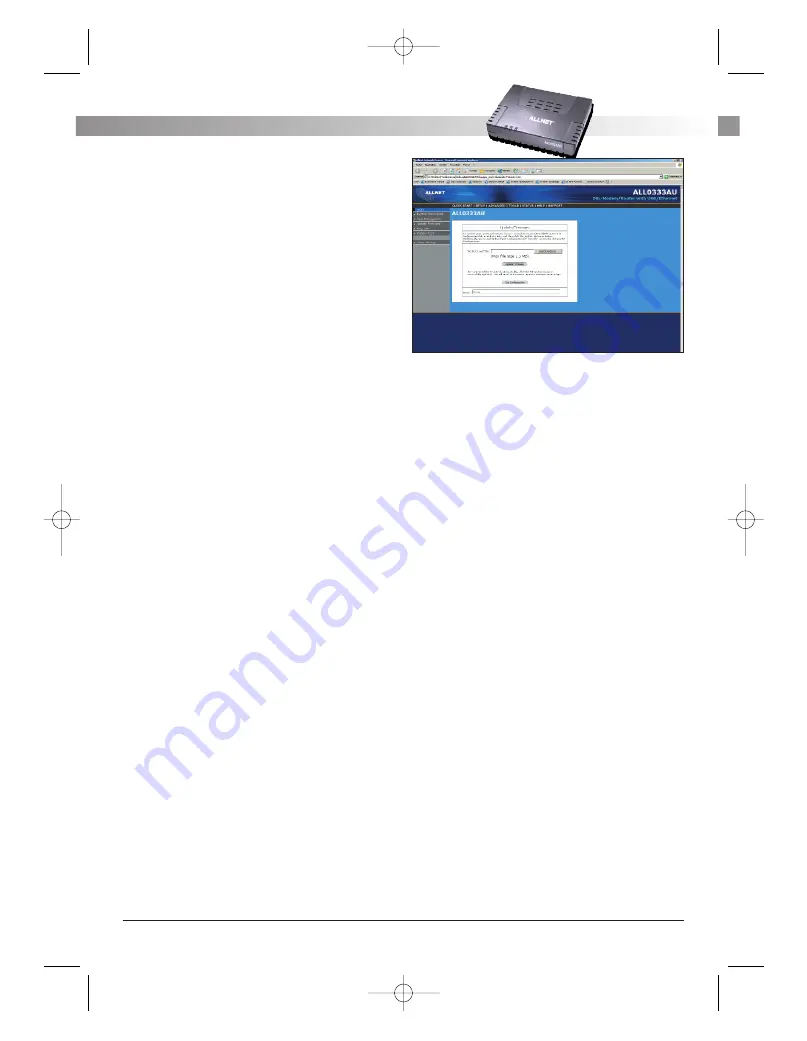
NOTE:
Connectivity to the unit will be lost. You can
reconnect after the unit reboots.
4.7.2 User Management
You can change your ADSL Router’s username and
password by clicking on User Management. From
here you can change the login name and password.
You can also change the idle timeout; you will need
to log back onto the ADSL Router once the timeout
expires.
If you forget your password, you can press and hold
the reset to factory defaults button for 10 seconds
(or more). The ADSL Router will reset to its factory
default configuration and all custom configurations
will be lost.
The apply button will temporarily save this connec-
tion. To make the change permanent you need to
click on Save Settings (at the side of the page). At
the system commands page, click on Save All.
4.7.3 Update Firmware
You can remotely upgrade the ADSL Router’s firm-
ware, clicking on Update Firmware under the Tools
page. This will bring up the screen shown in Figure
19. The upgrade file shall be in *.img format.
To upgrade the firmware, click browse, find the firm-
ware file to download. Make sure this is the correct
file. Click on upgrade firmware (as shown in Figure
19). Once the upgrade is complete the ADSL Router
will reboot. You will need to log back onto the
ADSL Router after the firmware upgrade is comple-
ted.
The firmware upgrade should take about 5 minutes
to complete.
NOTE:
Do not remove power from the ADSL Router
during the firmware upgrade procedure.
Figure 19 (Update Firmware)
4.7.4 Ping Test
Once you have your ADSL Router configured, it is a
good idea to make sure you can ping the network.
You can get to the Ping page under the Tools title,
by clicking on Ping Test. Type the target address
that you want to ping. If you have your PC connec-
ted to the ADSL Router via the default DHCP confi-
guration, you should be able to Ping the network
address 192.168.1.1. If your ISP has provided their
server address you can try to ping the address. If
the pings for both the WAN and the LAN side com-
plete, and you have the proper protocols configured,
you should be able to surf the Internet.
By default when you select ping test, the ADSL
Router will ping itself 3 times. As shown in Figure
20, the ADSL Router passed the Ping test; this basi-
cally means that the TCP/IP protocol is up and run-
ning. If this first Ping test does not pass, the TCP/IP
protocol is not loaded for some reason; you should
restart the ADSL Router.
ALL 0333AU – DSL ETHERNET MODEM ROUTER
1 8
A L L N E T
®
2 0 0 4
ALL0333AU_Manual_a 07.04.2004 14:12 Uhr Seite 18





















