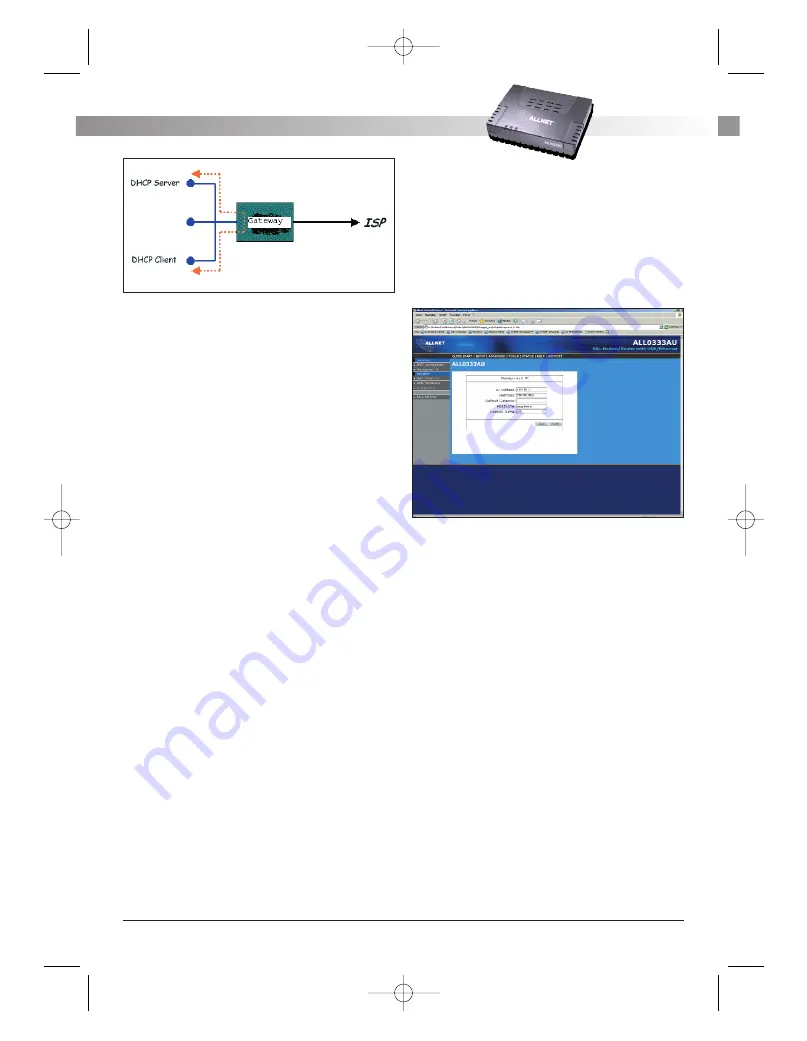
Figure 11 (Example of a DHCP Relay configuration)
By turning off the DHCP server and relay the net-
work administrator must carefully configure the IP
address, Subnet Mask and DNS settings of every
computer on your network. Do not assign the same
IP address to more than one computer and your
ADSL Router must be on the same subnet as all the
other computers.
The apply button will temporarily save this connec-
tion. To make the change permanent you need to
click on Save Settings (at the side of the page). At
the system commands page, click on Save All.
4.5.2 Changing the ADSL Router
IP address
You can change the ADSL Router’s IP address by,
clicking Setup and under LAN Setup, select
Management. This will bring up the screen shown
in Figure 12.
4.5.2.1 Static IP address assignment
Your ADSL Router’s default IP address and subnet
mask are 192.168.1.1/255.255.255.0; this subnet
mask will allow the ADSL Router to support 254
users. If you want to support a larger number of
users you can change the subnet mask; but remem-
ber. The DHCP server is defaulted to only give out
255 IP addresses. Further remember that if you
change your gateways’ IP address and you have
DHCP enabled, the DHCP configuration must reside
within the same subnet
The default gateway is the routing device used to
forward all traffic that is not addressed to a station
within the local subnet. Your ISP will provide you
with the default gateway Address. Figure 12 shows
a default gateway address of 203.125.64.1 because
this was the default gateway defined when the CLIP
connection was configured.
The hostname can be any alphanumeric word that
does not contain spaces. The domain name is used
to in conjunction with the host name to uniquely
identify the gateway. To access the ADSL Router’s
web pages the user can type 192.168.1.1 (the
default IP address) or type mygateway.ar7.
Figure 12 (Management IP address)
The apply button will temporarily save this connec-
tion. To make the change permanent you need to
click on Save Settings (at the side of the page). At
the system commands page, click on Save All.
4.5.3 Firewall/NAT Services
You can enable or disable Firewall and NAT by clik-
king on Setup and under LAN Setup, select
Firewall/NAT Services. By unselecting the "Enable
Firewall and NAT Services” button the firewall and
NAT services is disabled for all WAN connections.
The apply button will temporarily save this connec-
tion. To make the change permanent you need to
click on Save Settings (at the side of the page). At
the system commands page, click on Save All.
ALL 0333AU – DSL ETHERNET MODEM ROUTER
1 2
A L L N E T
®
2 0 0 4
ALL0333AU_Manual_a 07.04.2004 14:12 Uhr Seite 12
























