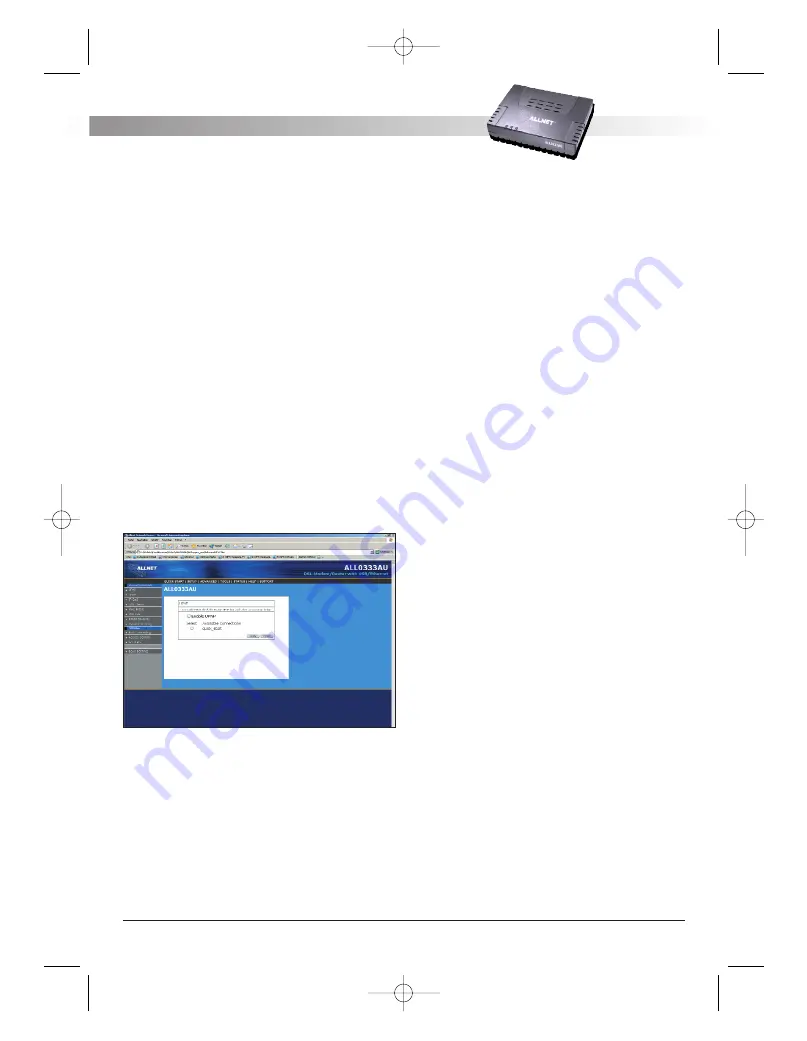
4.6 Advanced (for advance user only)
The ADSL Router supports a host of advanced featu-
res. For basic ADSL Router functionality, the user
does not need to utilize these advanced features.
The features help with routing, security, port confi-
guration, and plug and play capability.
4.6.1 UPnP
UPnP NAT and Firewall Traversal allow traffic to
pass-thru the ADSL Router for applications using the
UPnP protocol. This feature requires one active DSL
connection. In presence of multiple DSL connections,
select the one over which the incoming traffic will
be present, for example the default Internet connec-
tion.
To enable UPnP, you must first have a WAN connec-
tion configured. Once a WAN connection is configu-
red, click Advanced and under Advanced, select
UPnP. This will bring up the screen shown in Figure
13. You must enable UPnP and then select which
connection will utilize UPnP. In this case the PPPoA
connection is enabled.
Figure 13 (UPnP Connection)
The apply button will temporarily save this connec-
tion. To make the change permanent you need to
click on Save Settings (at the side of the page). At
the system commands page, click on Save All.
4.6.2 Port Forwarding
Using the Port Forwarding page, you can provide
local services (for example web hosting) for people
on the Internet or play Internet games. When users
send this type of request to your network via the
Internet, the ADSL Router will forward those
requests to the appropriate PC. Port forwarding can
be used with DHCP assigned addresses but remem-
ber that a DHCP address is dynamic (not static). For
example, if you were configuring a Netmeeting ser-
ver, you would want to assign this server a static IP
address so that the IP address is not reassigned.
Also remember that if an Internet user is trying to
access an Internet application, they must use the
WAN IP address. The port forwarding will translate
the WAN IP address into a LAN IP address.
To configure a service, game, or other application
select the external connection (for example the
Internet connection), from the Home screen, click
Advanced and under Advanced, select Port
Forwarding. Next select the computer hosting the
service and add the corresponding firewall rule. If
you want to add a custom application, select the
User category, click New and fill in the port, proto-
cols and description for your application.
For example, if you want to host a Netmeeting ses-
sion, from the Home screen, click Advanced and
under Advanced, select Port Forwarding. First select
the IP address for your Netmeeting server. Next
select the Audio/Video category and add
Netmeeting to the applied rules box. To view the
management rules, highlight Netmeeting and select
view; this will display the pre configured protocols
and ports that Netmeeting will use. Now assuming
that your WAN connection is correct, you can run
Netmeeting from your server and call users that are
on the Internet. If you know your WAN IP address,
users can call you.
ALL 0333AU – DSL ETHERNET MODEM ROUTER
A L L N E T
®
2 0 0 4
1 3
ALL0333AU_Manual_a 07.04.2004 14:12 Uhr Seite 13
























