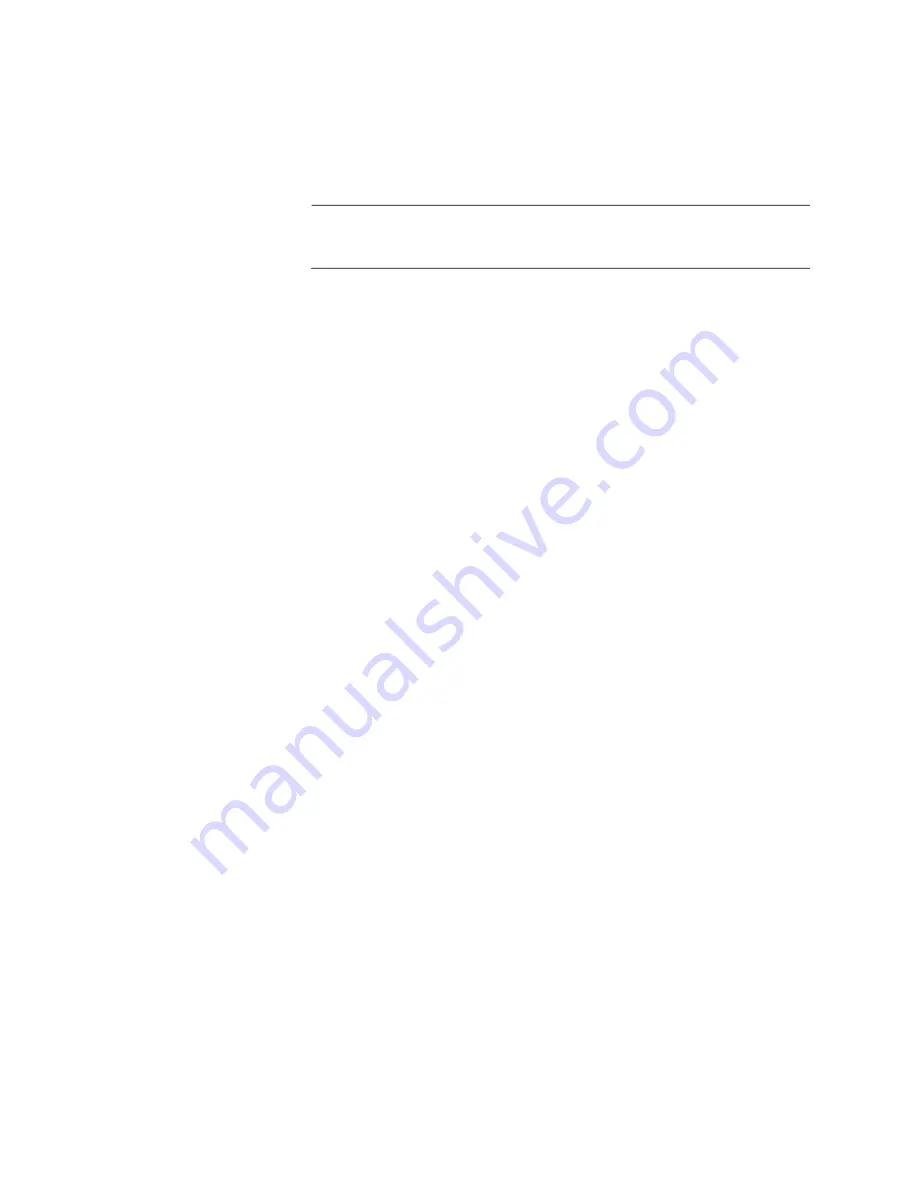
Chapter 10: Troubleshooting
114
Verify that you are using the appropriate category of cable. Cable
requirements are listed in Table 1 on page 23 and Table 2 on
Verify that the port is connected to the correct cable.
Note
Copper ports may require up to five to ten seconds to establish links
to network devices.
Problem 3:
The link/activity LED for an SFP or SFP+ transceiver is off.
Solutions:
The fiber optic port on the transceiver has not established a
link to the remote network device. Try the following:
Verify that the remote network device connected to the fiber optic
port is operating properly.
Verify that the fiber optic cable is securely connected to the port on
the transceiver and to the port on the remote network device.
Check that the transceiver is fully inserted into the port in the
switch.
Verify that the operating specifications of the fiber optic ports on
the transceiver and remote network device are compatible by
referring to their documentation.
Verify that the correct type of fiber optic cabling is being used.
Verify that the port is connected to the correct fiber optic cable.
Try connecting another network device to the fiber optic port using
a different cable. If the port can establish a link, then the problem is
with the cable or remote network device.
Use the switch’s management software to verify that the port is
enabled.
If the remote network device is a managed device, use its
management firmware to determine whether its port is enabled.
If the problem is with two BiDi (bi-directional) transceivers, refer to
their data sheets to confirm that their transmission and reception
frequencies are opposite each other. For example, a BiDi
transceiver that transmits and receives at 1310nm and 1550nm,
respectively, has to be connected to a transceiver that transmits
and receives at 1550nm and 1310nm, respectively. Two BiDi
transceivers that transmit and receive at the same frequencies will
not establish a link.
Test the attenuation on both directions on the fiber optic cable with
a fiber optic tester to determine whether the optical signal is too
weak (sensitivity) or too strong (maximum input power).
Summary of Contents for CentreCOM GS970EMX Series
Page 6: ...6...
Page 12: ...Tables 12...
Page 16: ...Preface 16...
Page 56: ...Chapter 2 Beginning the Installation 56...
Page 70: ...Chapter 4 Installing the GS970EMX 20 Switch in an Equipment Rack 70...
Page 104: ...Chapter 8 Verifying the Switch 104...
Page 116: ...Chapter 10 Troubleshooting 116...













































