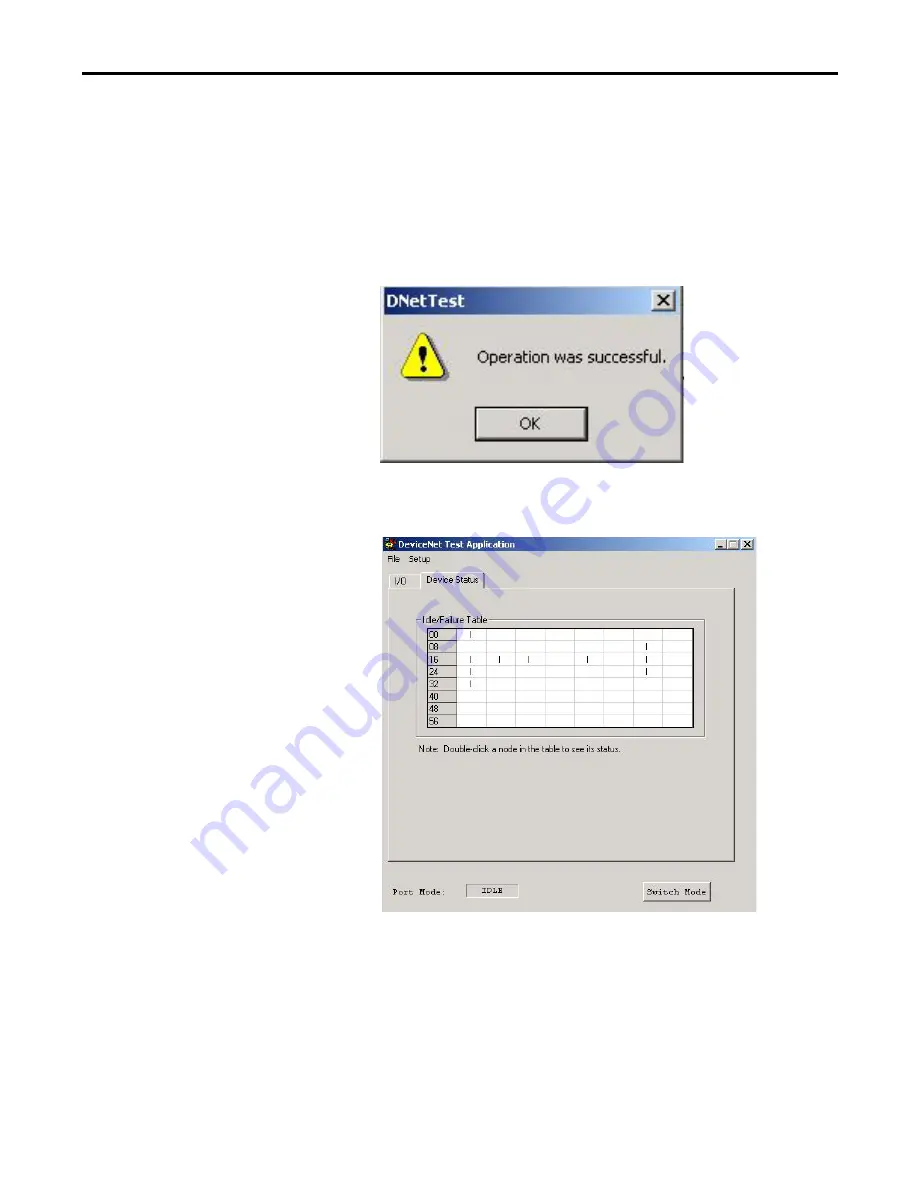
Rockwell Automation Publication 1789-UM002K-EN-P - January 2015
185
Communicate with Devices on a DeviceNet Network
Appendix A
4.
Click the Privileges (read only, read/write) that you want to use for the
view that you are creating.
5.
If you want to use the Watchdog timer for the view you are creating, check
Enabled and enter the watchdog timeout value (in milliseconds) that you
want to use.
6.
Click OK.
The DNetTest dialog box appears indicating the operation was successful.
7.
Click OK.
The DeviceNet Test Application dialog box appears.
8.
Click the Device Status tab to view the status.
The Device Status tab displays an Idle/Failure Table where you can
double-click a node to see its status, for example, MAC ID, status code,
and status messages such as .device stopped communicating.
If you double-click an empty node, you see the message ‘OK’ or ‘Not In
Scan List’.






























