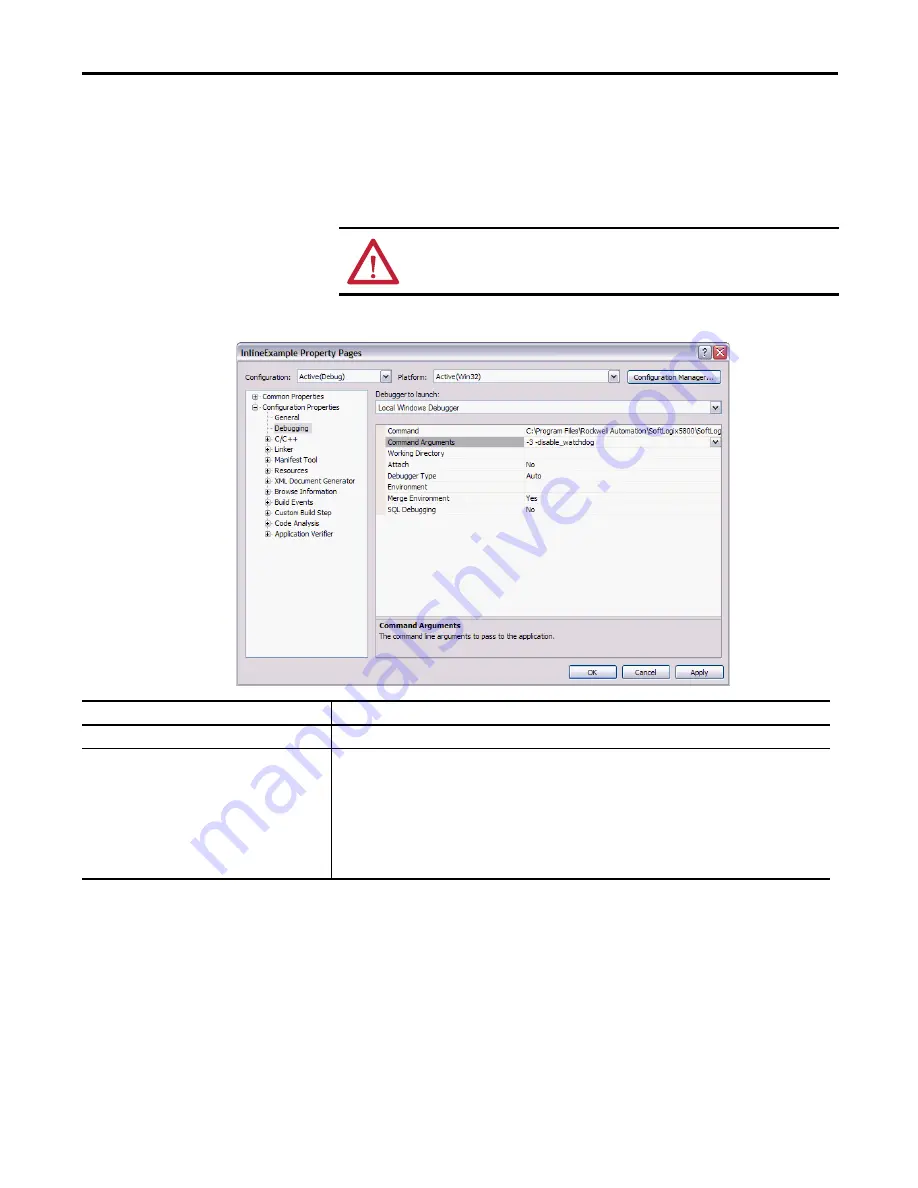
Rockwell Automation Publication 1789-UM002K-EN-P - January 2015
137
Develop External Routines
Chapter 7
Start a Debug Session
To debug an external routine, execute the SoftLogix controller
(SoftLogix5800.exe) from the Visual Studio debugger. Create an empty
project and edit the project settings.
1.
Set the debug dialog box as follows.
Make sure you choose the Softlogix5800.exe executable from the install
path for SoftLogix 5800 controller (by default, the Rockwell Automation
folder).
Be sure you disable the watchdog timeout by entering
-(slot#) -
disable_watchdog
(as shown above).
2.
Perform a Build
→
Clean and then a Build
→
Batch Build. Verify that both
Debug and Release are selected and then Rebuild All.
This should produce debug information within the DLL.
ATTENTION:
Do not attempt to control equipment while debugging
external routines.
Debug Dialog Box Item
Description
Executable for debug session
C:\Program Files\Rockwell Automation\SoftLogix 5800\ SoftLogix5800.exe
Program arguments
-
n
-disable_watchdog
Where
n
is a number that represents the slot number of the controller. Make sure to include a space between both
arguments
For example, -3 -disable_watchdog.
The 3 flag indicates that the controller is in Slot 3.
The disable_watchdog flag lets you run the controller in the debugger and it disables the watchdog so you can step
through your code without faulting the controller. This flag also forces the controller to run in Test mode (transition to
Run mode is disabled), which causes output modules to be set to their Program mode.






























