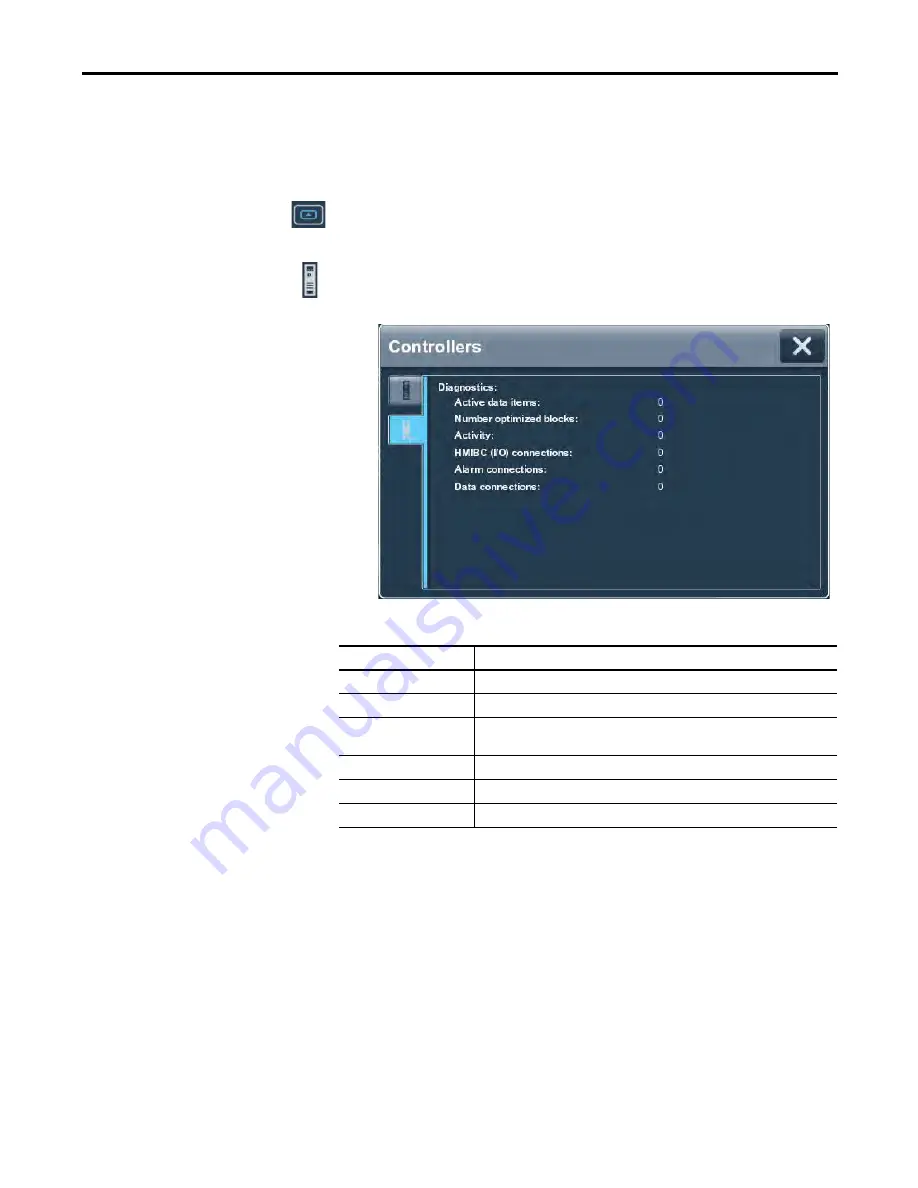
Rockwell Automation Publication 2715-UM001A-EN-P - July 2015
91
Troubleshooting
Chapter 7
View Diagnostic Information
for the Configured Controller
You can view diagnostic information for the controller that is configured to
operate with the terminal.
To view diagnostic information for the controller, follow these steps.
1.
Press the navigation button on the terminal.
2.
Tap Settings, or tab to the menu item and press Enter.
3.
Tap Controllers.
4.
Tap the diagnostics tab.
The diagnostic information for the controller includes these data.
5.
To close the window, tap X.
Troubleshooting Profiles
Rockwell Automation compiles data about your system in a secure, encrypted
format. This profile is stored on the terminal and can be used to improve usability
and assist with troubleshooting.
If you contact technical support, a representative can ask you to export the
troubleshooting log to a USB drive or SD card. You can also import a
troubleshooting profile from a USB drive or SD card to capture additional data.
Data Type
Description
Active data items
The number of data items on scan for the controller.
Number optimized blocks
The numeric of optimized data blocks on scan for the controller.
Activity
A count that increments each time a communication packet is received from the
controller.
HMIBC (I/O) connections
The number of Class 1 Common Industrial Protocol (CIP) connections to the controller.
Alarm connections
The number of alarm CIP connections to the controller.
Data connections
The number of Class 3 CIP connections to the controller.
Summary of Contents for 2715-15CA
Page 6: ...6 Rockwell Automation Publication 2715 UM001A EN P July 2015 Table of Contents Notes...
Page 16: ...16 Rockwell Automation Publication 2715 UM001A EN P July 2015 Chapter 1 Overview Notes...
Page 88: ...88 Rockwell Automation Publication 2715 UM001A EN P July 2015 Chapter 6 Update Firmware Notes...
Page 104: ...104 Rockwell Automation Publication 2715 UM001A EN P July 2015 Index...
Page 105: ......






























