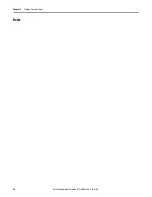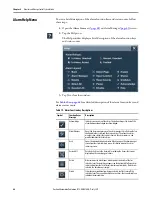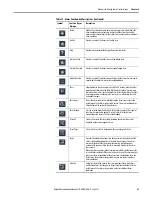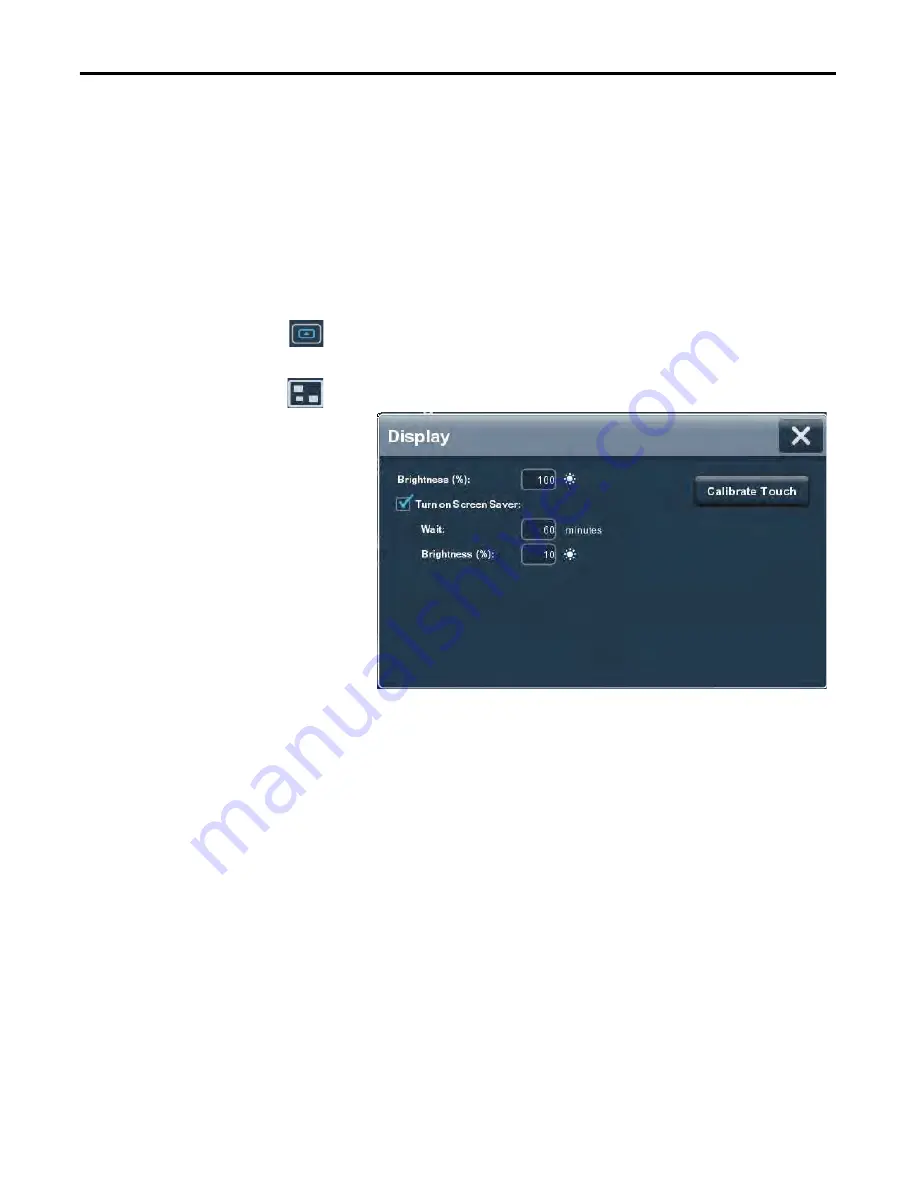
54
Rockwell Automation Publication 2715-UM001A-EN-P - July 2015
Chapter 3
Configure Terminal Settings
Configure the Display Screen
Saver
The screen saver extends the life of the backlight by dimming the brightness level
when activity is not sensed for a specified amount of time. When the screen saver
is activated, the terminal displays a moving image at a reduced brightness level.
When user input is sensed, the screen saver is deactivated and the display
brightness returns to its configured level.
To configure the brightness and screen saver for the display, follow these steps.
1.
Press the navigation button on the terminal.
2.
Tap Settings, or tab to the menu item and press Enter.
3.
Tap Display.
4.
Tap the checkbox next to Turn on Screen Saver to add or remove the check
mark. The option is enabled when the box is checked.
5.
Tap the Wait field.
The virtual numeric keyboard opens.
6.
Enter the number of continuous, idle minutes from 1…5999 to wait before
activating the screen saver.
The default is 10 minutes.
7.
Tap OK.
8.
Tap the Brightness (%) field.
The virtual numeric keyboard opens.
9.
Enter the value for the brightness in increments from 1…100%.
10.
Tap OK.
11.
To close the window, tap X.
TIP
After the screen saver is deactivated, touch or keypad input is ignored for at
least 0.5 seconds.
Summary of Contents for 2715-15CA
Page 6: ...6 Rockwell Automation Publication 2715 UM001A EN P July 2015 Table of Contents Notes...
Page 16: ...16 Rockwell Automation Publication 2715 UM001A EN P July 2015 Chapter 1 Overview Notes...
Page 88: ...88 Rockwell Automation Publication 2715 UM001A EN P July 2015 Chapter 6 Update Firmware Notes...
Page 104: ...104 Rockwell Automation Publication 2715 UM001A EN P July 2015 Index...
Page 105: ......