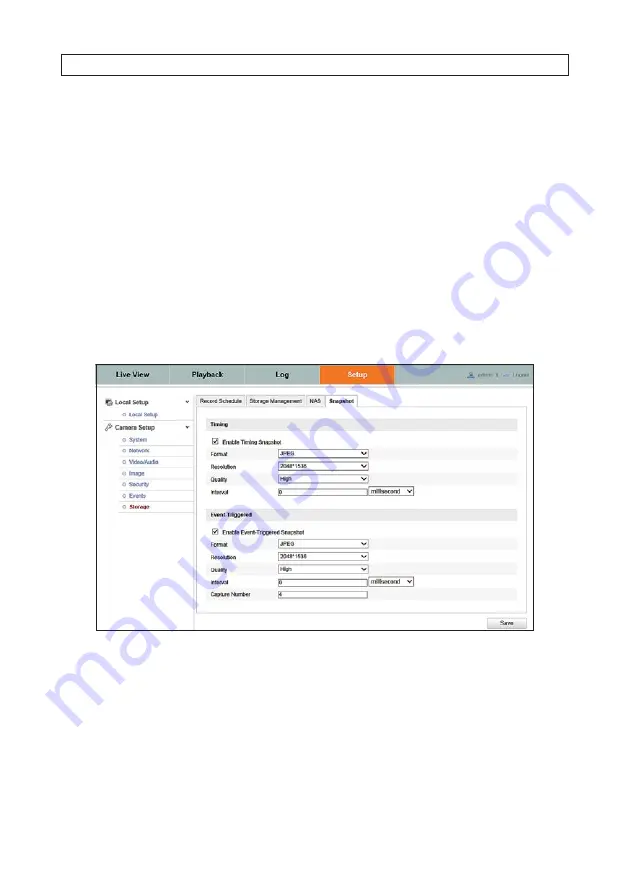
61
Alibi Camera Software User Manual
SECTION 4: CAMERA SETUP MENUS
4. Open the Storage Management menu. Go to
Setup
tab
| Storage | Storage Management
5. Verify that the status of the device you added appears in the
HDD Device List
, and that
Status
of the device is something
other than
Offline
. (It may take up a few minutes for the device to appear in the list.) If the Status is Offline, check your
settings in the NAS menu, and assure that the device is recognizable and online in the network.
4.7.4 Snapshot
Use the Snapshot menu to configure periodic and event-triggered screen captures of video from the camera. Screen captures are
save to the NAS storage device you configured, to an FTP server with the
Upload Picture
option is selected (see “4.2.7 FTP” on
page 31), and can be attached to email when events occur. Snapshots can be downloaded using the camera’s Playback features
(see “3.3 Playback screen” on page 12).
To open the Snapshot menu, go to
Setup
tab
| Storage | Snapshot
1. To enable a
Timing
snapshot (snapshots are taken after every interval of time and saved):
a. Check the
Enable Timing Snapshot
box.
b. Open the Quality drop-down list and select either Low, Medium or High.
c. Select the Interval (time between snapshots). The Interval can be in milliseconds, seconds, minutes, or days.
d. Click
Save
.
Summary of Contents for ALI-IPU Series
Page 4: ...iv...


































