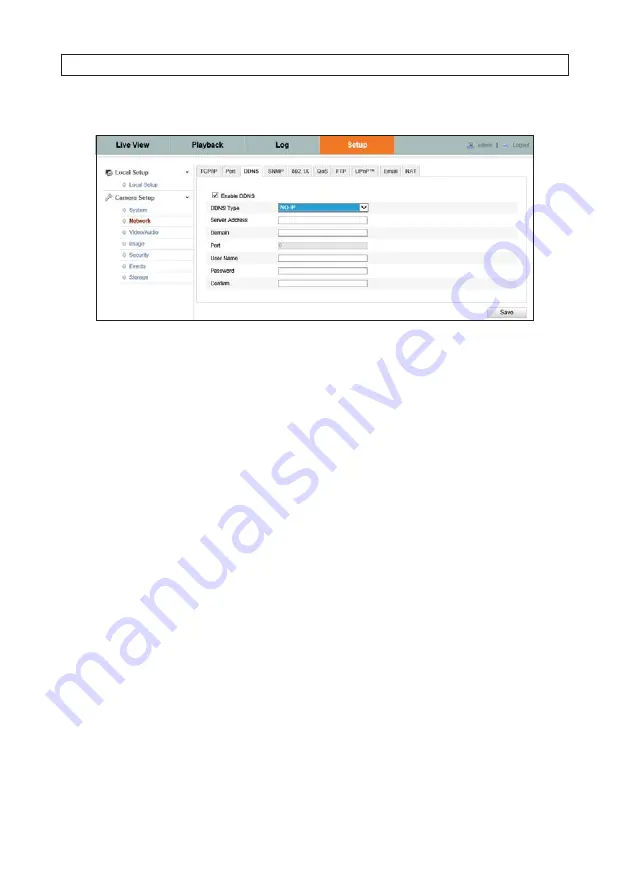
28
—
For NO-IP:
i.
Enter Server Address field with the Server Address.
ii.
In the Domain text field, enter the domain name obtained from the NO-IP website.
iii.
Enter the
User Name
and
Password
registered on the NO-IP website.
iv.
Click
Save
.
4.2.4 SNMP
You can set the SNMP function to acquire camera status, parameters and alarm information and manage the camera remotely when
it is connected to the network.
Before setting the SNMP, please download the SNMP software and manage to receive the camera information via SNMP port. By
setting the Trap Address, the camera can send the alarm event and exception messages to the surveillance center.
Note: The SNMP version you select should be the same as that of the SNMP software. And you also need to use the different version
according to the security level you required. SNMP v1 provides no security and SNMP v2 requires password for access. SNMP v3
provides encryption. When using SNMP v3, HTTPS protocol must be enabled.
SECTION 4: CAMERA SETUP MENUS
Summary of Contents for ALI-IPU Series
Page 4: ...iv...






























