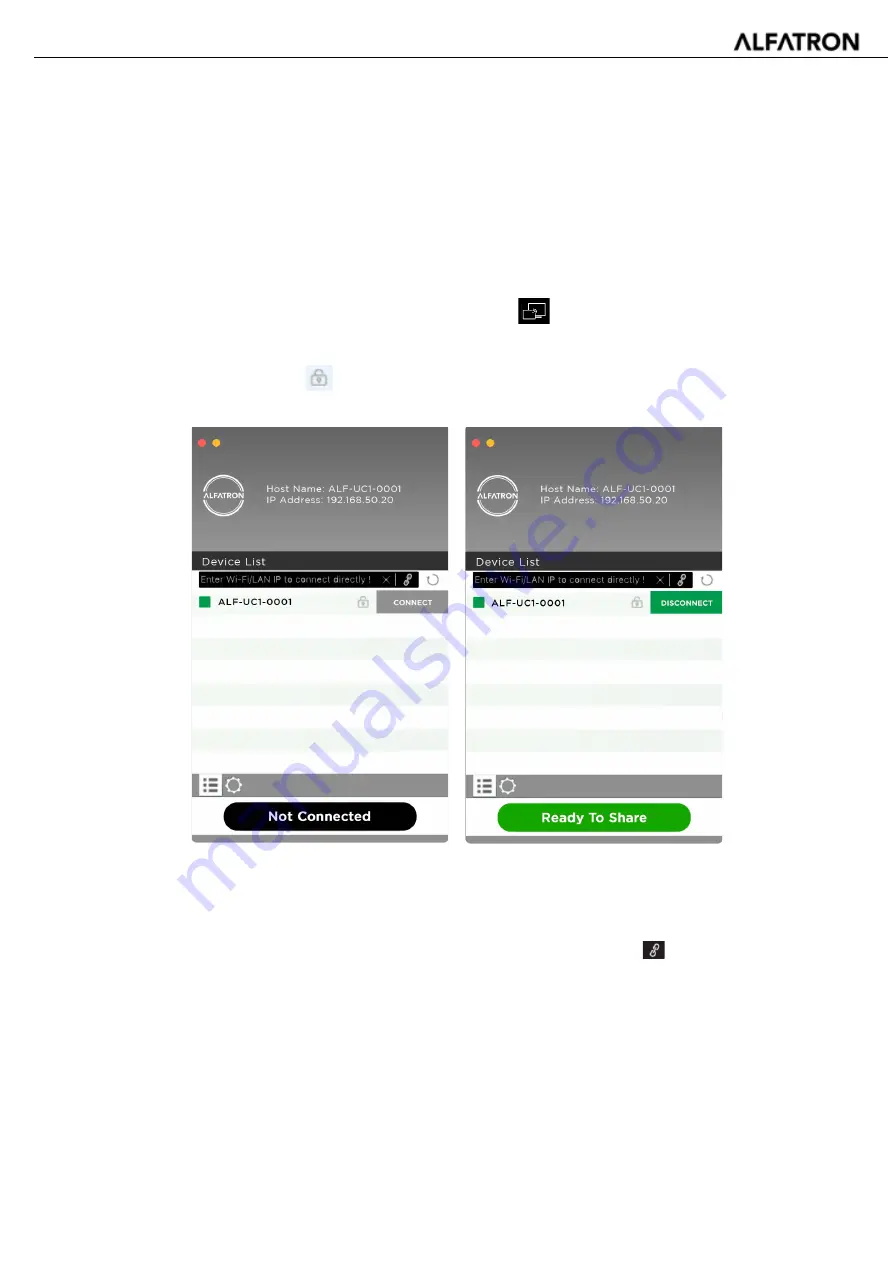
92 / 103
ALF-UC1
8.1.6
MAC OS PC / Laptop without a Dongle
For first time user, you have to first
copy the Launcher program “WirelessMedia for Mac” onto your
Mac. When the Launcher program is already loaded, continue with Step 2.
1.
When Launcher program “
WirelessMedia-macOS.app”
is not yet installed on PC, refer to chapter 7.4.
2.
Connect your Mac to a
Wi-Fi network displayed on the home screen
(“Guest’, “Staff”), or connect to the
LAN
on the network using a network cable.
3.
Double-click the "
WirelessMedia for Mac
" Launcher program
,
a list of all available “
WirelessMedia
”
in the
same network
will be displayed, select which device you want to connect to. The connections are
password protected (lock icon
).
(
LAN
connection: several receivers possible)
(
Wi-Fi
: only 1 receiver)
4.
Enter base unit password and click “connect”, the system is then “Ready to share”.
You can also manually connect by entering the name (SSID), or IP address. (Click icon
). Enter the
corresponding base unit password, press
'OK'
, the system is then “
Ready to share”
.
5.
Click the visual button “Ready to share” in Mac, when window color is static red, the screen is mirroring to
the main screen.
Summary of Contents for ALF-UC1
Page 1: ...www alfatronelectronics com ALFATRON ELECTRONICS GmbH GERMANY ALF UC1 User Manual...
Page 12: ...12 103 ALF UC1 3 1 2 ALF UC1 Rear Panel...
Page 63: ...63 103 ALF UC1...
Page 65: ...65 103 ALF UC1 6 4 4 Language Select a display language...
Page 66: ...66 103 ALF UC1 6 4 5 Reset Doing a factory reset to restore the unit to default...
Page 68: ...68 103 ALF UC1 6 4 7 Series Port Setting Telnet command and RS 232 command configuration...
Page 73: ...73 103 ALF UC1 6 8 About device Check the firmware version of base unit and web server version...
Page 75: ...75 103 ALF UC1 Click About to check dongle and launcher program version...












































