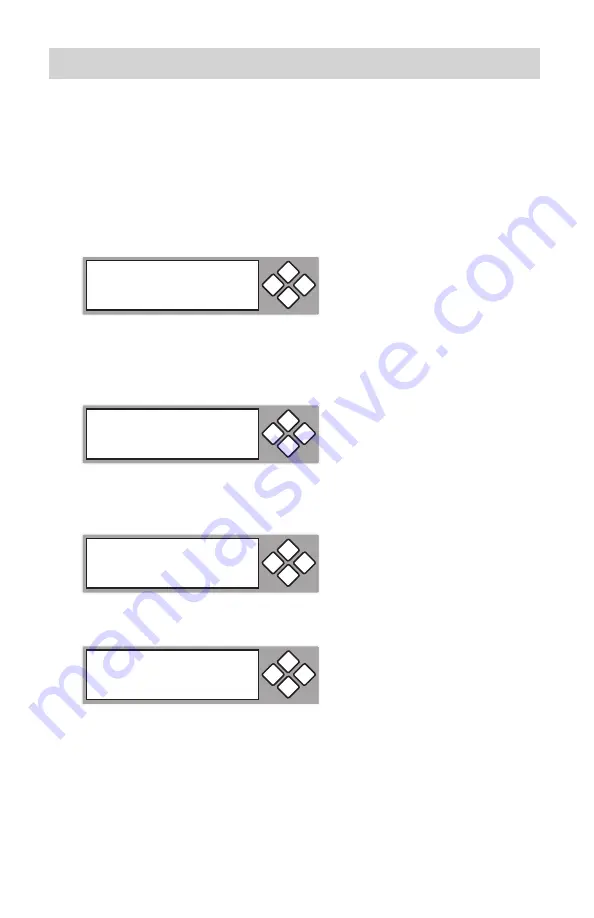
www.aleratec.com
49
Using the DVD/CD Duplicator
Main Menu
Advanced Setup
- continued
12.14 USB Option
Manual:
2.
Press the Down Arrow to see the following display. Here you can
switch back to standalone mode (copy mode).
Press
3.
ENT
and the display will change to the following display. Press the
Down Arrow to switch to Yes. Press
ENT
and the Duplicator will switch
back to the standalone duplicator mode (copy mode).
To go back to USB Mode, go to menu item “12.14 USB Mode” and press
4.
ENT
. Press the Down Arrow to switch to Yes.
Press
5.
ENT
and the display be as shown.
Now you are back in computer connect USB mode. From here, you can return to
the Auto Link mode. Make sure the USB cable is connecting the Duplicator to
your computer, and switch the Duplicator’s power switch to OFF and then back
to ON.
Copy Mode
ESC
ENT
Back to SA Mode
No
ESC
ENT
Switch USB Mode
No
ESC
ENT
USB L. H Mode
D1: Mult
D2: Mult
ESC
ENT
Summary of Contents for 1:1 DVD/CD Copy Cruiser Pro HLS
Page 6: ...www aleratec com...
Page 25: ...www aleratec com 19...
Page 67: ...www aleratec com Notes...




























