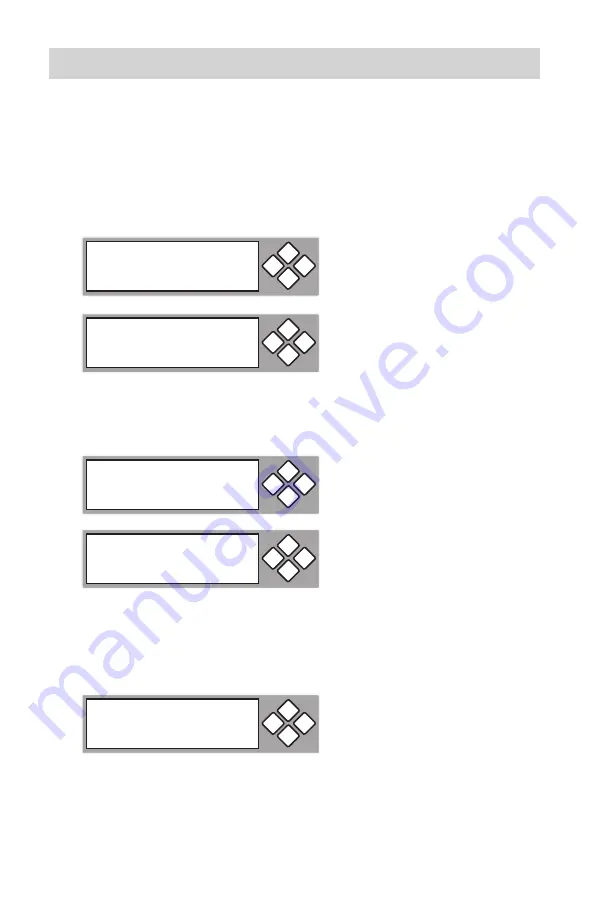
www.aleratec.com
25
Using the DVD/CD Duplicator
Main Menu
Edit Track
- continued
Repeat for all tracks you want to copy. Then use the arrow keys to move to
5.
“End”, then press the
ENT
button to finish disc editing. Use the arrow keys
to make “Yes” or “No” selection. Select “Yes” by pressing the
ENT
button.
The LCD will display the status of the copying process. At the completion
6.
of the copying process, the LCD will display the “Burn Complete!”
message. Press the
ENT
button to continue to step 7.
The system will display: “Continue Edit”, “Next Disc? Yes”. Use the arrow
7.
keys to make “Yes” or “No” selection. To continue, select “Yes” to select
tracks from the next disc. Repeat steps 1 - 7 above. If yes is selected, the
source disc will be ejected. Insert another audio disc to be edited.
Select Track:
End
1Trk03:35
ESC
ENT
End edit disc
and burn? Yes
ESC
ENT
Copying
Edit
1/10 > 1/1
ESC
ENT
-
Burn Complete!
OK: 03
ESC
ENT
Continue edit
next Disc? Yes
ESC
ENT
Summary of Contents for 1:1 DVD/CD Copy Cruiser Pro HLS
Page 6: ...www aleratec com...
Page 25: ...www aleratec com 19...
Page 67: ...www aleratec com Notes...






























